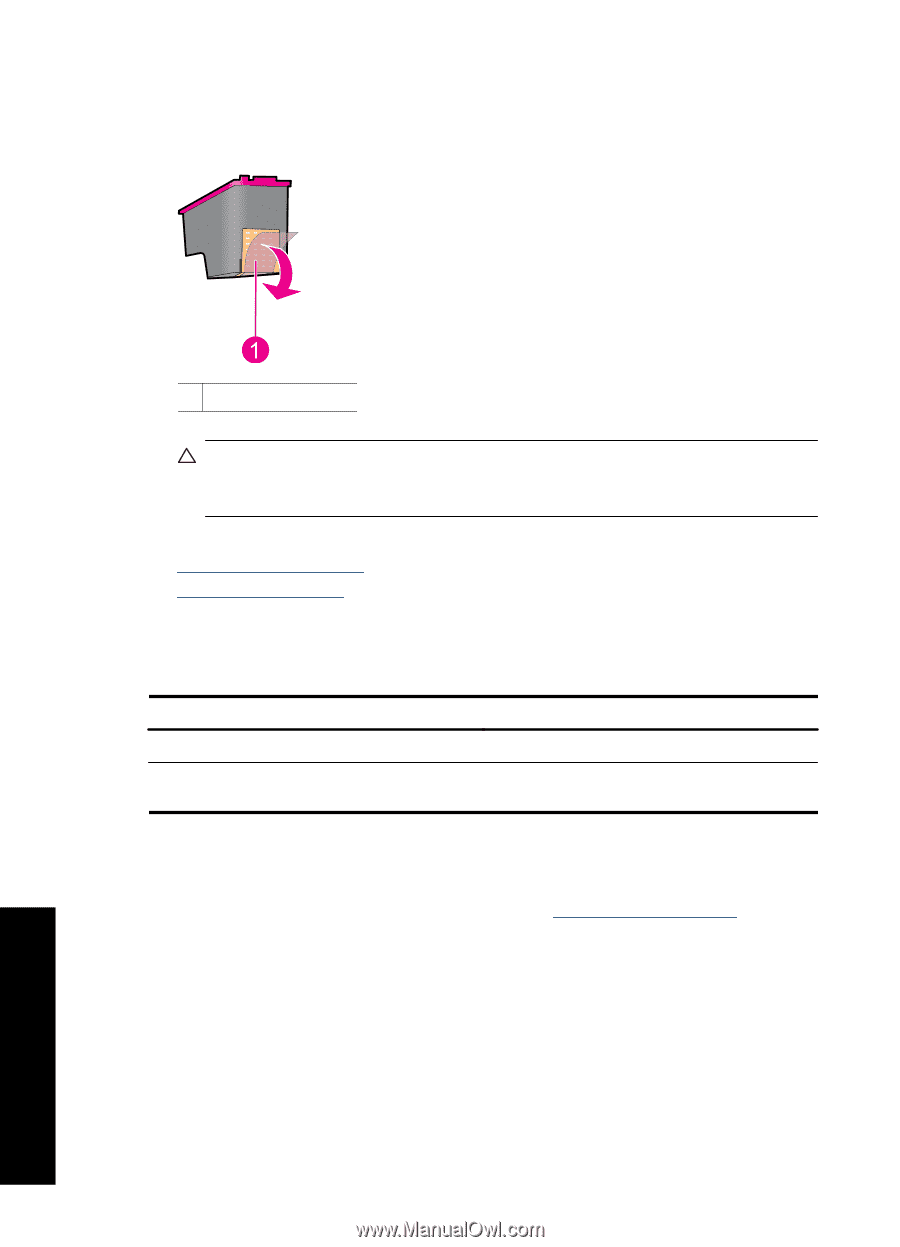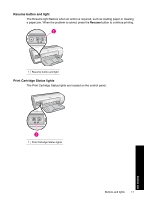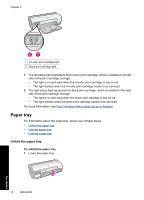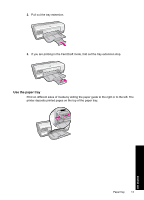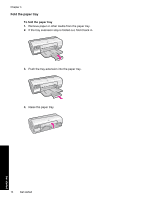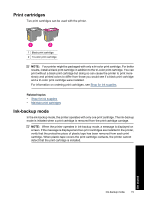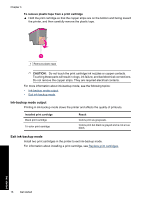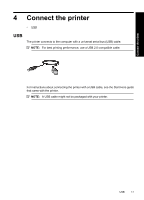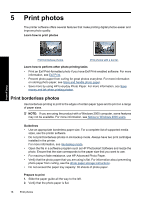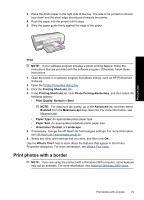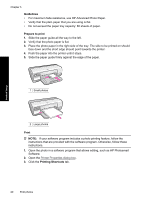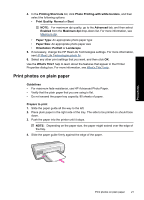HP Deskjet Ink Advantage D700 User Guide - Page 18
Ink-backup mode output, Exit ink-backup mode, To remove plastic tape from a print cartridge, CAUTION
 |
View all HP Deskjet Ink Advantage D700 manuals
Add to My Manuals
Save this manual to your list of manuals |
Page 18 highlights
Chapter 3 To remove plastic tape from a print cartridge ▲ Hold the print cartridge so that the copper strips are on the bottom and facing toward the printer, and then carefully remove the plastic tape. 1 Remove plastic tape CAUTION: Do not touch the print cartridge ink nozzles or copper contacts. Touching these parts will result in clogs, ink failure, and bad electrical connections. Do not remove the copper strips. They are required electrical contacts. For more information about ink-backup mode, see the following topics: • Ink-backup mode output • Exit ink-backup mode Ink-backup mode output Printing in ink-backup mode slows the printer and affects the quality of printouts. Installed print cartridge Black print cartridge Tri-color print cartridge Result Colors print as grayscale. Colors print but black is grayed and is not a true black. Exit ink-backup mode Install two print cartridges in the printer to exit ink-backup mode. For information about installing a print cartridge, see Replace print cartridges. Get started 16 Get started