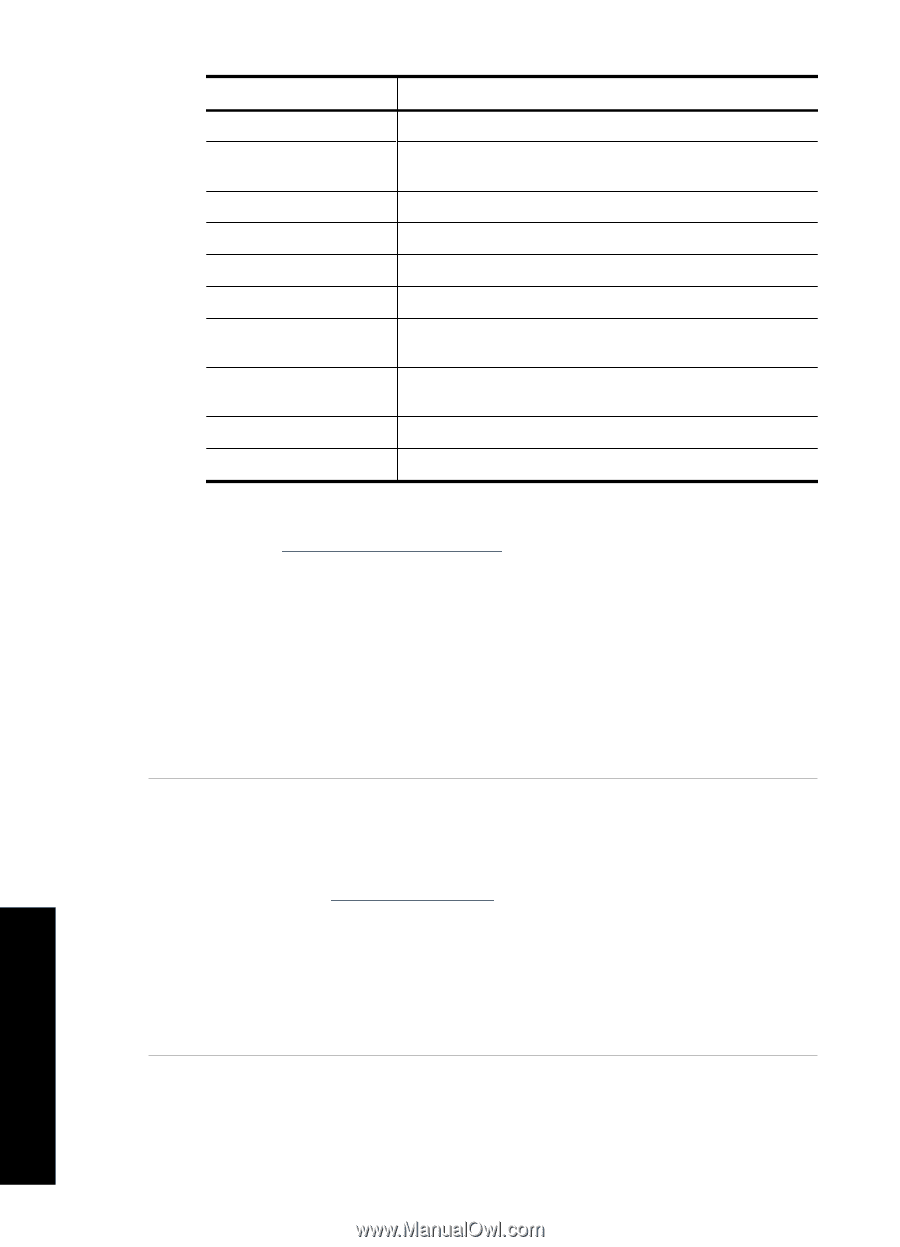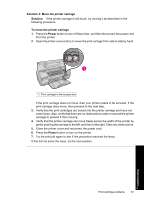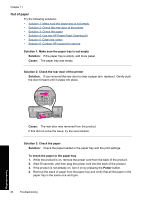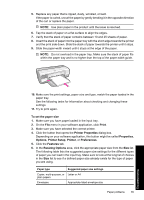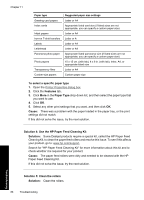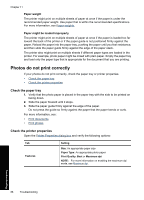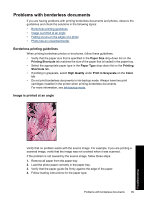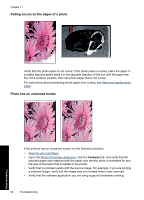HP Deskjet Ink Advantage D700 User Guide - Page 88
To select a specific paper type, Features, Paper Type, Cause
 |
View all HP Deskjet Ink Advantage D700 manuals
Add to My Manuals
Save this manual to your list of manuals |
Page 88 highlights
Chapter 11 Paper type Greeting-card papers Index cards Inkjet papers Iron-on T-shirt transfers Labels Letterhead Panorama photo paper Photo papers Transparency films Custom-size papers Suggested paper size settings Letter or A4 Appropriate listed card size (if listed sizes are not appropriate, you can specify a custom paper size) Letter or A4 Letter or A Letter or A4 Letter or A4 Appropriate listed panorama size (if listed sizes are not appropriate, you can specify a custom paper size) 10 x 15 cm. (with tab), 4 x 6 in. (with tab), letter, A4, or appropriate listed size Letter or A4 Custom paper size To select a specific paper type 1. Open the Printer Properties dialog box. 2. Click the Features tab. 3. Click More in the Paper Type drop-down list, and then select the paper type that you want to use. 4. Click OK. 5. Select any other print settings that you want, and then click OK. Cause: There was a problem with the paper loaded in the paper tray, or the print settings did not match. If this did not solve the issue, try the next solution. Solution 4: Use the HP Paper Feed Cleaning Kit Solution: Some Deskjet products require a special kit, called the HP Paper Feed Cleaning Kit, to clean the paper feed rollers and resolve this issue. To see if this affects your product, go to: www.hp.com/support. Search for "HP Paper Feed Cleaning Kit" for more information about this kit and to check whether it is required for your product. Cause: The paper feed rollers were dirty and needed to be cleaned with the HP Paper Feed Cleaning Kit. If this did not solve the issue, try the next solution. Troubleshooting Solution 5: Clean the rollers Solution: Clean the rollers. 86 Troubleshooting