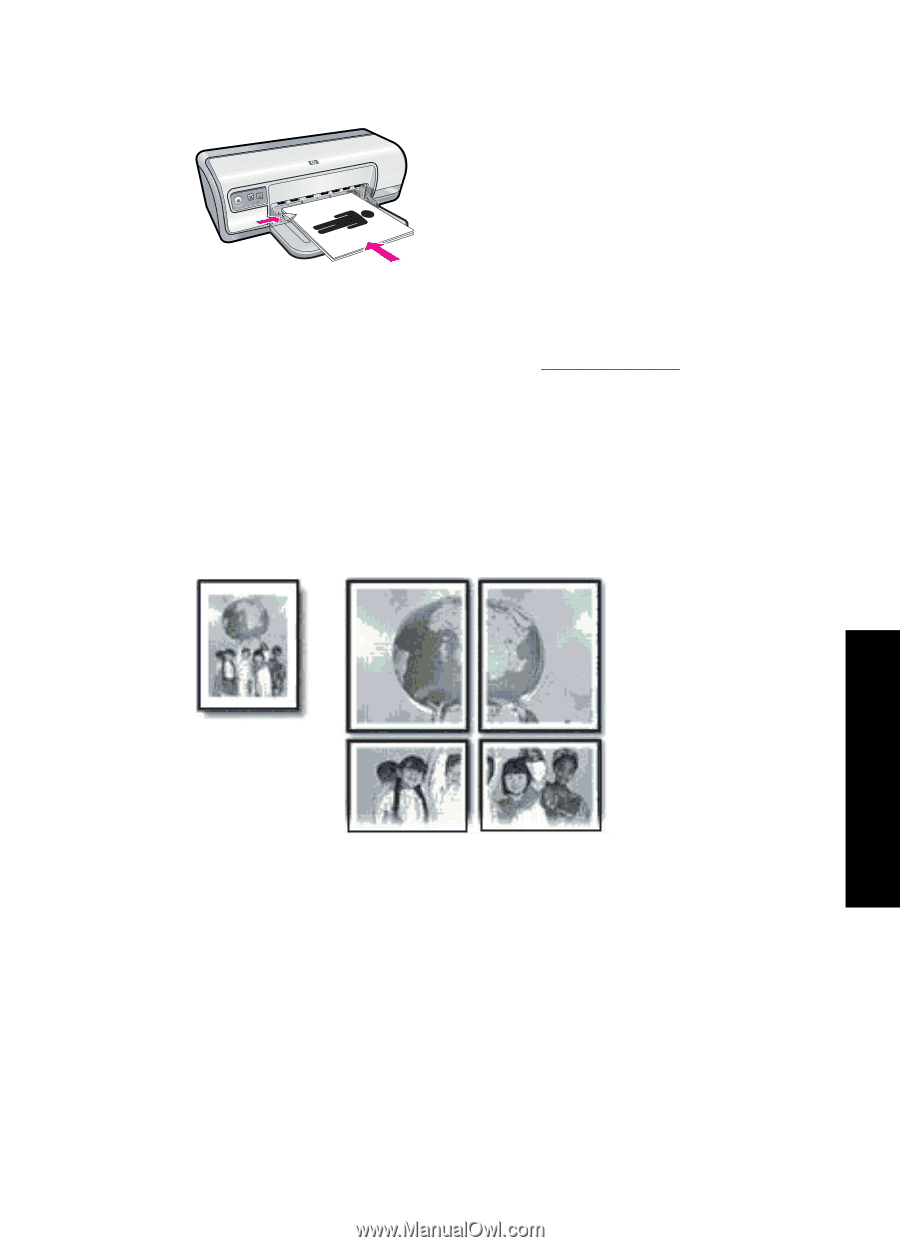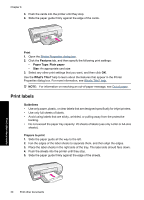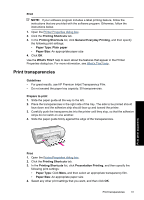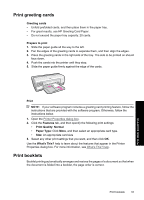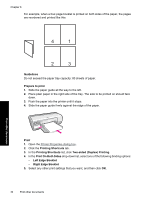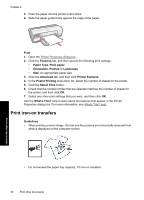HP Deskjet Ink Advantage D700 User Guide - Page 37
Print posters, What's This? help
 |
View all HP Deskjet Ink Advantage D700 manuals
Add to My Manuals
Save this manual to your list of manuals |
Page 37 highlights
6. When prompted, reload the printed pages in the paper tray as shown below. 7. Click Continue to finish printing the booklet. Use the What's This? help to learn about the features that appear in the Printer Properties dialog box. For more information, see What's This? help. Print posters Guidelines • For poster printing, sections of the poster are automatically arranged on individual sheets that can be taped together. After the sections of a poster have been printed, trim the edges of the sheets and tape the sheets together. Print other documents • Do not exceed the paper tray capacity: 80 sheets of paper. Prepare to print 1. Slide the paper guide all the way to the left. 2. Place plain paper in the right side of the tray. The side to be printed on should face down. Print posters 35