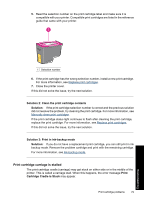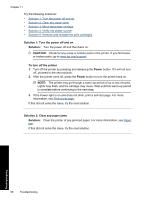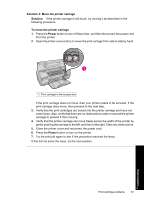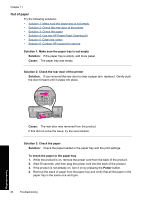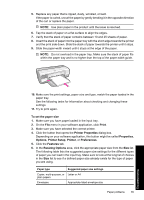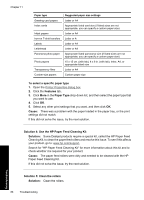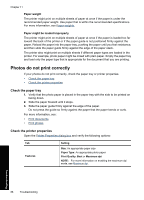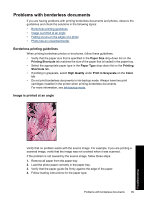HP Deskjet Ink Advantage D700 User Guide - Page 86
Out of paper, Solution 4: Use the HP Paper Feed Cleaning Kit
 |
View all HP Deskjet Ink Advantage D700 manuals
Add to My Manuals
Save this manual to your list of manuals |
Page 86 highlights
Chapter 11 Out of paper Try the following solutions: • Solution 1: Make sure the paper tray is not empty • Solution 2: Check the rear door of the printer • Solution 3: Check the paper • Solution 4: Use the HP Paper Feed Cleaning Kit • Solution 5: Clean the rollers • Solution 6: Contact HP support for service Solution 1: Make sure the paper tray is not empty Solution: If the paper tray is empty, add more paper. Cause: The paper tray was empty. Solution 2: Check the rear door of the printer Solution: If you removed the rear door to clear a paper jam, replace it. Gently push the door forward until it snaps into place. Cause: The rear door was removed from the product. If this did not solve the issue, try the next solution. Solution 3: Check the paper Solution: Check the paper loaded in the paper tray and the print settings. To check the paper in the paper tray 1. While the product is on, remove the power cord from the back of the product. 2. Wait 30 seconds, and then plug the power cord into the back of the product. 3. If the product is not already on, turn it on by pressing the Power button. 4. Remove the stack of paper from the paper tray and verify that all the paper in the paper tray is the same size and type. 84 Troubleshooting Troubleshooting