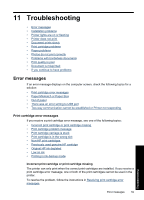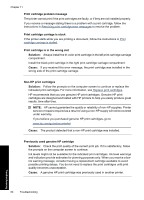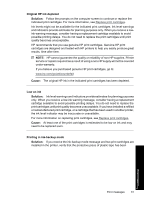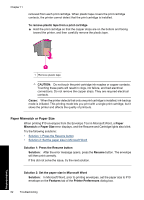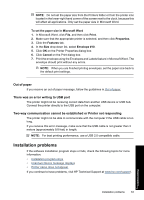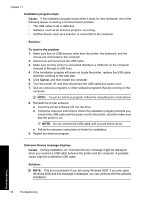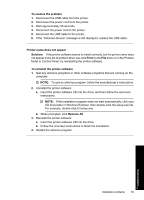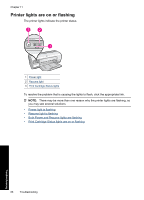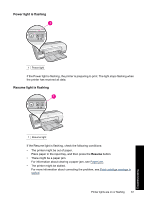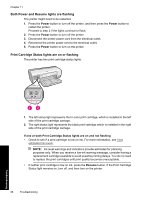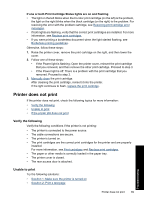HP Deskjet Ink Advantage D700 User Guide - Page 66
Installation program stops, Cause, Solution, To resolve the problem, Cancel
 |
View all HP Deskjet Ink Advantage D700 manuals
Add to My Manuals
Save this manual to your list of manuals |
Page 66 highlights
Chapter 11 Installation program stops Cause: If the installation program stops when it looks for new hardware, one of the following issues is causing a communication problem: • The USB cable is old or defective. • Software, such as an antivirus program, is running. • Another device, such as a scanner, is connected to the computer. Solution: To resolve the problem 1. Make sure that no USB devices other than the printer, the keyboard, and the mouse are connected to the computer. 2. Disconnect and reconnect the USB cable. 3. Make sure that the printer is connected directly to a USB port on the computer (instead of through a USB hub). 4. If the installation program still does not locate the printer, replace the USB cable, and then continue to the next step. 5. Click Cancel, and then restart the computer. 6. Turn the printer off, and then disconnect the USB cable and power cord. 7. Quit any antivirus programs or other software programs that are running on the computer. NOTE: To quit an antivirus program, follow the manufacturer's instructions. 8. Reinstall the printer software: a. Insert the printer software CD into the drive. b. Follow the onscreen instructions. When the installation program prompts you, connect the USB cable and the power cord to the printer, and then make sure that the printer is on. NOTE: Do not connect the USB cable until you are told to do so. c. Follow the onscreen instructions to finish the installation. 9. Restart the antivirus program. Unknown Device message displays Cause: During installation, an "Unknown Device" message might be displayed when you connect a USB cable between the printer and the computer. A possible cause might be a defective USB cable. Solution: NOTE: This is not a problem if you are using Windows 2000. If you are using Windows 2000 and this message is displayed, you can continue with the software installation. Troubleshooting 64 Troubleshooting