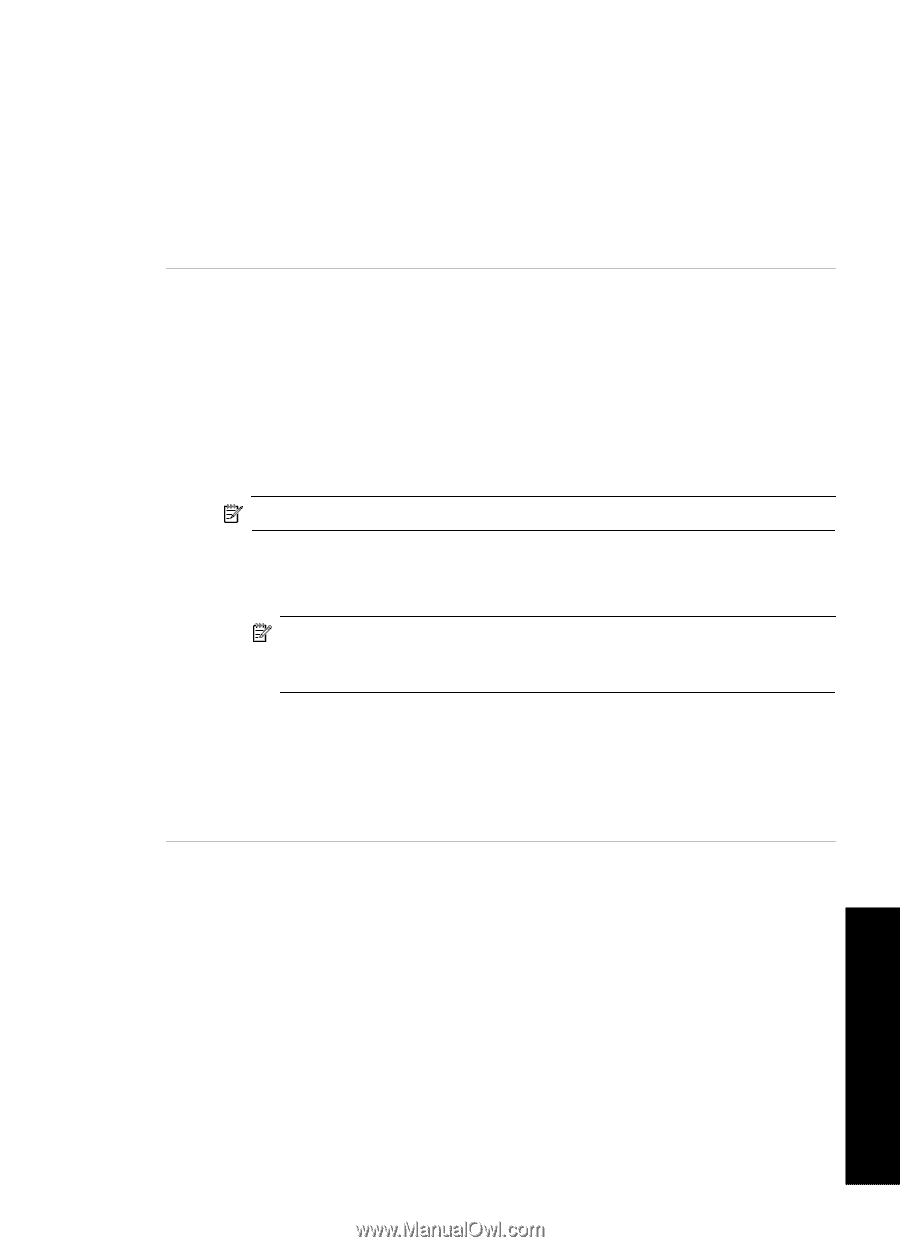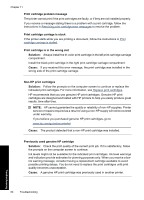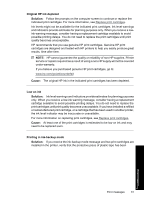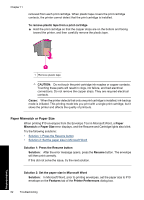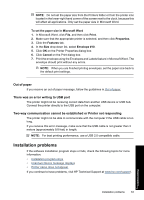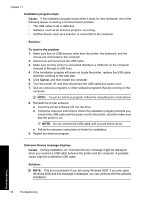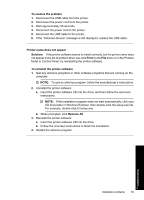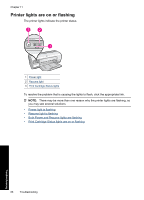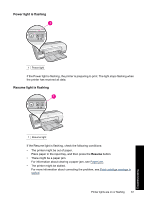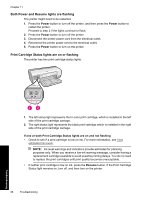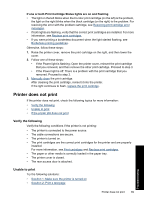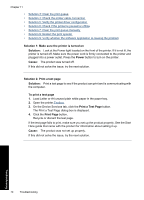HP Deskjet Ink Advantage D700 User Guide - Page 67
To resolve the problem, Printer name does not appear, Solution, Print
 |
View all HP Deskjet Ink Advantage D700 manuals
Add to My Manuals
Save this manual to your list of manuals |
Page 67 highlights
To resolve the problem 1. Disconnect the USB cable from the printer. 2. Disconnect the power cord from the printer. 3. Wait approximately 30 seconds. 4. Reconnect the power cord to the printer. 5. Reconnect the USB cable to the printer. 6. If the "Unknown Device" message is still displayed, replace the USB cable. Printer name does not appear Solution: If the printer software seems to install correctly, but the printer name does not appear in the list of printers when you click Print on the File menu or in the Printers folder in Control Panel, try reinstalling the printer software. To reinstall the printer software 1. Quit any antivirus programs or other software programs that are running on the computer. NOTE: To quit an antivirus program, follow the manufacturer's instructions. 2. Uninstall the printer software: a. Insert the printer software CD into the drive, and then follow the onscreen instructions. NOTE: If the installation program does not start automatically, click your CD drive letter in Windows Explorer, then double-click the setup.exe file. For example, double-click D:\setup.exe. b. When prompted, click Remove All. 3. Reinstall the printer software: a. Insert the printer software CD into the drive. b. Follow the onscreen instructions to finish the installation. 4. Restart the antivirus program. Troubleshooting Installation problems 65