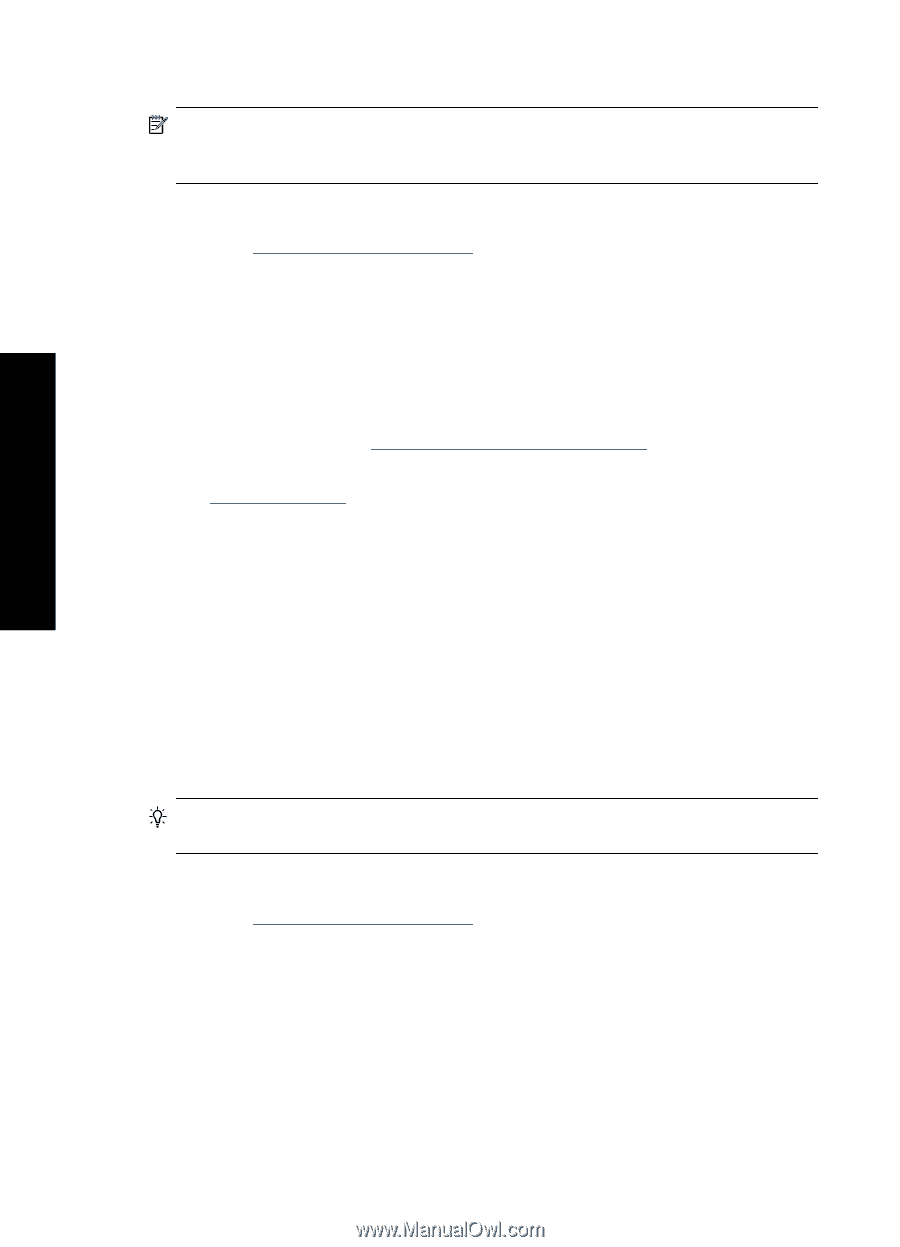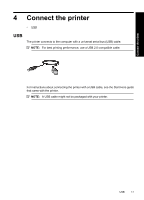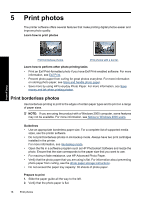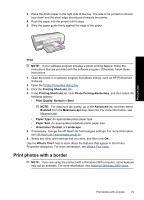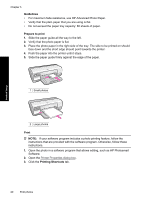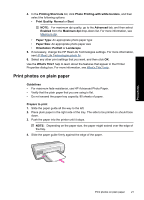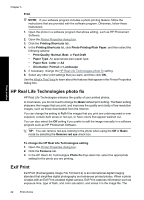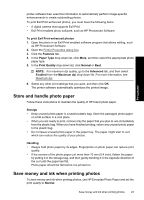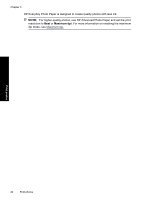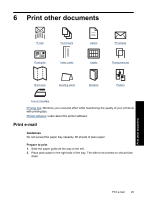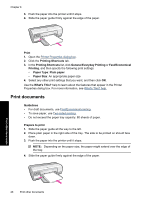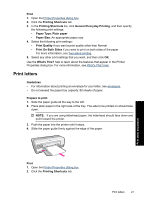HP Deskjet Ink Advantage D700 User Guide - Page 24
HP Real Life Technologies photo fix, Exif Print, To change the HP Real Life Technologies setting
 |
View all HP Deskjet Ink Advantage D700 manuals
Add to My Manuals
Save this manual to your list of manuals |
Page 24 highlights
Chapter 5 Print NOTE: If your software program includes a photo printing feature, follow the instructions that are provided with the software program. Otherwise, follow these instructions. 1. Open the photo in a software program that allows editing, such as HP Photosmart Software. 2. Open the Printer Properties dialog box. 3. Click the Printing Shortcuts tab. 4. In the Printing Shortcuts list, click Photo Printing-Plain Paper, and then select the following options: • Print Quality: Normal, Best, or Fast Draft • Paper Type: An appropriate plain paper type • Paper Size: Letter or A4 • Orientation: Portrait or Landscape 5. If necessary, change the HP Real Life Technologies photo fix setting. 6. Select any other print settings that you want, and then click OK. Use the What's This? help to learn about the features that appear in the Printer Properties dialog box. HP Real Life Technologies photo fix HP Real Life Technologies enhance the quality of your printed photos. In most cases, you do not need to change the Basic default print setting. The Basic setting sharpens the images that you print, and improves the quality and clarity of low resolution images, such as those downloaded from the Internet. You can change the setting to Full if the images that you print are under exposed or over exposed, contain dark areas or red eye, or have colors that appear washed out. You can also select the Off setting if you prefer to edit the image manually in a software program such as HP Photosmart Software. TIP: You can remove red-eye coloring in the photo when using the Off or Basic mode by selecting the Remove red eye check box. Print photos To change the HP Real Life Technologies setting 1. Open the Printer Properties dialog box. 2. Click the Features tab. 3. In the HP Real Life Technologies Photo fix drop-down list, select the appropriate setting for the photo you are printing. Exif Print Exif Print (Exchangeable Image File Format 2.2) is an international digital imaging standard that simplifies digital photography and enhances printed photos. When a photo is taken with an Exif Print-enabled digital camera, Exif Print captures information such as exposure time, type of flash, and color saturation, and stores it in the image file. The 22 Print photos