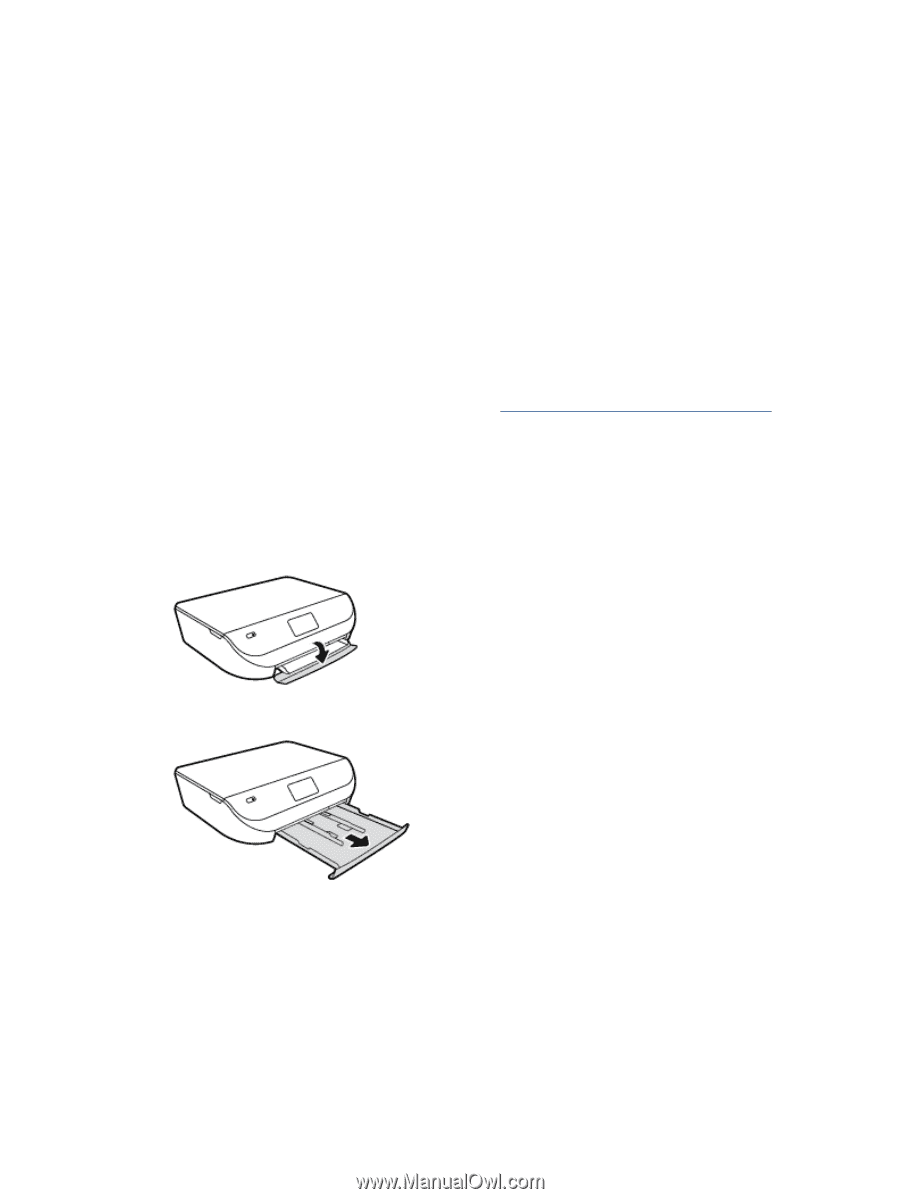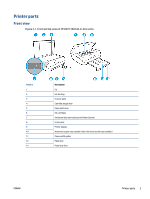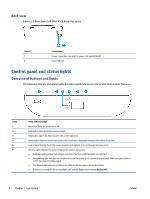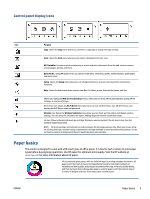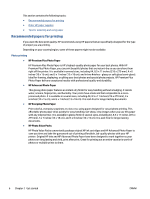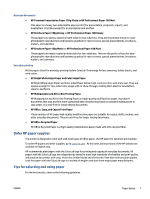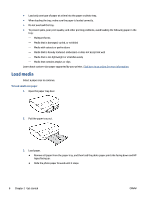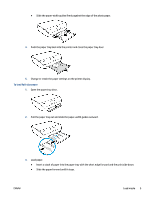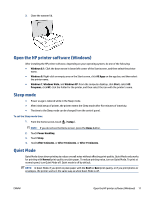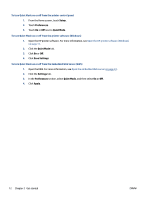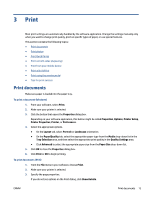HP ENVY 4520 User Guide - Page 12
Load media
 |
View all HP ENVY 4520 manuals
Add to My Manuals
Save this manual to your list of manuals |
Page 12 highlights
● Load only one type of paper at a time into the paper or photo tray. ● When loading the tray, make sure the paper is loaded correctly. ● Do not overload the tray. ● To prevent jams, poor print quality, and other printing problems, avoid loading the following paper in the tray: - Multipart forms - Media that is damaged, curled, or wrinkled - Media with cutouts or perforations - Media that is heavily textured, embossed, or does not accept ink well - Media that is too lightweight or stretches easily - Media that contains staples or clips Learn about custom-size paper supported by your printer. Click here to go online for more information. Load media Select a paper size to continue. To load small-size paper 1. Open the paper tray door. 2. Pull the paper tray out. 3. Load paper. ● Remove all paper from the paper tray, and then load the photo paper print side facing down and HP logos facing up. ● Slide the photo paper forward until it stops. 8 Chapter 2 Get started ENWW