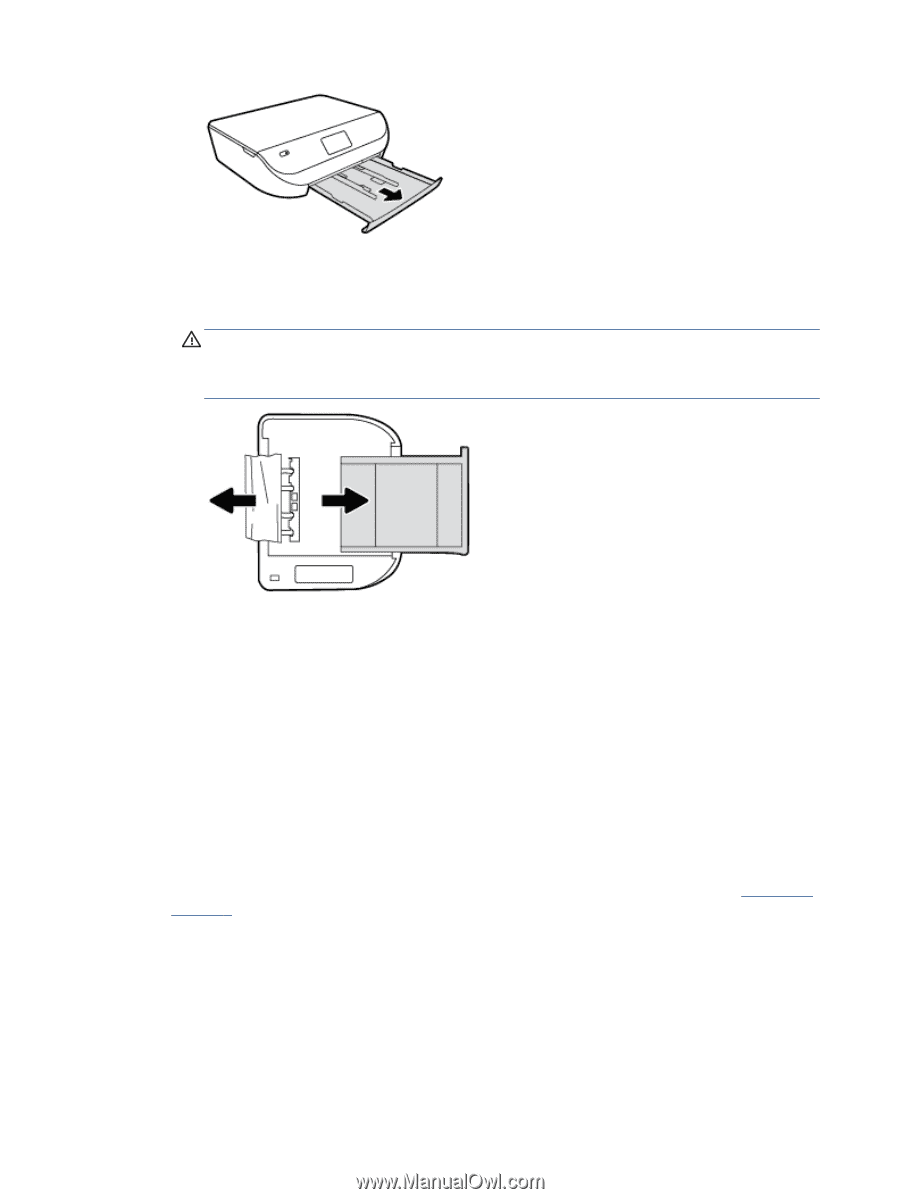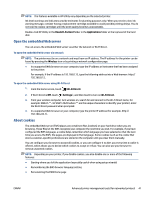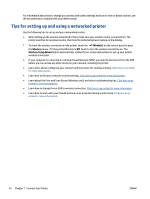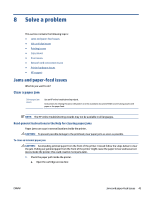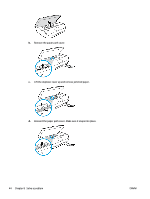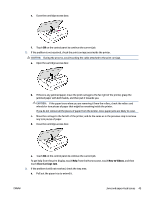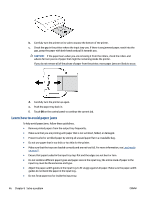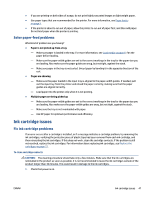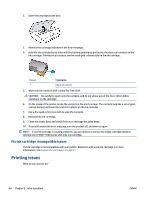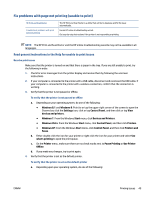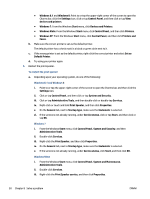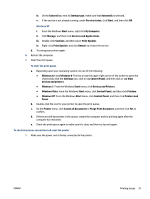HP ENVY 4520 User Guide - Page 50
Learn how to avoid paper jams, CAUTION
 |
View all HP ENVY 4520 manuals
Add to My Manuals
Save this manual to your list of manuals |
Page 50 highlights
b. Carefully turn the printer on its side to expose the bottom of the printer. c. Check the gap in the printer where the input tray was. If there is any jammed paper, reach into the gap, grasp the paper with both hands and pull it towards you. CAUTION: If the paper tears when you are removing it from the rollers, check the rollers and wheels for torn pieces of paper that might be remaining inside the printer. If you do not remove all of the pieces of paper from the printer, more paper jams are likely to occur. d. Carefully turn the printer up again. e. Push the paper tray back in. f. Touch OK on the control panel to continue the current job. Learn how to avoid paper jams To help avoid paper jams, follow these guidelines. ● Remove printed papers from the output tray frequently. ● Make sure that you are printing with paper that is not wrinkled, folded, or damaged. ● Prevent curled or wrinkled paper by storing all unused paper flat in a resealable bag. ● Do not use paper that is too thick or too thin for the printer. ● Make sure that the trays are loaded correctly and are not too full. For more information, see Load media on page 8. ● Ensure that paper loaded in the input tray lays flat and the edges are not bent or torn. ● Do not combine different paper types and paper sizes in the input tray; the entire stack of paper in the input tray must be the same size and type. ● Adjust the paper-width guides in the input tray to fit snugly against all paper. Make sure the paper-width guides do not bend the paper in the input tray. ● Do not force paper too far inside the input tray. 46 Chapter 8 Solve a problem ENWW