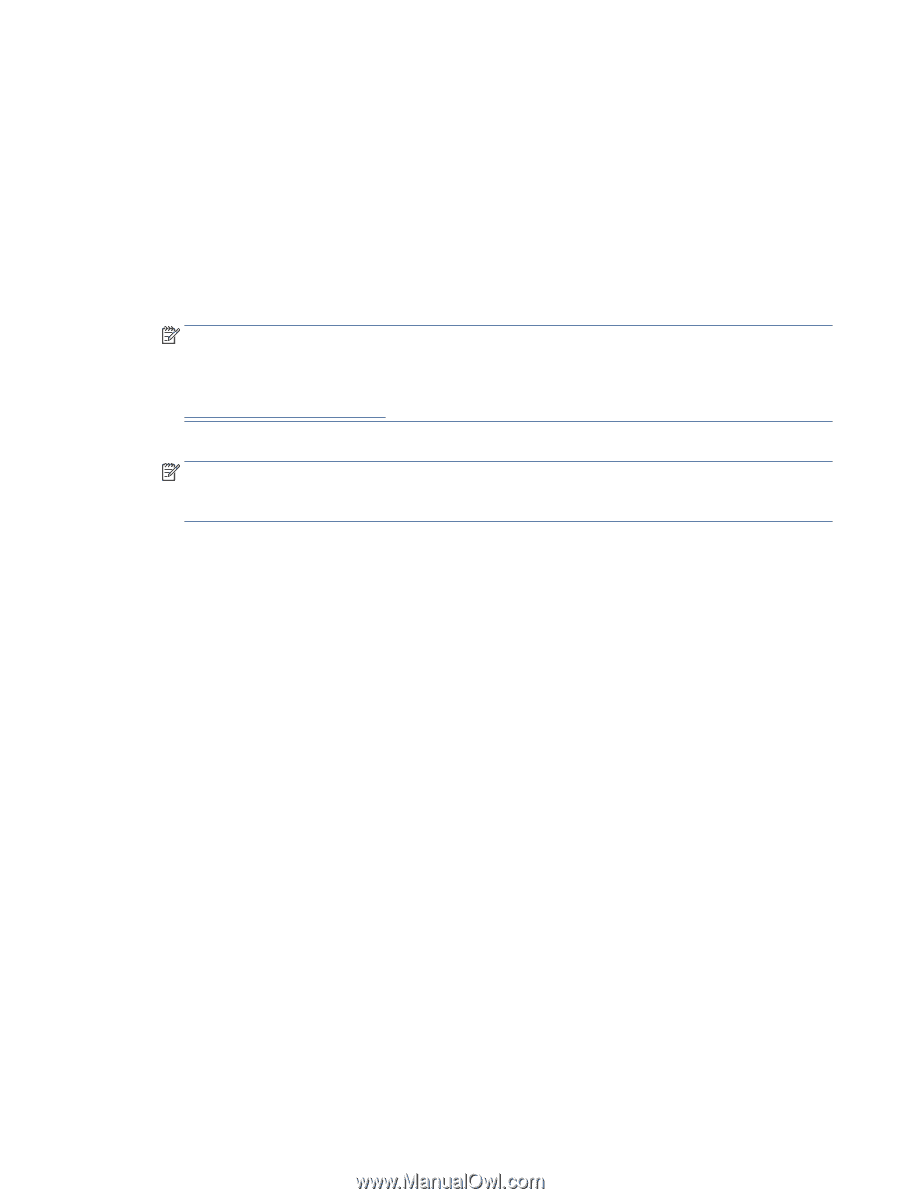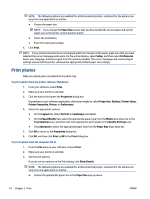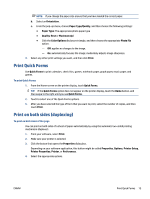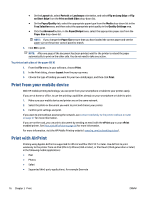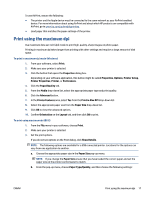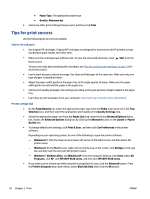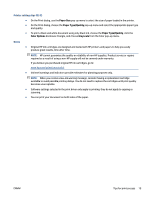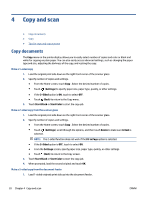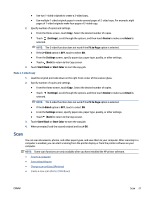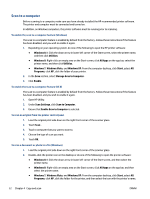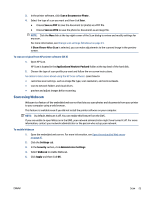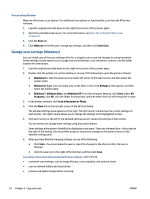HP ENVY 4520 User Guide - Page 23
Printer settings tips OS X, Notes, Paper Size, Paper Type/Quality, Color Options, Grayscale
 |
View all HP ENVY 4520 manuals
Add to My Manuals
Save this manual to your list of manuals |
Page 23 highlights
Printer settings tips (OS X) ● On the Print dialog, use the Paper Size pop-up menu to select the size of paper loaded in the printer. ● On the Print dialog, choose the Paper Type/Quality pop-up menu and select the appropriate paper type and quality. ● To print a black and white document using only black ink, choose the Paper Type/Quality, click the Color Options disclosure triangle, and choose Grayscale from the Color pop-up menu. Notes ● Original HP ink cartridges are designed and tested with HP printers and papers to help you easily produce great results, time after time. NOTE: HP cannot guarantee the quality or reliability of non-HP supplies. Product service or repairs required as a result of using a non-HP supply will not be covered under warranty. If you believe you purchased original HP ink cartridges, go to: www.hp.com/go/anticounterfeit ● Ink level warnings and indicators provide estimates for planning purposes only. NOTE: When you receive a low-ink warning message, consider having a replacement cartridge available to avoid possible printing delays. You do not need to replace the cartridges until print quality becomes unacceptable. ● Software settings selected in the print driver only apply to printing, they do not apply to copying or scanning. ● You can print your document on both sides of the paper. ENWW Tips for print success 19