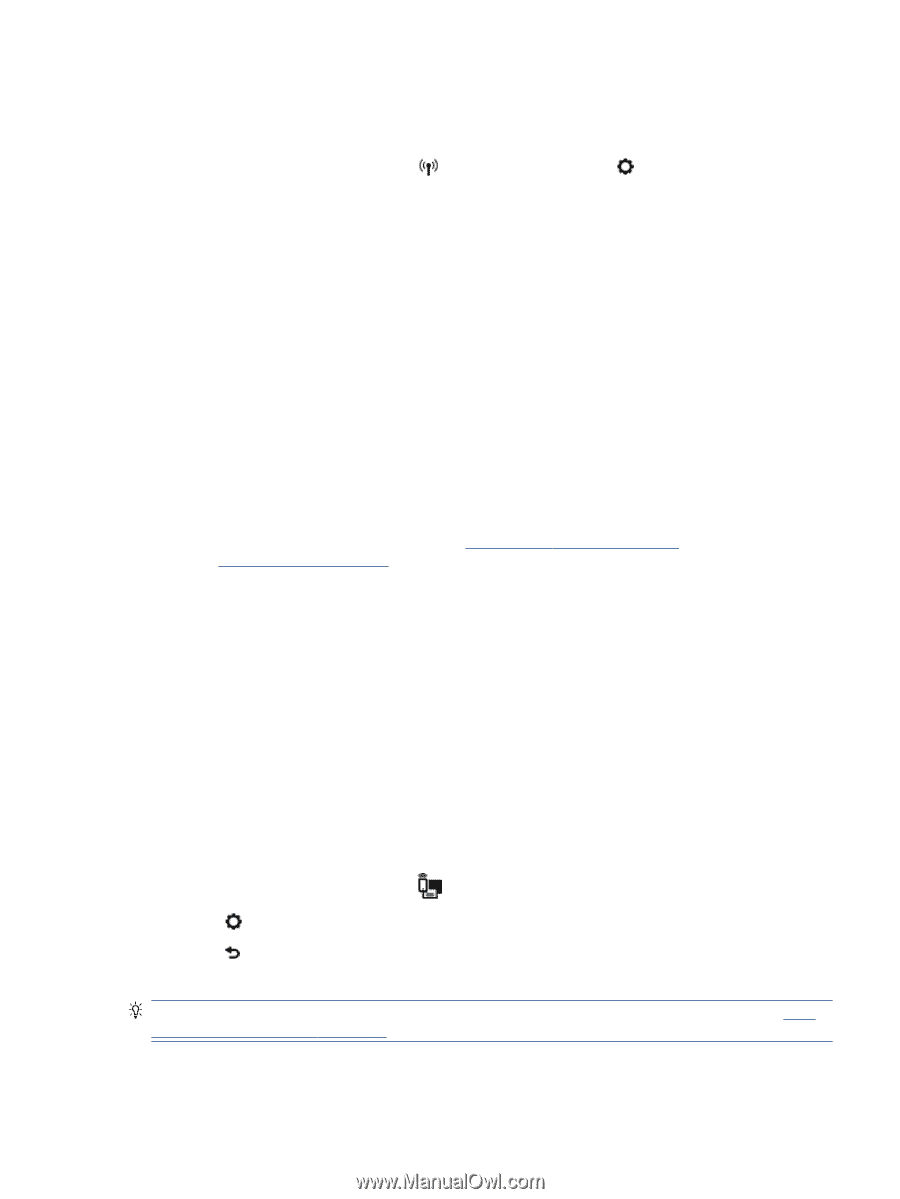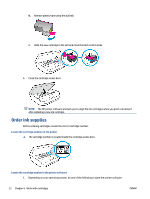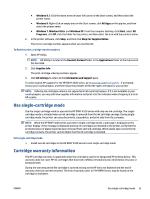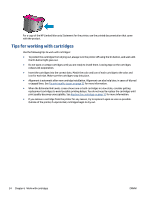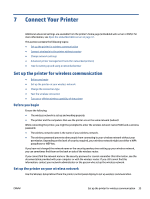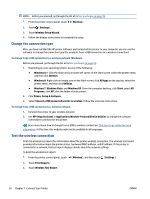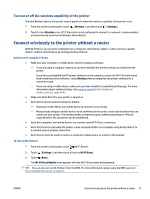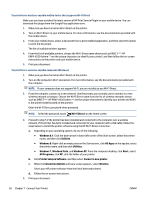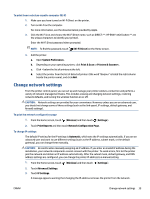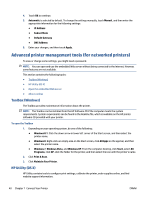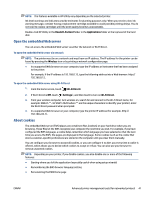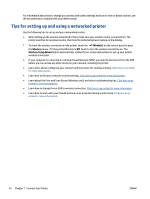HP ENVY 4520 User Guide - Page 41
Turn on or off the wireless capability of the printer
 |
View all HP ENVY 4520 manuals
Add to My Manuals
Save this manual to your list of manuals |
Page 41 highlights
Turn on or off the wireless capability of the printer The blue Wireless light on the printer control panel is lit when the wireless capability of the printer is on. 1. From the printer control panel, touch ( Wireless ), and then touch ( Settings ). 2. Touch to turn Wireless on or off. If the printer is not configured to connect to a network, turning wireless on automatically launches the Wireless Setup Wizard. Connect wirelessly to the printer without a router With Wi-Fi Direct, you can print wirelessly from a computer, smart phone, tablet, or other wireless-capable device-without connecting to an existing wireless network. Guidelines for using Wi-Fi Direct ● Make sure your computer or mobile device has the necessary software. - If you are using a computer, make sure you have installed the printer software provided with the printer. If you have not installed the HP printer software on the computer, connect to Wi-Fi Direct first and then install the printer software. Select Wireless when prompted by the printer software for a connection type. - If you are using a mobile device, make sure you have installed a compatible printing app. For more information about mobile printing, visit www.hp.com/global/us/en/eprint/ mobile_printing_apps.html. ● Make sure Wi-Fi Direct for your printer is turned on. ● Wi-Fi Direct can be turned on using two modes: - Automatic mode: Allows any mobile device to connect to your printer. - Manual mode: Requires mobile devices to be confirmed at the printer control panel before they can connect to your printer. This mode provides increased security. Additional prompts or PINs are required before the connection can be established. ● Up to five computers and mobile devices can use the same Wi-Fi Direct connection. ● Wi-Fi Direct can be used while the printer is also connected either to a computer using a USB cable or to a network using a wireless connection. ● Wi-Fi Direct cannot be used to connect a computer, mobile device, or printer to the Internet. To turn on Wi-Fi Direct 1. From the printer control panel, touch (Wi-Fi Direct). 2. Touch ( Settings ), and then touch to turn on Wi-Fi Direct. 3. Touch ( Back ). The Wi-Fi Direct Details menu appears with the Wi-Fi Direct name and password. TIP: You can also turn on Wi-Fi Direct from the EWS. For more information about using the EWS, see Open the embedded Web server on page 41. ENWW Connect wirelessly to the printer without a router 37