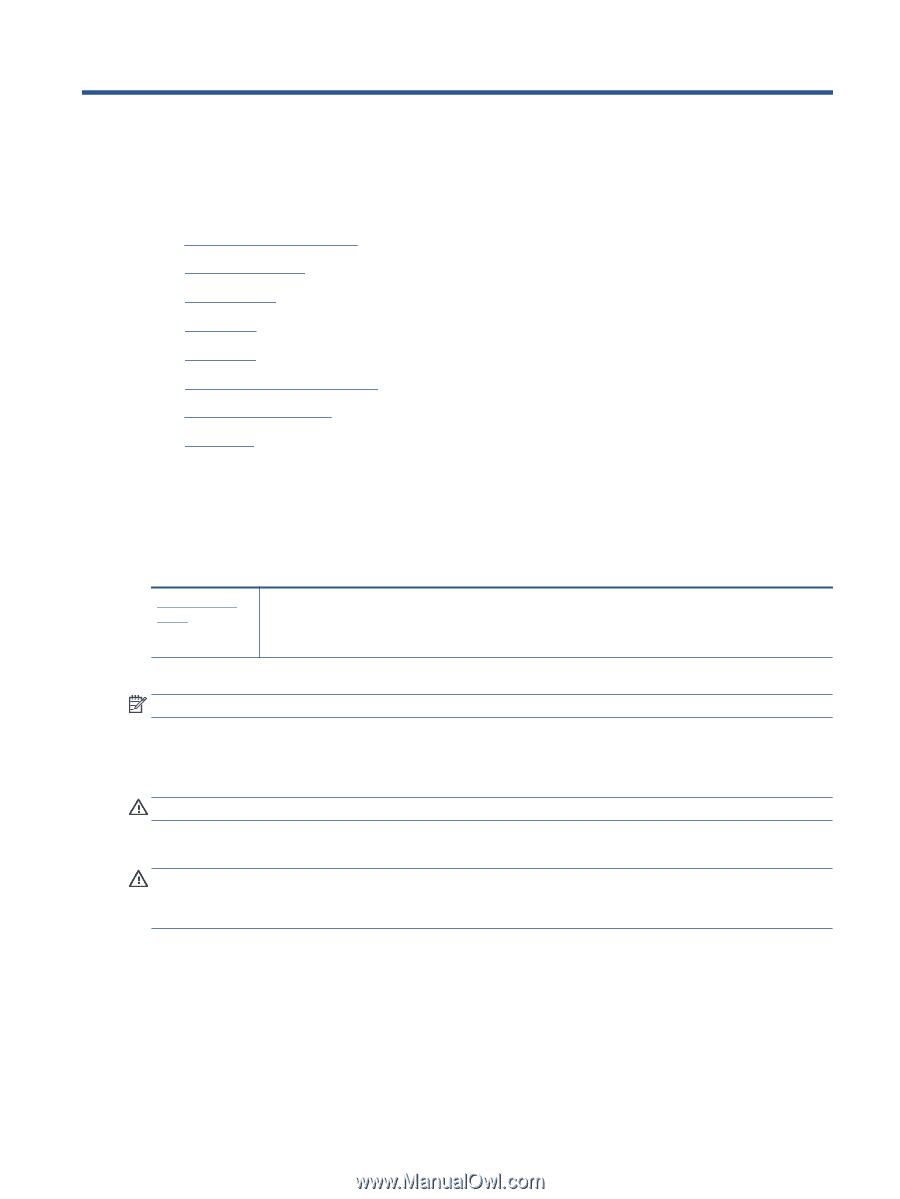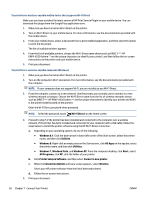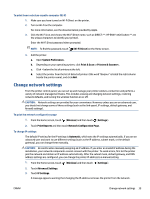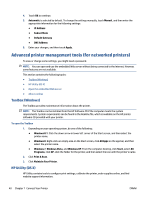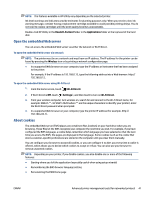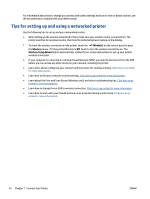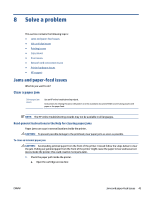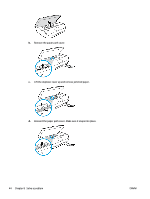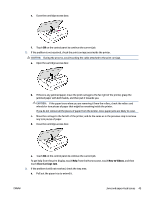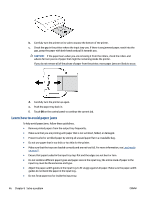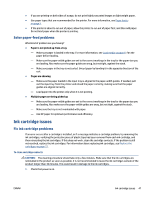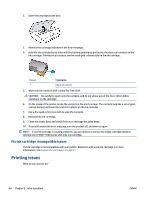HP ENVY 4520 User Guide - Page 47
Solve a problem, Jams and paper-feed issues, Clear a paper jam
 |
View all HP ENVY 4520 manuals
Add to My Manuals
Save this manual to your list of manuals |
Page 47 highlights
8 Solve a problem This section contains the following topics: ● Jams and paper-feed issues ● Ink cartridge issues ● Printing issues ● Copy issues ● Scan issues ● Network and connection issues ● Printer hardware issues ● HP support Jams and paper-feed issues What do you want to do? Clear a paper jam Solve paper jam issues Use an HP online troubleshooting wizard. Instructions for clearing the jam in the printer or in the automatic document feeder and resolving issues with paper or the paper feed. NOTE: The HP online troubleshooting wizards may not be available in all languages. Read general instructions in the Help for clearing paper jams Paper jams can occur in several locations inside the printer. CAUTION: To prevent possible damage to the printhead, clear paper jams as soon as possible. To clear an internal paper jam CAUTION: Avoid pulling jammed paper from the front of the printer. Instead follow the steps below to clear the jam. Pulling out jammed paper from the front of the printer might cause the paper to tear and leave torn pieces inside the printer; this could result in more jams later. 1. Check the paper path inside the printer. a. Open the cartridge access door. ENWW Jams and paper-feed issues 43