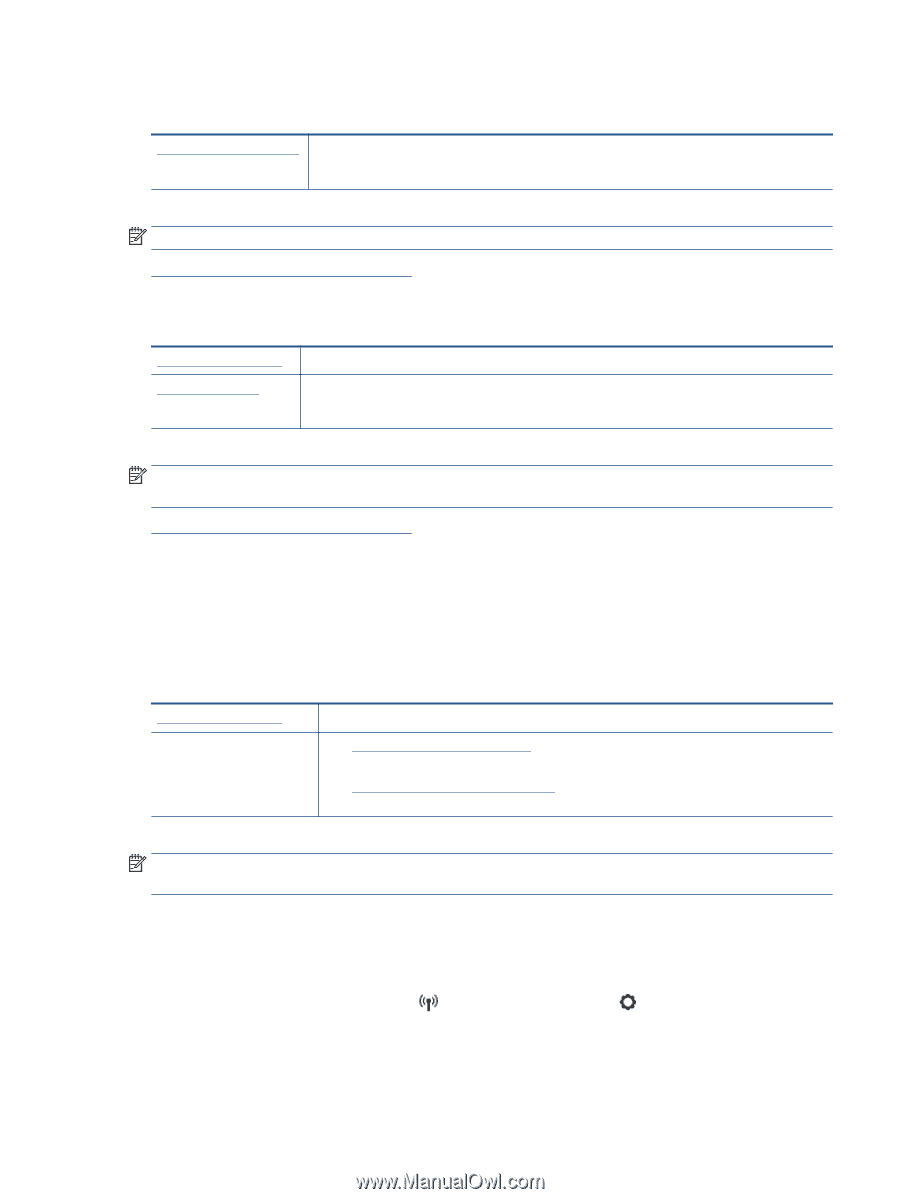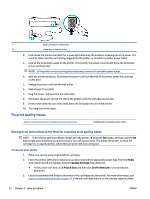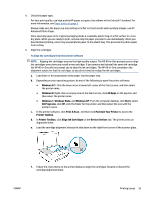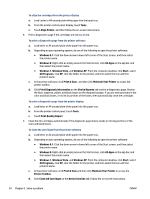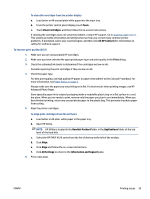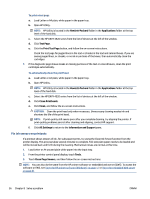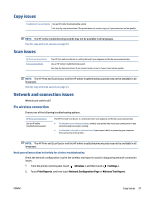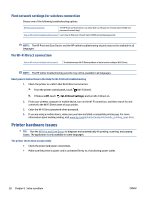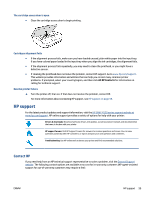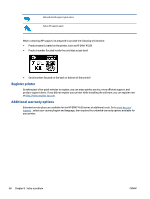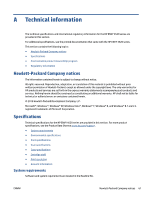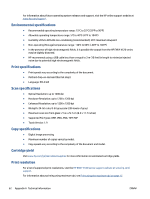HP ENVY 4520 User Guide - Page 61
Copy issues, Scan issues, Network and connection issues, Fix wireless connection
 |
View all HP ENVY 4520 manuals
Add to My Manuals
Save this manual to your list of manuals |
Page 61 highlights
Copy issues Troubleshoot copy problems Use an HP online troubleshooting wizard. Get step-by-step instructions if the printer does not create a copy, or if your printouts are low quality. NOTE: The HP online troubleshooting wizards may not be available in all languages. Tips for copy and scan success on page 25 Scan issues HP Print and Scan Doctor Solve scan problems The HP Print and Scan Doctor is a utility that will try to diagnose and fix the issue automatically. Use an HP online troubleshooting wizard. Get step-by-step instructions if you cannot create a scan or if your scans are low quality. NOTE: The HP Print and Scan Doctor and the HP online troubleshooting wizards may not be available in all languages. Tips for copy and scan success on page 25 Network and connection issues What do you want to do? Fix wireless connection Choose one of the following troubleshooting options. HP Print and Scan Doctor Use an HP online troubleshooting wizard The HP Print and Scan Doctor is a utility that will try to diagnose and fix the issue automatically. ● Troubleshoot your wireless problem, whether your printer has never been connected or it was connected and is no longer working. ● Troubleshoot a firewall or antivirus issue, if you suspect that it is preventing your computer from connecting to the printer. NOTE: The HP Print and Scan Doctor and the HP online troubleshooting wizards may not be available in all languages. Read general instructions in the Help for wireless troubleshooting Check the network configuration or print the wireless test report to assist in diagnosing network connection issues. 1. From the printer control panel, touch ( Wireless ), and then touch ( Settings ). 2. Touch Print Reports. and then touch Network Configuration Page or Wireless Test Report. ENWW Copy issues 57