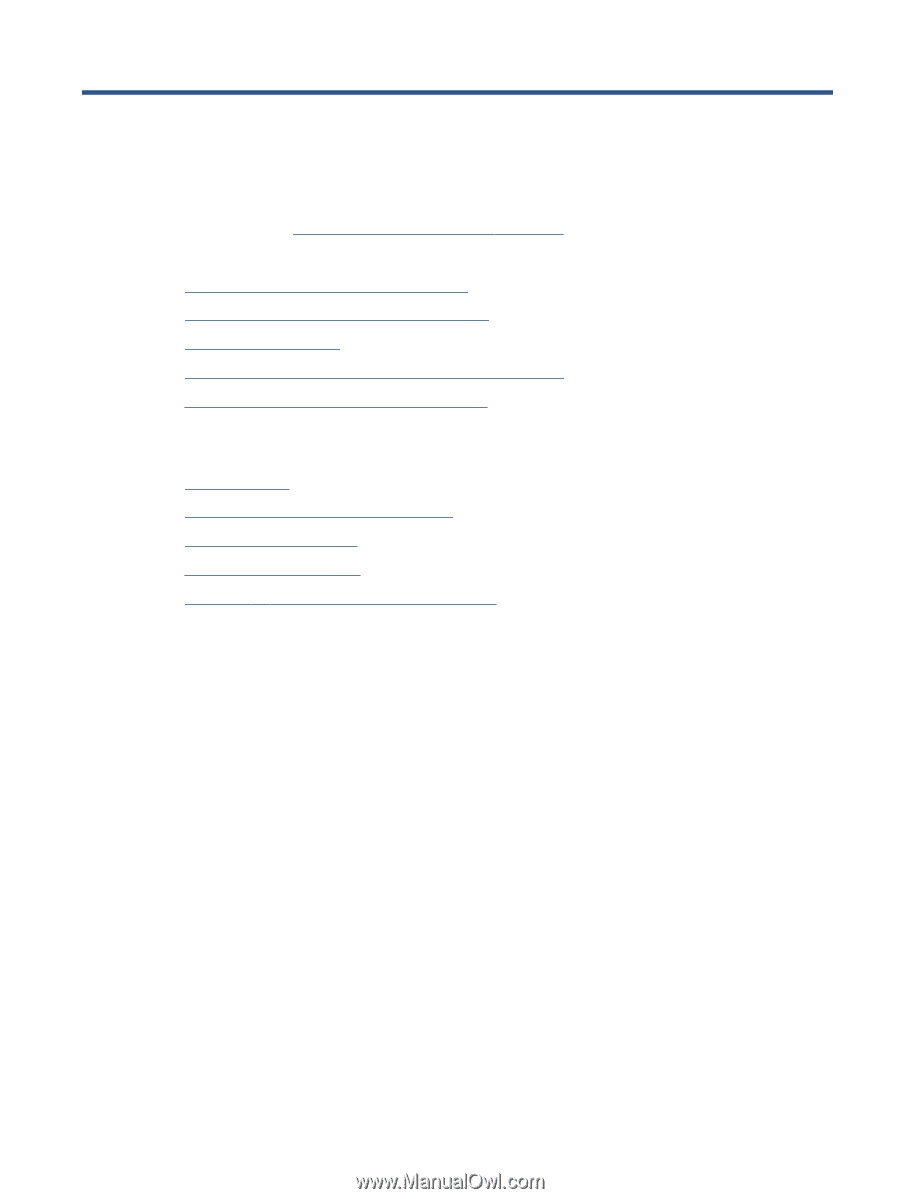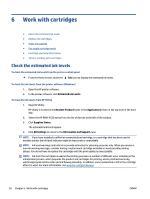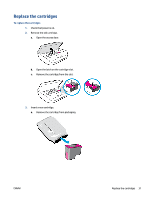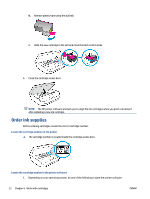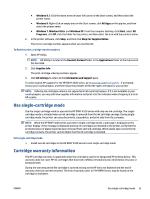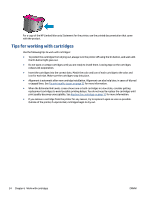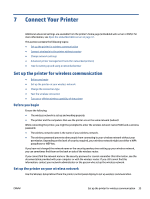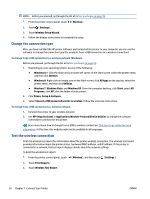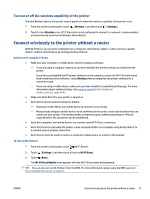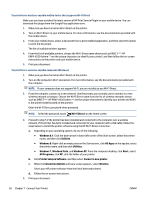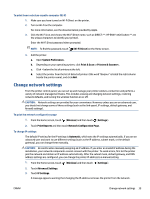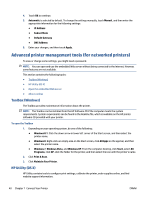HP ENVY 4520 User Guide - Page 39
Connect Your Printer, Set up the printer for wireless communication, Before you begin
 |
View all HP ENVY 4520 manuals
Add to My Manuals
Save this manual to your list of manuals |
Page 39 highlights
7 Connect Your Printer Additional advanced settings are available from the printer's home page (embedded web server or EWS). For more information, see Open the embedded Web server on page 41. This section contains the following topics: ● Set up the printer for wireless communication ● Connect wirelessly to the printer without a router ● Change network settings ● Advanced printer management tools (for networked printers) ● Tips for setting up and using a networked printer Set up the printer for wireless communication ● Before you begin ● Set up the printer on your wireless network ● Change the connection type ● Test the wireless connection ● Turn on or off the wireless capability of the printer Before you begin Ensure the following: ● The wireless network is set up and working properly. ● The printer and the computers that use the printer are on the same network (subnet). While connecting the printer, you might be prompted to enter the wireless network name (SSID) and a wireless password. ● The wireless network name is the name of your wireless network. ● The wireless password prevents other people from connecting to your wireless network without your permission. Depending on the level of security required, your wireless network might use either a WPA passphrase or WEP key. If you have not changed the network name or the security passkey since setting up your wireless network, you can sometimes find them on the back or side of the wireless router. If you cannot find the network name or the security password or cannot remember this information, see the documentation provided with your computer or with the wireless router. If you still cannot find this information, contact your network administrator or the person who set up the wireless network. Set up the printer on your wireless network Use the Wireless Setup Wizard from the printer control panel display to set up wireless communication. ENWW Set up the printer for wireless communication 35