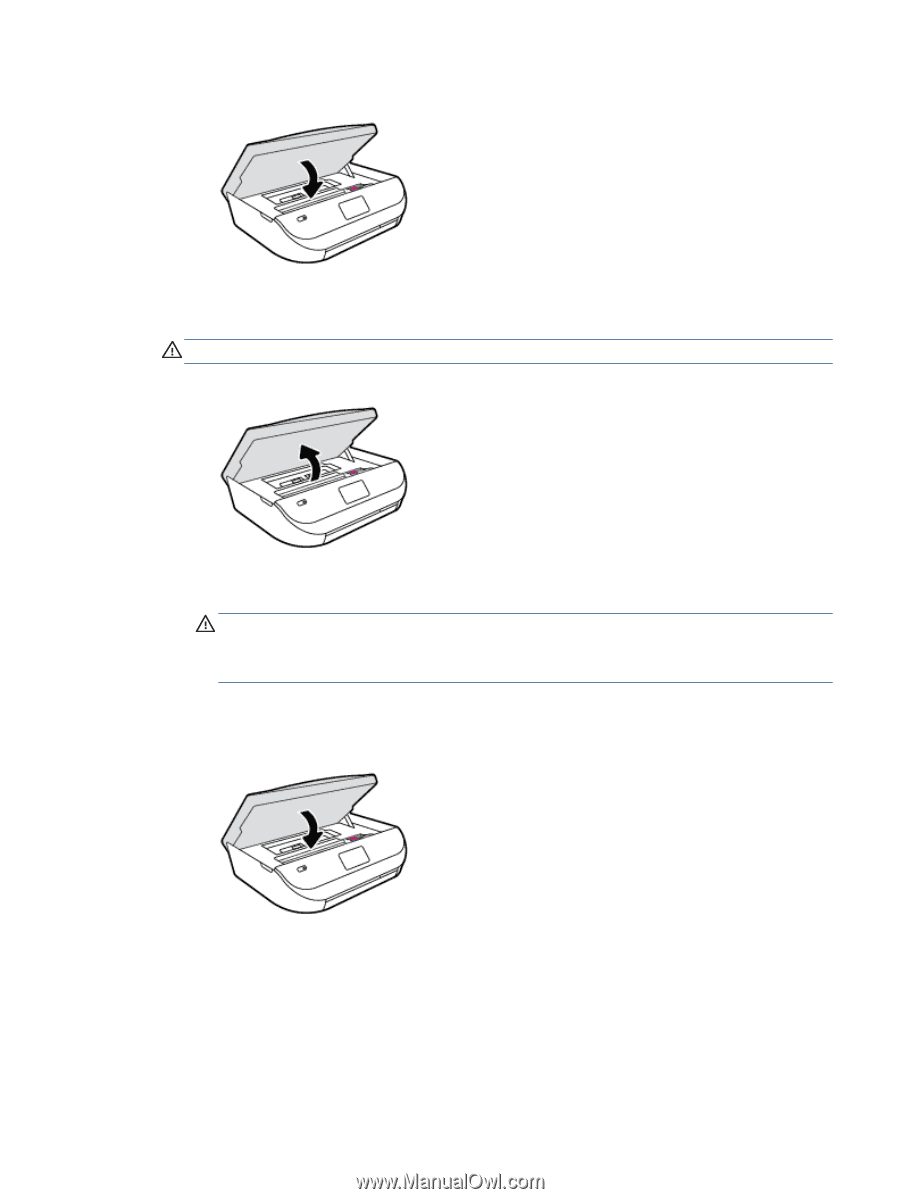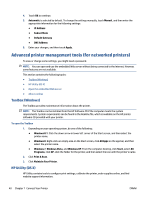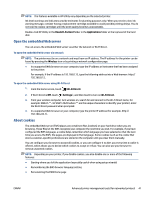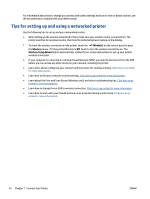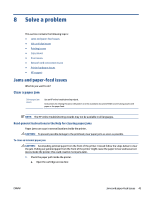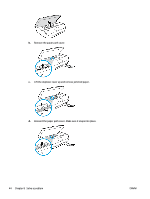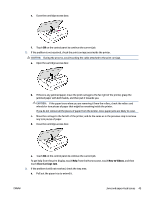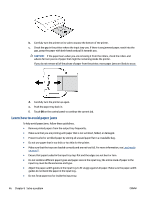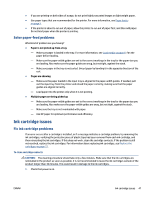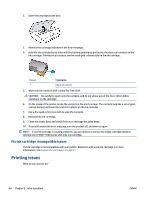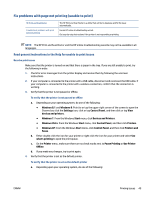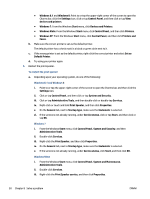HP ENVY 4520 User Guide - Page 49
How to Videos, Clear Carriage Jam, any torn pieces of paper.
 |
View all HP ENVY 4520 manuals
Add to My Manuals
Save this manual to your list of manuals |
Page 49 highlights
e. Close the cartridge access door. f. Touch OK on the control panel to continue the current job. 2. If the problem is not resolved, check the print carriage area inside the printer. CAUTION: During the process, avoid touching the cable attached to the print carriage. a. Open the cartridge access door. b. If there is any jammed paper, move the print carriage to the far right of the printer, grasp the jammed paper with both hands, and then pull it towards you. CAUTION: If the paper tears when you are removing it from the rollers, check the rollers and wheels for torn pieces of paper that might be remaining inside the printer. If you do not remove all the pieces of paper from the printer, more paper jams are likely to occur. c. Move the carriage to the far left of the printer, and do the same as in the previous step to remove any torn pieces of paper. d. Close the cartridge access door. e. Touch OK on the control panel to continue the current job. To get help from the print display, touch Help from the Home screen, touch How to Videos, and then touch Clear Carriage Jam. 3. If the problem is still not resolved, check the tray area. a. Pull out the paper tray to extend it. ENWW Jams and paper-feed issues 45