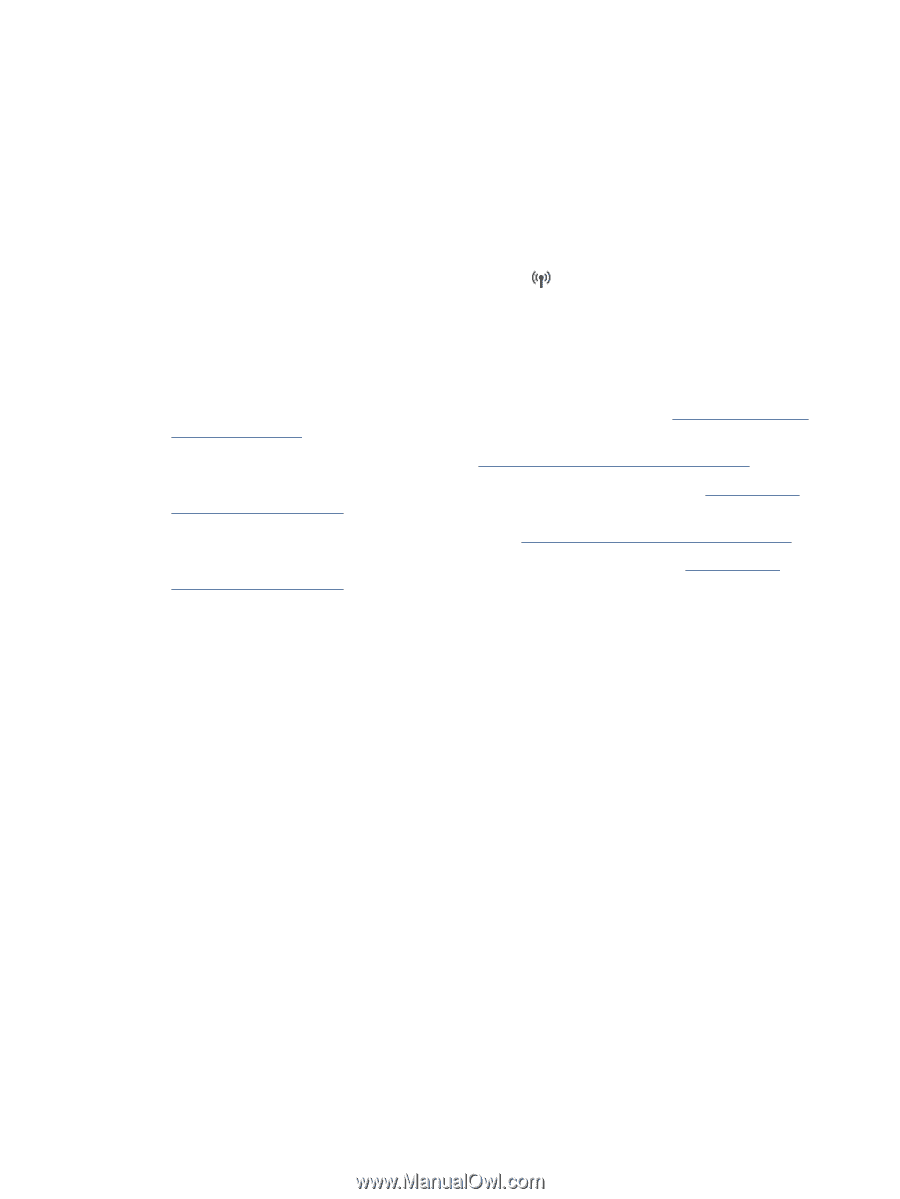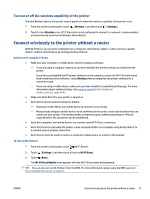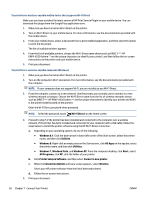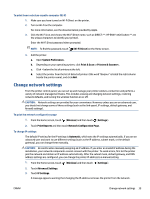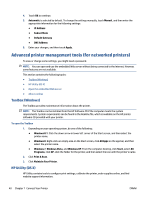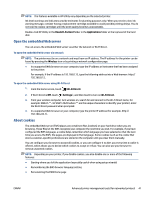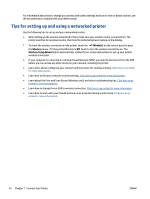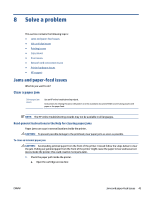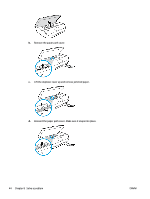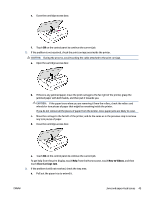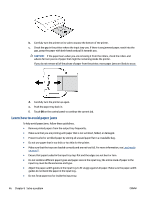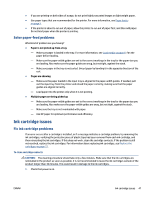HP ENVY 4520 User Guide - Page 46
Tips for setting up and using a networked printer, Wireless, Wireless Setup Wizard
 |
View all HP ENVY 4520 manuals
Add to My Manuals
Save this manual to your list of manuals |
Page 46 highlights
For information about how to change your privacy and cookie settings and how to view or delete cookies, see the documentation available with your Web browser. Tips for setting up and using a networked printer Use the following tips to set up and use a networked printer: ● When setting up the wireless networked printer, make sure your wireless router is powered on. The printer searches for wireless routers, then lists the detected network names on the display. ● To check the wireless connection on the printer, touch the (Wireless) on the control panel to open the Wireless menu. If it shows that Wireless is Off, touch to turn the wireless connection on. The Wireless Setup Wizard starts automatically. Follow the on-screen instructions to set up your printer wireless connection. ● If your computer is connected to a Virtual Private Network (VPN), you need to disconnect from the VPN before you can access any other device on your network, including the printer. ● Learn more about configuring your network and the printer for wireless printing. Click here to go online for more information. ● Learn how to find your network security settings. Click here to go online for more information. ● Learn about the Print and Scan Doctor (Windows only) and other troubleshooting tips. Click here to go online for more information. ● Learn how to change from a USB to wireless connection. Click here to go online for more information. ● Learn how to work with your firewall and anti-virus programs during printer setup. Click here to go online for more information. 42 Chapter 7 Connect Your Printer ENWW