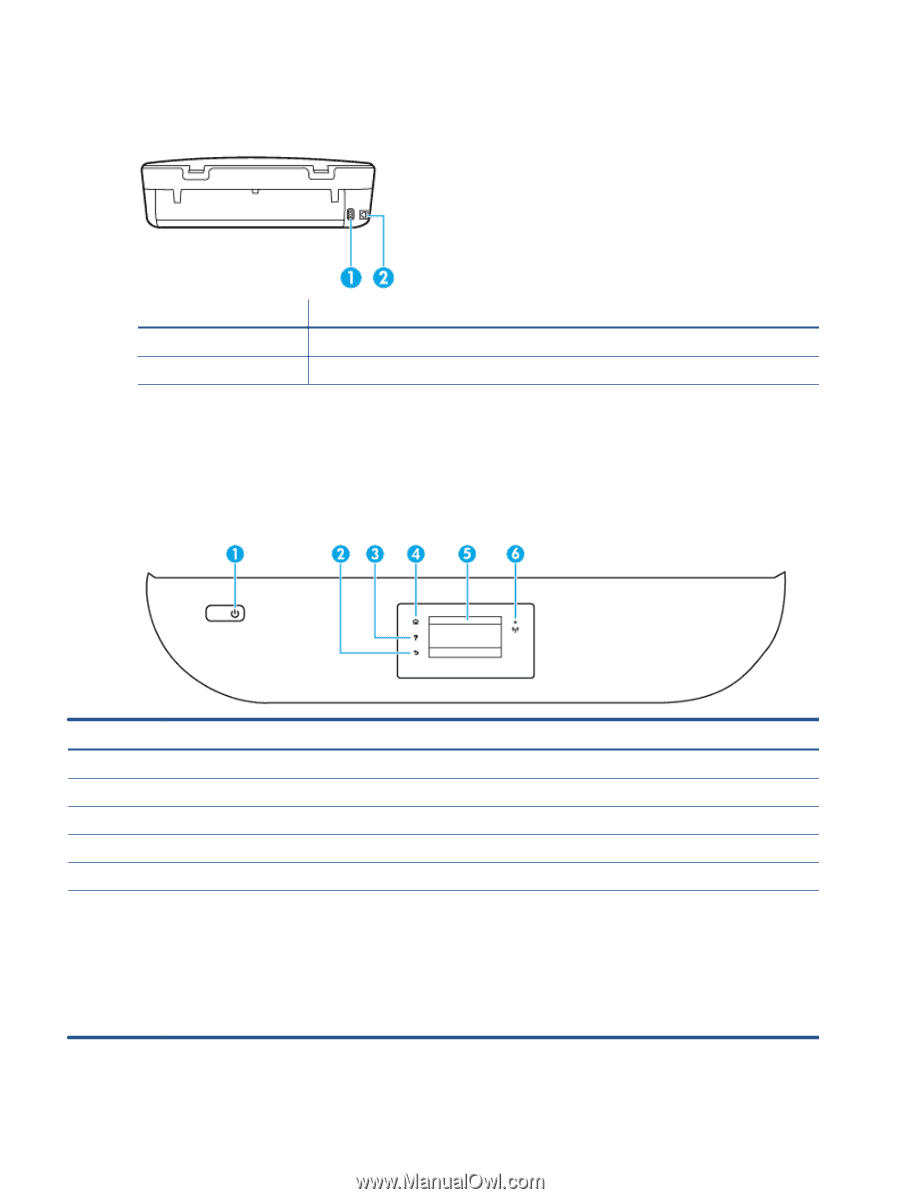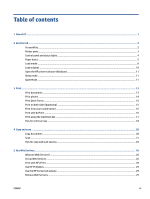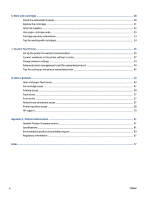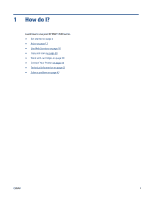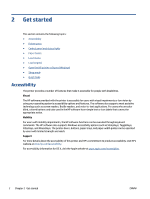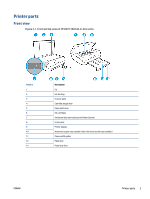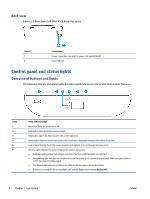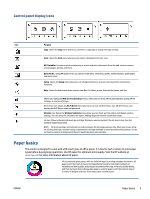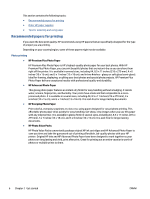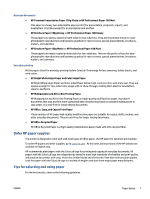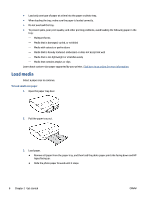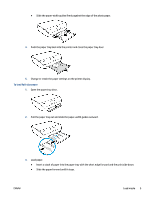HP ENVY 4520 User Guide - Page 8
Control panel and status lights, Overview of buttons and lights, Back view
 |
View all HP ENVY 4520 manuals
Add to My Manuals
Save this manual to your list of manuals |
Page 8 highlights
Back view Figure 2-2 Rear view of HP ENVY 4520 All-in-One series Feature 1 2 Description Power connection. Use only the power cord supplied by HP. Rear USB port Control panel and status lights Overview of buttons and lights The following diagram and related table provides a quick reference to the printer control panel features. Label 1 2 3 4 5 6 Name and Description On button: Turns the printer on or off. Back button: Returns to the previous screen. Help button: Opens the Help menu for the current operation. Home button: Returns to the Home screen, the screen that is displayed when you first turn on the printer. Control panel display: Touch the screen to select menu options, or scroll through the menu items. Wireless light: Indicates the status of the printer wireless connection. ● Solid blue light indicates that wireless connection has been established and you can print. ● Slow blinking light indicates that wireless is on, but the printer is not connected to a network. Make sure your printer is within the range of wireless signal. ● Fast blinking light indicates wireless error. Refer to the message on the printer display. ● If wireless is turned off, the wireless light is off and the display screen shows Wireless Off. 4 Chapter 2 Get started ENWW