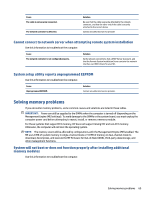HP EliteDesk 800 G6 Maintenance and Service Guide - Page 74
Printer will not turn on, Printer prints garbled information, Solving keyboard and mouse problems
 |
View all HP EliteDesk 800 G6 manuals
Add to My Manuals
Save this manual to your list of manuals |
Page 74 highlights
Cause If you are on a network, you might not have made the connection to the printer. Printer might have failed. Solution the printer driver. To run MS-DOS commands, press the Windows key + r, type cmd in the Open box, and then select OK. Make the proper network connections to the printer. Run printer self-test. Printer will not turn on Use this information to troubleshoot the computer. Cause The cables might not be connected properly. Solution Reconnect all cables, and check the power cord and electrical outlet. Printer prints garbled information Use this information to troubleshoot the computer. Cause The correct printer driver for the application is not installed. The cables might not be connected properly. Printer memory might be overloaded. Solution Install the correct printer driver for the application. Reconnect all cables. Reset the printer by turning it off for 1 min, and then turn it back on. Printer will not print Use this information to troubleshoot the computer. Cause The printer might be out of paper. Solution Check the paper tray, and refill it if it is empty. Solving keyboard and mouse problems If you encounter keyboard or mouse problems, see the documentation that came with the equipment and the common causes and solutions listed in these tables. Keyboard commands and typing are not recognized by the computer Use this information to troubleshoot the computer. Cause Keyboard connector is not properly connected. Solution Shut down the computer, reconnect the keyboard, and then restart the computer. 64 Chapter 5 Troubleshooting without diagnostics