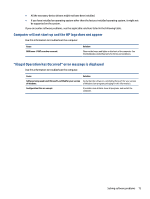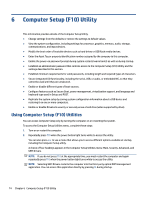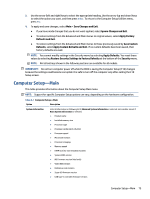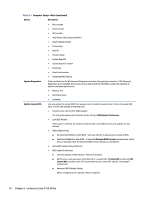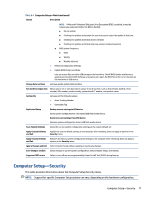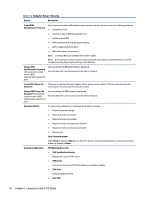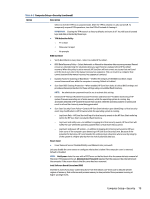HP EliteDesk 800 G6 Maintenance and Service Guide - Page 88
Computer Setup-Security, Table 6-2
 |
View all HP EliteDesk 800 G6 manuals
Add to My Manuals
Save this manual to your list of manuals |
Page 88 highlights
Table 6-2 Computer Setup-Security Option Description Create BIOS Administrator Password Lets you set and enable a BIOS administrator password, which controls access to the following features: ● Setup Menu (F10) ● Third Party Option ROM Management (F3) ● Update system ROM ● WMI commands that change system settings ● BIOS Configuration Utility (BCU) ● Alternative power-on password NOTE: Creating a BIOS user disables the Fast Boot option. NOTE: If the password is set, you must change Computer Setup options, update the BIOS, and make changes to certain plug and play settings under Windows. Change BIOS Administrator Password (This selection is active only if a BIOS administrator password is set.) Lets you change the BIOS administrator password. You must know the current password to be able to change it. Create POST Power-On Password The power-on password prompt appears after a power cycle or reboot. If the user does not enter the correct power-on password, the unit will not boot. Change POST Power-On Password (This selection is active only if a BIOS administrator password is set.) Lets you change the POST power-on password. You must know the current password to be able to change it. Password Policies Let you set the guidelines for a valid password. Options include: ● Password minimum length ● Requires at least one symbol ● Requires at least one number ● Requires at least one uppercase character ● Requires at least one lowercase character ● Allow spaces Clear Password Jumper Select Honor to allow or Ignore to not allow the absence of the password jumper to clear the passwords at boot up. Default is Honor. Security Configuration TPM Embedded Security ● TPM Specification Version Displays the current TPM version. ● TPM Device Lets you set the Trusted Platform Module as available or hidden. ● TPM State Select to enable the TPM. ● ClearTPM 78 Chapter 6 Computer Setup (F10) Utility