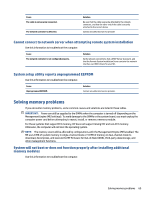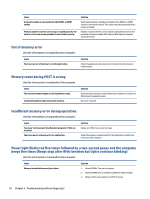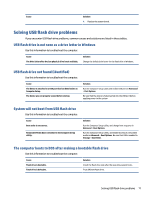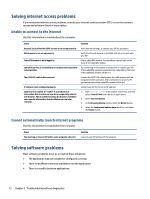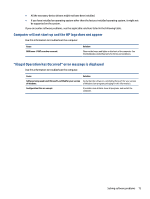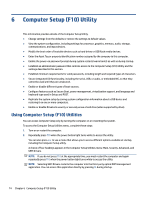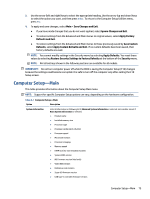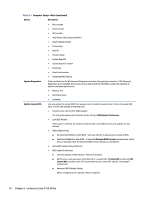HP EliteDesk 800 G6 Maintenance and Service Guide - Page 81
Solving USB flash drive problems, USB flash drive is not seen as a drive letter in Windows
 |
View all HP EliteDesk 800 G6 manuals
Add to My Manuals
Save this manual to your list of manuals |
Page 81 highlights
Cause Solution 4. Replace the system board. Solving USB flash drive problems If you encounter USB flash drive problems, common causes and solutions are listed in these tables. USB flash drive is not seen as a drive letter in Windows Use this information to troubleshoot the computer. Cause The drive letter after the last physical drive is not available. Solution Change the default drive letter for the flash drive in Windows. USB flash drive not found (identified) Use this information to troubleshoot the computer. Cause The device is attached to a USB port that has been hidden in Computer Setup. The device was not properly seated before startup. Solution Run the Computer Setup utility and enable USB ports in Advanced > Port Options. Be sure that the device is fully inserted into the USB port before applying power to the system System will not boot from USB flash drive Use this information to troubleshoot the computer. Cause Boot order is not correct. Removable Media Boot is disabled in the Computer Setup utility. Solution Run the Computer Setup utility, and change boot sequence in Advanced > Boot Options. Run the Computer Setup utility, and enable booting to removable media in Advanced > Boot Options. Be sure that USB is enabled in Storage > Boot Order. The computer boots to DOS after making a bootable flash drive Use this information to troubleshoot the computer. Cause Flash drive is bootable. Flash drive is defective. Solution Install the flash drive only after the operating system boots. Try a different flash drive. Solving USB flash drive problems 71