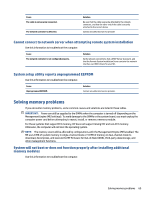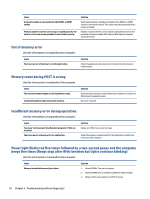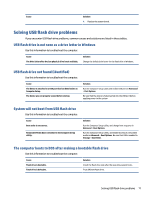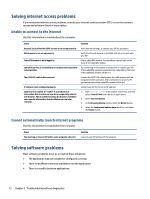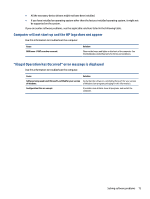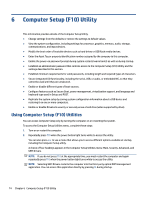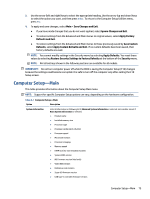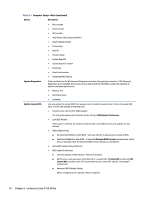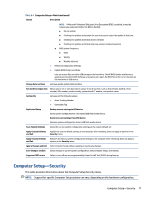HP EliteDesk 800 G6 Maintenance and Service Guide - Page 82
Solving internet access problems, Unable to connect to the internet
 |
View all HP EliteDesk 800 G6 manuals
Add to My Manuals
Save this manual to your list of manuals |
Page 82 highlights
Solving internet access problems If you encounter internet access problems, consult your internet service provider (ISP), or see the common causes and solutions listed in these tables. Unable to connect to the internet Use this information to troubleshoot the computer. Cause Internet Service Provider (ISP) account is not set up properly. Web browser is not set up properly. Cable/DSL modem is not plugged in. Cable/DSL service is not available or has been interrupted due to bad weather. The CAT5 UTP cable is disconnected. IP address is not configured properly. Cookies are corrupted. (A "cookie" is a small piece of information that a web server can store temporarily with the web browser. This is useful for having the browser remember some specific information that the Web server can later retrieve.) Solution Verify Internet settings, or contact your ISP for assistance. Verify that the web browser is installed, and set up to work with your ISP. Plug in cable/DSL modem. You should see a power light on the front of the cable/DSL modem. Try connecting to the internet at a later time or contact your ISP. (If the cable/DSL service is connected, the cable light on the front of the cable/DSL modem will be on.) Connect the CAT5 UTP cable between the cable modem and the computer's RJ-45 connector. (If the connection is good, the PC light on the front of the cable/DSL modem will be on.) Contact your ISP for the correct IP address. 1. Type control panel in the taskbar search box, and then select Control Panel from the list of applications. 2. Select Internet Options. 3. In the Browsing history section, select the Delete button. 4. Select the Cookies and website data check box, and select the Delete button. Cannot automatically launch internet programs Use this information to troubleshoot the computer. Cause You must log on to your ISP before some programs will start. Solution Log on to your ISP and launch the program. Solving software problems Most software problems occur as a result of these situations. ● The application was not installed or configured correctly. ● There is insufficient memory available to run the application. ● There is a conflict between applications. 72 Chapter 5 Troubleshooting without diagnostics