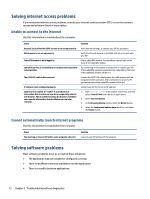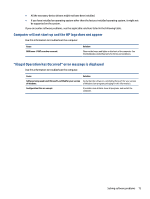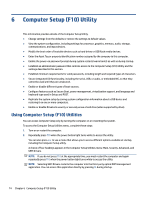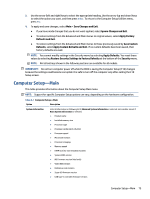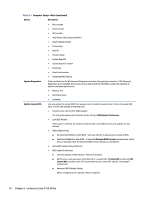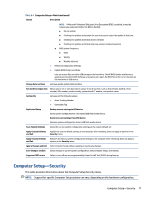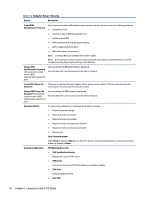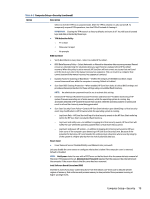HP EliteDesk 800 G6 Maintenance and Service Guide - Page 87
Computer Setup—Security
 |
View all HP EliteDesk 800 G6 manuals
Add to My Manuals
Save this manual to your list of manuals |
Page 87 highlights
Table 6-1 Computer Setup-Main (continued) Option Description NOTE: If Microsoft® Windows® BitLocker Drive Encryption (BDE) is enabled, it must be temporarily suspended before the BIOS is flashed. ■ Do not update ■ Checking for updates and prompt the user to accept or reject the update at that time ■ Checking for updates and install all new versions ■ Checking for updates and install only new versions marked important ■ BIOS Update Frequency ■ Daily ■ Weekly ■ Monthly (default) ● Network Configuration Settings ● Update BIOS Using Local Media Lets you access files on either USB storage or the hard drive. The HP BIOS Update and Recovery application included in BIOS Softpaqs at www.hp.com copies the BIOS file to the correct location on the hard drive or USB device. Change date and time Lets you update system date and time. Set machine unique data Allows you to set or view data that is unique to each machine, such as feature byte, build ID, serial number, SKU number, product family, system board CT number, and product name. System IDs Lets you set the following values: ● Asset Tracking Number ● Ownership Tag Replicated Setup Backup current settings to USB device Saves system configuration to a formatted USB flash media device. Restore current settings from USB device Restores system configuration from a USB flash media device. Save Custom Defaults Saves the current system configuration settings as the custom default set. Apply Custom Defaults and Exit Applies the custom default settings to the computer after rebooting. Does not apply to options in the Security menu. Apply Factory Defaults and Exit Restores the factory system configuration settings to the computer after rebooting. Does not apply to options in the Security menu. Ignore Changes and Exit Exits Computer Setup without applying or saving any changes. Save Changes and Exit Saves changes to current system configuration, exits Computer Setup, and reboots. Suppress POST errors Select to turn off any errors generated by Power On Self Test (POST) during boot up. Computer Setup-Security This table provides information about the Computer Setup Security menu. NOTE: Support for specific Computer Setup options can vary, depending on the hardware configuration. Computer Setup-Security 77