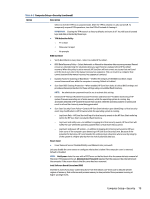HP EliteDesk 800 G6 Maintenance and Service Guide - Page 94
Table 6-3, USB Type-C Downstream Charging
 |
View all HP EliteDesk 800 G6 manuals
Add to My Manuals
Save this manual to your list of manuals |
Page 94 highlights
Table 6-3 Computer Setup-Advanced (for advanced users) (continued) Option Heading Clear to disable the chassis speaker or speakers. This function is applicable to normal audio playback in the operating system and does not affect the error or warning beeps during POST. Default is enabled. Headphone Output Clear to disable the headphone jack. Default is enabled. Collaboration Buttons Clear to disable the collaboration buttons. Default is enabled. Button Sensitivity Select from low, medium, or high. Default is low. LAN/WLAN auto switching Select to enable auto switching between a wired and wireless connection. Default is disabled. Wake on WLAN Select to enable wake on WLAN. Default is disabled. M.2 USB/Bluetooth Select to enable the M.2 controller. Default is enabled. Increase Idle Fan Speed(%) Sets idle fan speed percentage. This setting only changes the minimum fan speed. The fan is still automatically controlled. Port Options SATA0 Lets you disable the connector. Default is enabled. SATA1 Lets you disable the connector. Default is enabled. Rear USB ports Lets you disable the ports. Default is enabled. Right USB ports Lets you disable the ports. Default is enabled. USB Legacy Port Charging Lets you enable USB charging port capability when the computer is in hibernate or shutdown mode. Default is enabled. USB Type-C Downstream Charging Lets you enable USB charging port capability when the computer is in hibernate on or off. Default is enabled. Restrict USB Devices Specify the following categories of USB devices to enable: ● Allow all USB devices (default) ● Allow only keyboard and mouse ● Allow all but storage devices and hubs. When some devices are restricted, the system will disable USB ports that do not meet the allowed criteria. This feature is usually combined with similar policies within the operating system because USB 84 Chapter 6 Computer Setup (F10) Utility