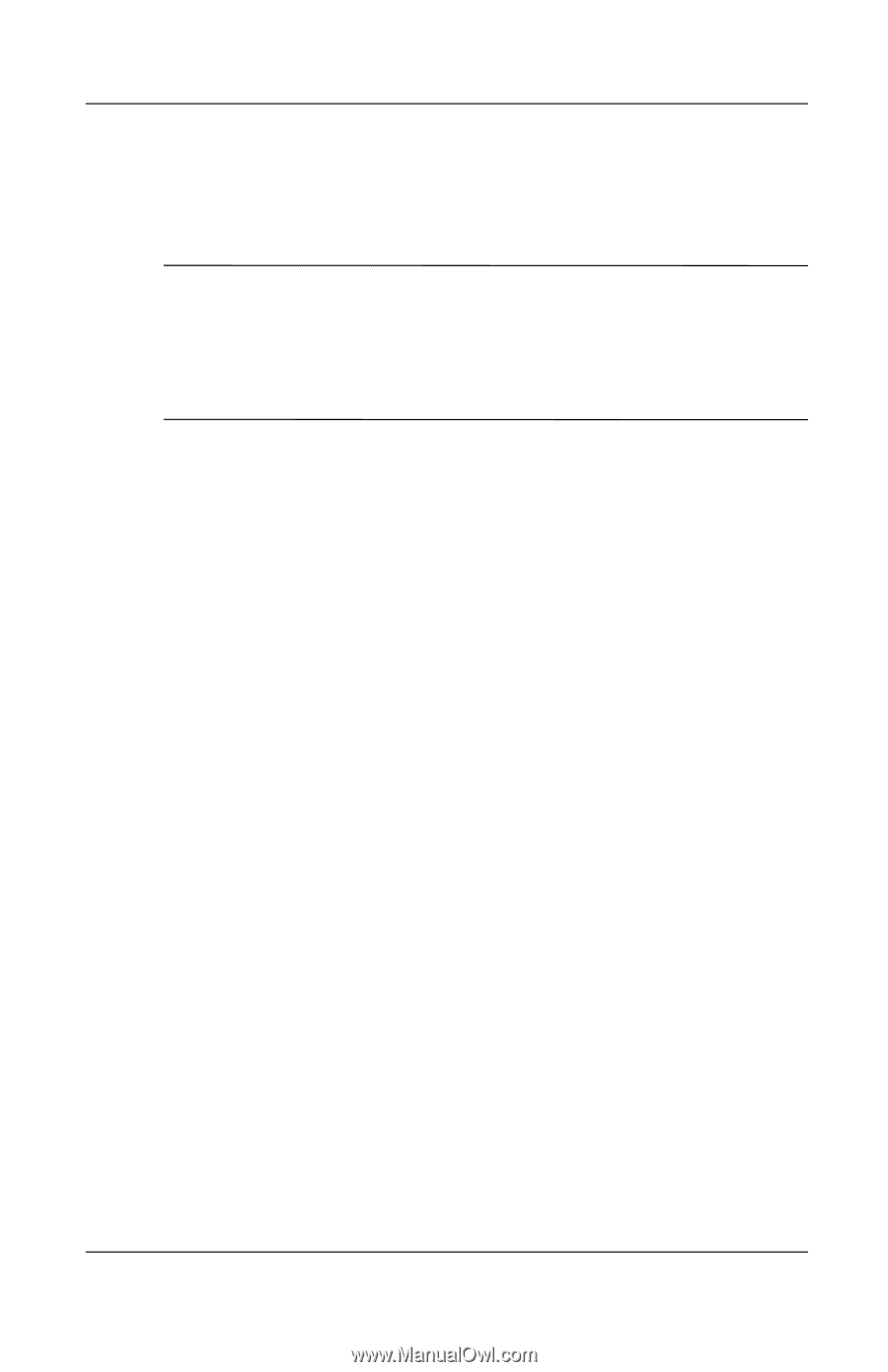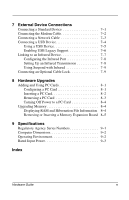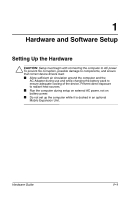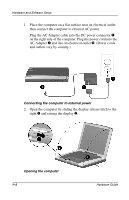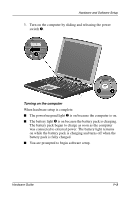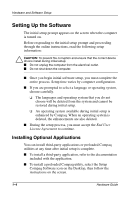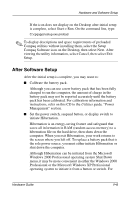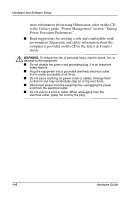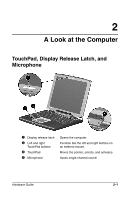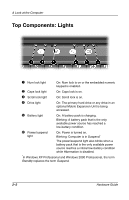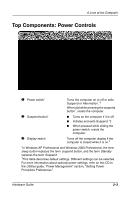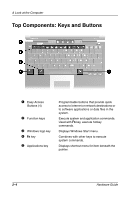HP Evo Notebook n200 Hardware Guide Evo Notebook N200 Series - Page 10
After Software Setup, Professional or the Microsoft Windows XP Professional
 |
View all HP Evo Notebook n200 manuals
Add to My Manuals
Save this manual to your list of manuals |
Page 10 highlights
Hardware and Software Setup If the icon does not display on the Desktop after initial setup is complete, select Start > Run. On the command line, type: C:\cpqapps\setup.exe preload ✎ To display descriptions and space requirements of preloaded Compaq utilities without installing them, select the Setup Compaq Software icon on the Desktop, then select Next. After viewing the utility information, select Cancel, then select Exit Setup. After Software Setup After the initial setup is complete, you may want to: I Calibrate the battery pack. Although you can use a new battery pack that has been fully charged to run the computer, the amount of charge in the battery pack may not be reported accurately until the battery pack has been calibrated. For calibration information and instructions, refer on this CD to the Utilities guide, "Power Management" section. I Set the power switch, suspend button, or display switch to initiate Hibernation. Hibernation is an energy-saving feature and safeguard that saves all information in RAM (random access memory) to a hibernation file on the hard drive, then shuts down the computer. When you exit Hibernation, your work returns to the screen where you left off. To replace a battery pack that is the sole power source, you must either initiate Hibernation or shut down the computer. Although Hibernation can be initiated from the Microsoft Windows 2000 Professional operating system Shut Down menu, it may be more convenient in either the Windows 2000 Professional or the Microsoft Windows XP Professional operating system to initiate it from a button or switch. For Hardware Guide 1-5