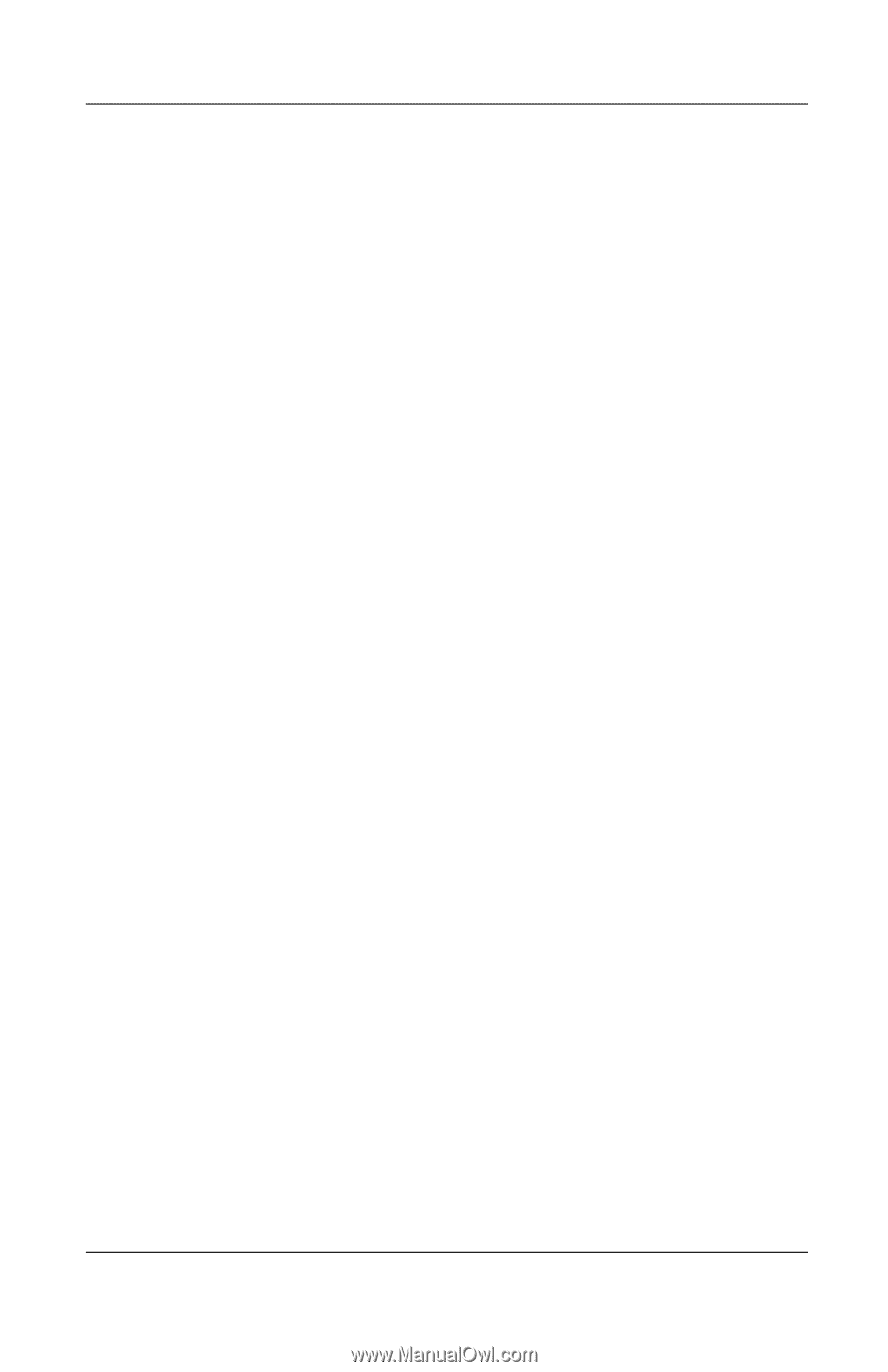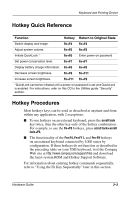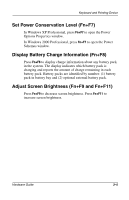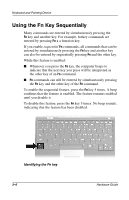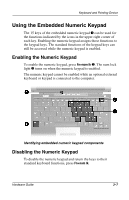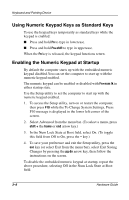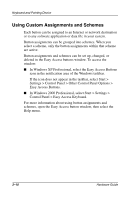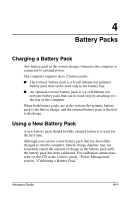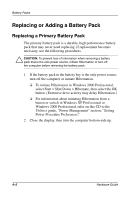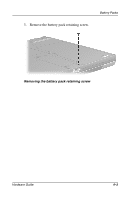HP Evo Notebook n200 Hardware Guide Evo Notebook N200 Series - Page 32
Using Numeric Keypad Keys as Standard Keys, Enabling the Numeric Keypad at Startup
 |
View all HP Evo Notebook n200 manuals
Add to My Manuals
Save this manual to your list of manuals |
Page 32 highlights
Keyboard and Pointing Device Using Numeric Keypad Keys as Standard Keys To use the keypad keys temporarily as standard keys while the keypad is enabled: I Press and hold Fn to type in lowercase. I Press and hold Fn+shift to type in uppercase. When the Fn key is released, the keypad functions return. Enabling the Numeric Keypad at Startup By default the computer starts up with the embedded numeric keypad disabled.You can set the computer to start up with the numeric keypad enabled. The numeric keypad can be enabled or disabled with Fn+num lk in either startup state. Use the Setup utility to set the computer to start up with the numeric keypad enabled. 1. To access the Setup utility, turn on or restart the computer, then press F10 while the To Change System Settings, Press F10 message is displayed in the lower left corner of the screen. 2. Select Advanced from the menu bar. (To select a menu, press shift + the home or end arrow key.) 3. In the Num Lock State at Boot field, select On. (To toggle this field from Off to On, press the - key.) 4. To save your preference and exit the Setup utility, press the esc key (or select Exit from the menu bar), select Exit Saving Changes by pressing the pg dn arrow key, then follow the instructions on the screen. To disable the embedded numeric keypad at startup, repeat the above procedure, selecting Off in the Num Lock State at Boot field. 3-8 Hardware Guide