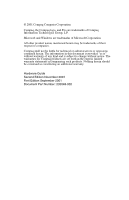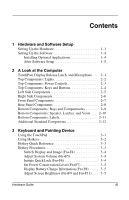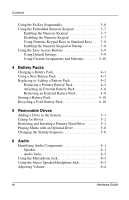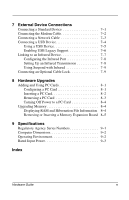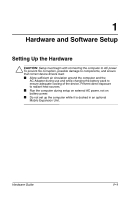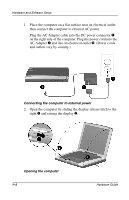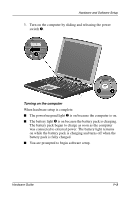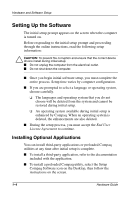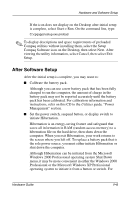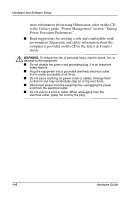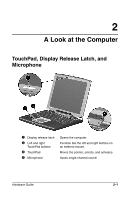HP Evo Notebook n200 Hardware Guide Evo Notebook N200 Series - Page 7
AC Adapter, and outlets vary by country.
 |
View all HP Evo Notebook n200 manuals
Add to My Manuals
Save this manual to your list of manuals |
Page 7 highlights
Hardware and Software Setup 1. Place the computer on a flat surface near an electrical outlet, then connect the computer to external AC power. Plug the AC Adapter cable into the DC power connector 1 on the right side of the computer. Plug the power cord into the AC Adapter 2 and into an electrical outlet 3. (Power cords and outlets vary by country.) Connecting the computer to external power 2. Open the computer by sliding the display release latch to the right 1 and raising the display 2. Opening the computer 1-2 Hardware Guide
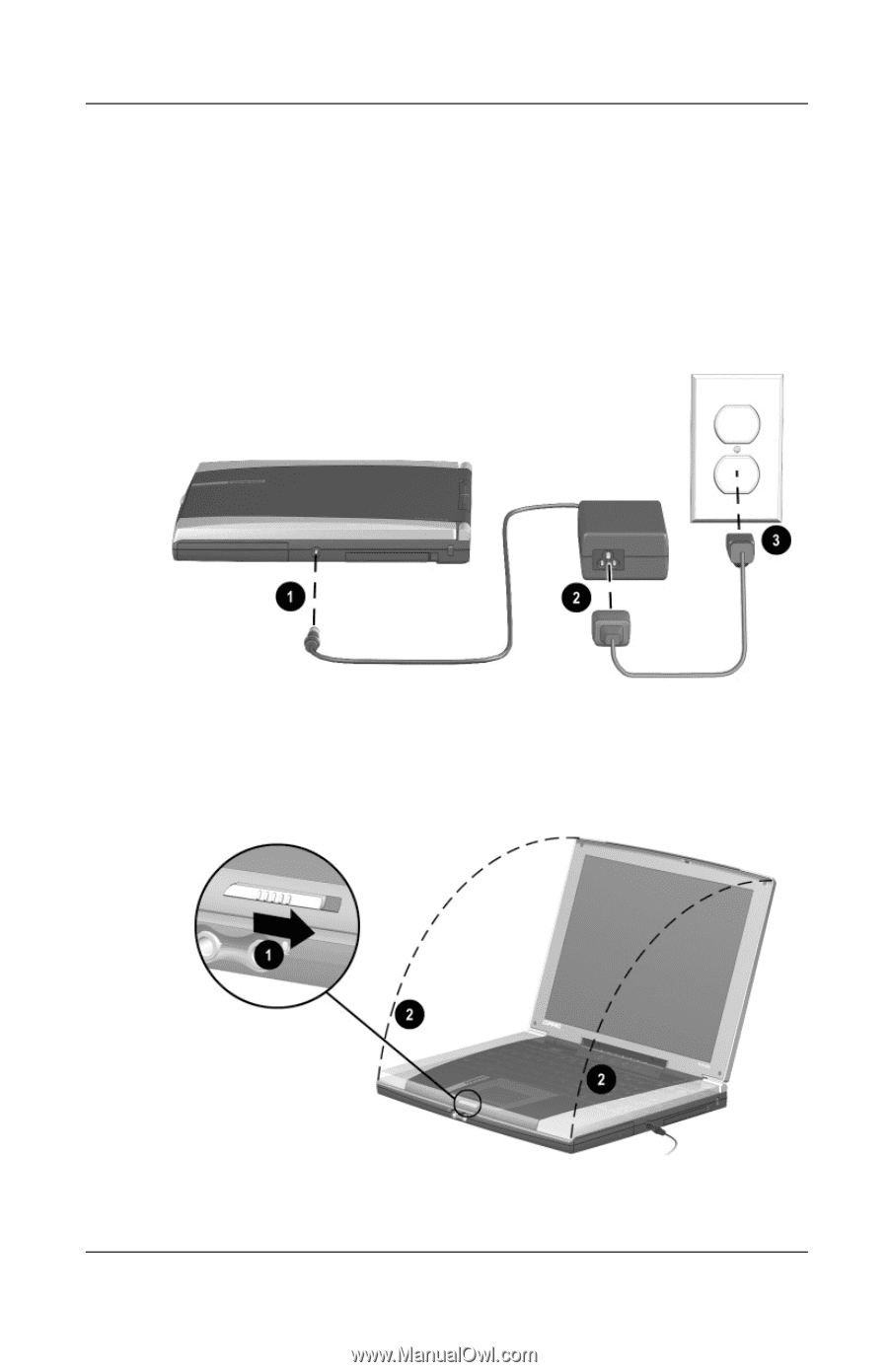
1
–
2
Hardware Guide
Hardware and Software Setup
1.
Place the computer on a flat surface near an electrical outlet,
then connect the computer to external AC power.
Plug the AC Adapter cable into the DC power connector
1
on the right side of the computer. Plug the power cord into the
AC Adapter
2
and into an electrical outlet
3
. (Power cords
and outlets vary by country.)
Connecting the computer to external power
2.
Open the computer by sliding the display release latch to the
right
1
and raising the display
2
.
Opening the computer