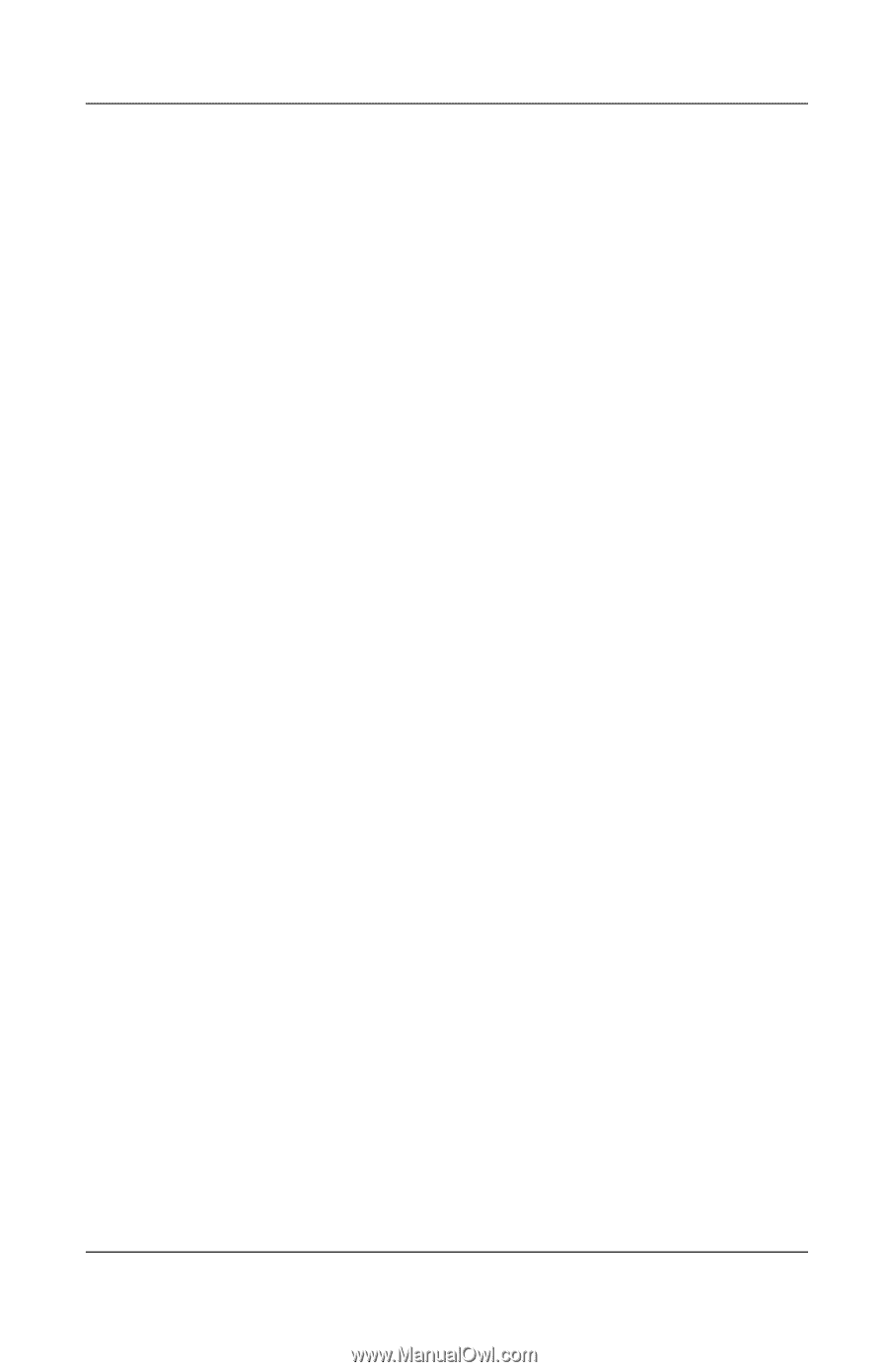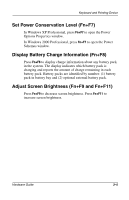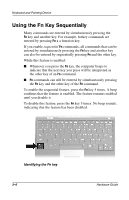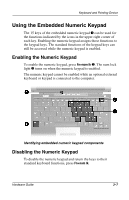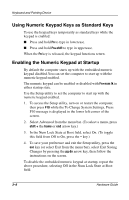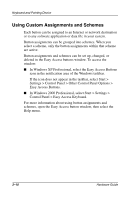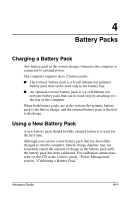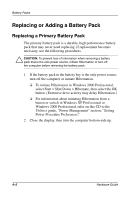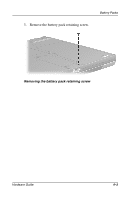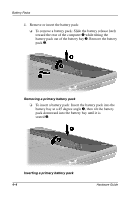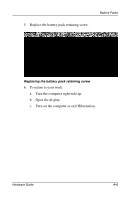HP Evo Notebook n200 Hardware Guide Evo Notebook N200 Series - Page 34
Using Custom Assignments and Schemes, Settings > Control Panel > Other Control Panel Options >
 |
View all HP Evo Notebook n200 manuals
Add to My Manuals
Save this manual to your list of manuals |
Page 34 highlights
Keyboard and Pointing Device Using Custom Assignments and Schemes Each button can be assigned to an Internet or network destination or to any software application or data file in your system. Button assignments can be grouped into schemes. When you select a scheme, only the button assignments within that scheme are active. Button assignments and schemes can be set up, changed, or deleted in the Easy Access buttons window. To access the window: I In Windows XP Professional, select the Easy Access Buttons icon in the notification area of the Windows taskbar. If the icon does not appear in the taskbar, select Start > Settings > Control Panel > Other Control Panel Options > Easy Access Buttons. I In Windows 2000 Professional, select Start > Settings > Control Panel > Easy Access Keyboard. For more information about using button assignments and schemes, open the Easy Access button window, then select the Help menu. 3-10 Hardware Guide