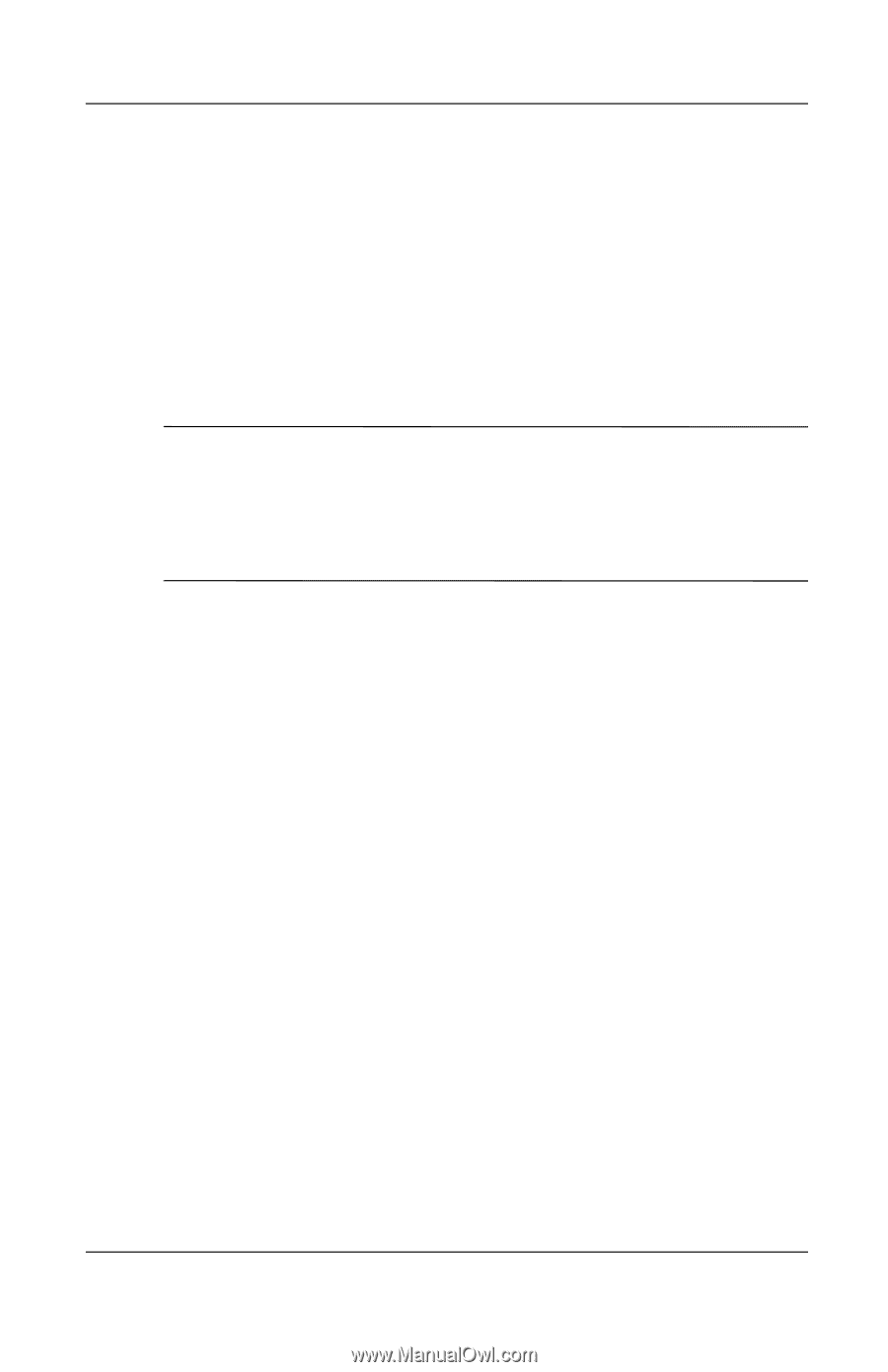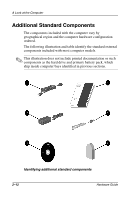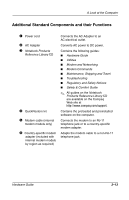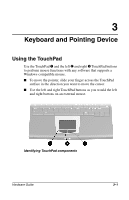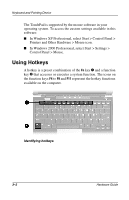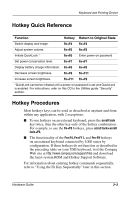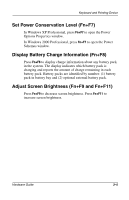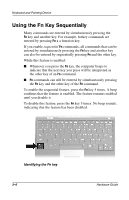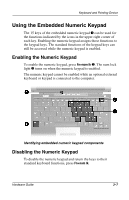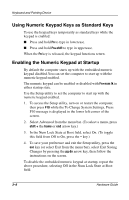HP Evo Notebook n200 Hardware Guide Evo Notebook N200 Series - Page 28
Switch Display and Image (Fn+F4), Adjust System Volume (Fn+F5), Initiate QuickLock (Fn+F6), Fn+F4
 |
View all HP Evo Notebook n200 manuals
Add to My Manuals
Save this manual to your list of manuals |
Page 28 highlights
Keyboard and Pointing Device Switch Display and Image (Fn+F4) Fn+F4 supports any external display device connected through the external monitor connector. Toggle the Fn+F4 hotkeys to switch the image among: I Computer display I External display I Simultaneous display (computer and external displays) ✎ You can set the default display to internal display, external display, or simultaneous display in the Setup utility. Changing the default display does not affect the function of the Fn+F6 hotkeys. For more information about the Setup utility, refer on this CD to the Utilities guide. Adjust System Volume (Fn+F5) Press Fn+F5 to display a system volume slide bar. Click and drag the slide bar upward to increase volume or downward to decrease volume. To mute or restore volume, press Fn+F5, then select or clear the Mute check box. Initiate QuickLock (Fn+F6) When QuickLock is enabled, you can lock the computer at any time by pressing Fn+F6. To unlock the computer, enter the power-on password. QuickLock cannot be initiated until a power-on password is set and QuickLock is enabled. For instructions, refer on this CD to the Utilities guide, "Security" section. 3-4 Hardware Guide