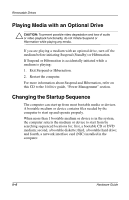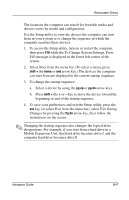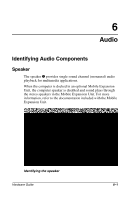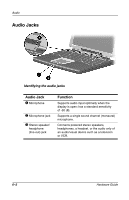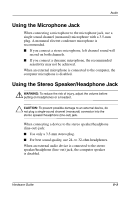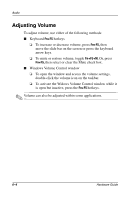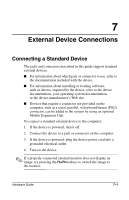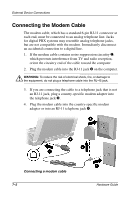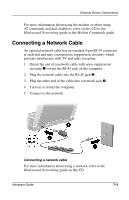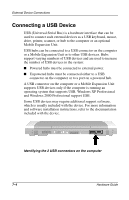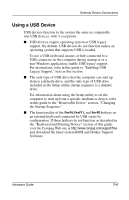HP Evo Notebook n200 Hardware Guide Evo Notebook N200 Series - Page 55
Adjusting Volume
 |
View all HP Evo Notebook n200 manuals
Add to My Manuals
Save this manual to your list of manuals |
Page 55 highlights
Audio Adjusting Volume To adjust volume, use either of the following methods: I Keyboard Fn+F5 hotkeys ❏ To increase or decrease volume, press Fn+F5, then move the slide bar on the screen or press the keyboard arrow keys. ❏ To mute or restore volume, toggle Fn+F5+M. Or, press Fn+F5, then select or clear the Mute check box. I Windows Volume Control window ❏ To open the window and access the volume settings, double-click the volume icon on the taskbar. ❏ To activate the Widows Volume Control window while it is open but inactive, press the Fn+F5 hotkeys. ✎ Volume can also be adjusted within some applications. 6-4 Hardware Guide
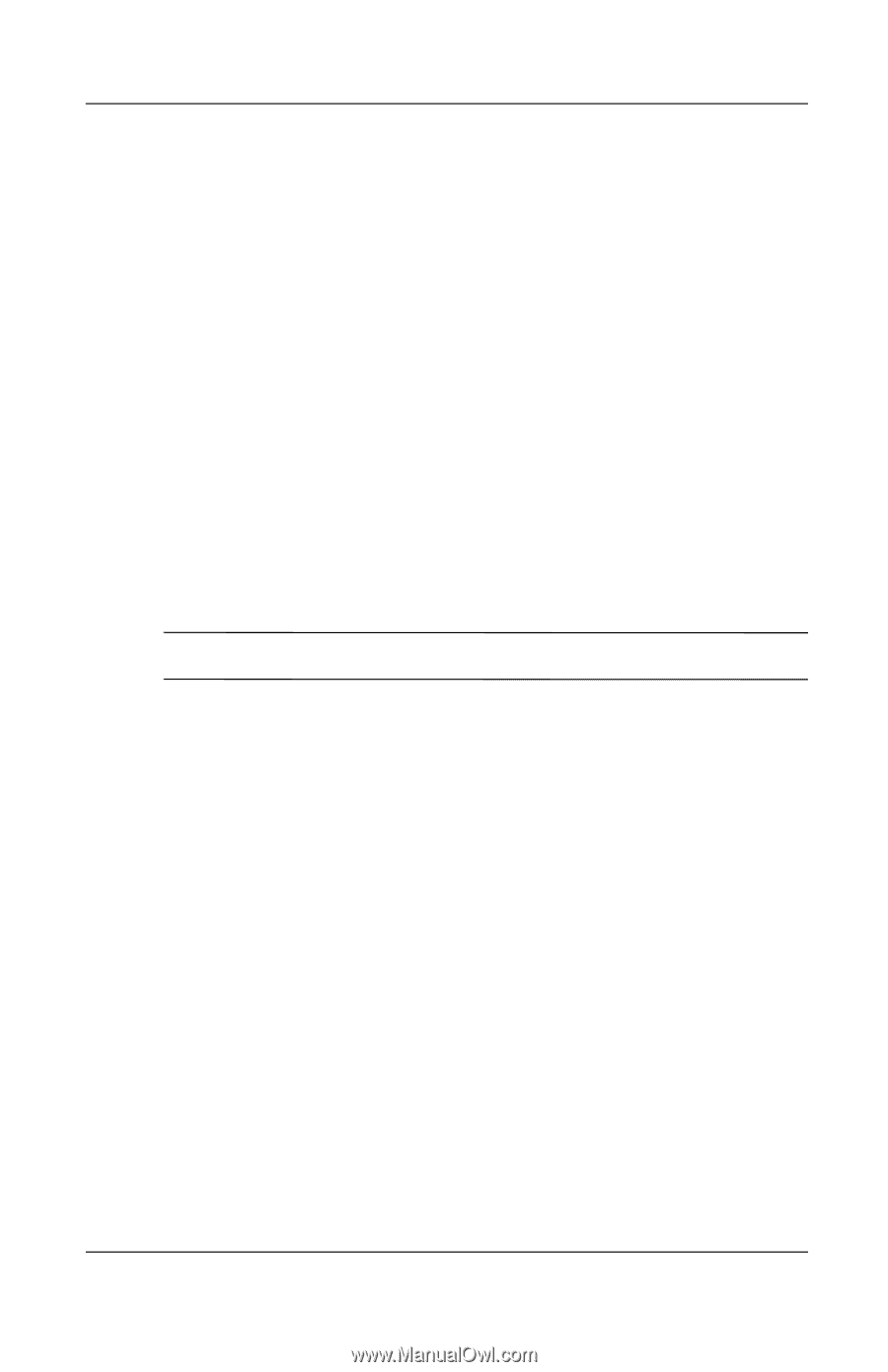
6
–
4
Hardware Guide
Audio
Adjusting Volume
To adjust volume, use either of the following methods:
■
Keyboard
Fn+F5
hotkeys
❏
To increase or decrease volume, press
Fn+F5,
then
move the slide bar on the screen or press the keyboard
arrow keys.
❏
To mute or restore volume, toggle
Fn+F5+M.
Or, press
Fn+F5,
then select or clear the Mute check box.
■
Windows Volume Control window
❏
To open the window and access the volume settings,
double-click the volume icon on the taskbar.
❏
To activate the Widows Volume Control window while it
is open but inactive, press the
Fn+F5
hotkeys.
✎
Volume can also be adjusted within some applications.