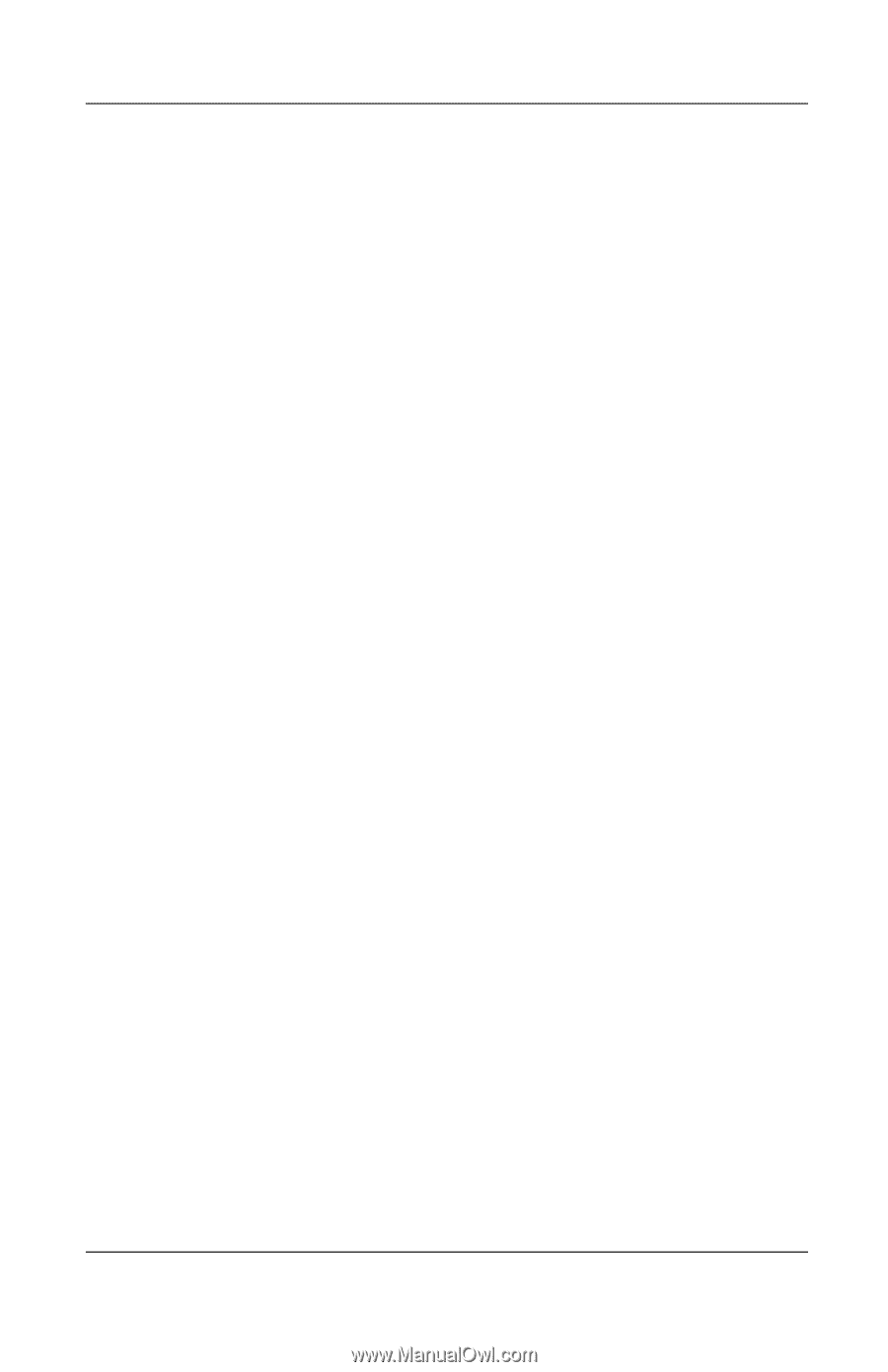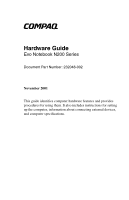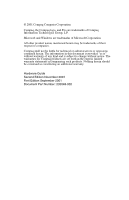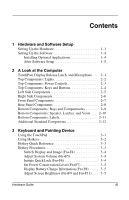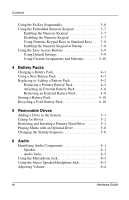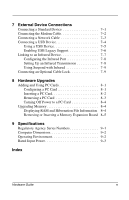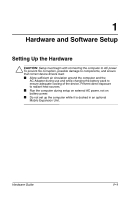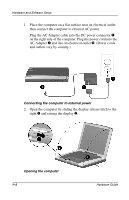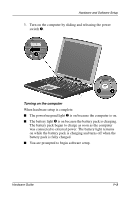HP Evo Notebook n200 Hardware Guide Evo Notebook N200 Series - Page 3
Contents - battery
 |
View all HP Evo Notebook n200 manuals
Add to My Manuals
Save this manual to your list of manuals |
Page 3 highlights
Contents 1 Hardware and Software Setup Setting Up the Hardware 1-1 Setting Up the Software 1-4 Installing Optional Applications 1-4 After Software Setup 1-5 2 A Look at the Computer TouchPad, Display Release Latch, and Microphone . . . 2-1 Top Components: Lights 2-2 Top Components: Power Controls 2-3 Top Components: Keys and Buttons 2-4 Left Side Components 2-5 Right Side Components 2-6 Front Panel Components 2-7 Rear Panel Components 2-8 Bottom Components: Bays and Compartments 2-9 Bottom Components: Speaker, Latches, and Vents . . . 2-10 Bottom Components: Labels 2-11 Additional Standard Components 2-12 3 Keyboard and Pointing Device Using the TouchPad 3-1 Using Hotkeys 3-2 Hotkey Quick Reference 3-3 Hotkey Procedures 3-3 Switch Display and Image (Fn+F4 3-4 Adjust System Volume (Fn+F5 3-4 Initiate QuickLock (Fn+F6 3-4 Set Power Conservation Level (Fn+F7 3-5 Display Battery Charge Information (Fn+F8) . . . . . 3-5 Adjust Screen Brightness (Fn+F9 and Fn+F11). . . . 3-5 Hardware Guide iii