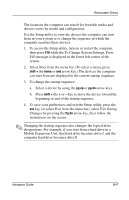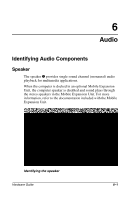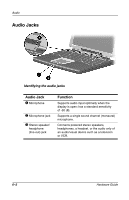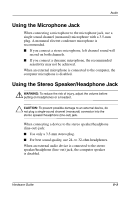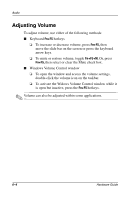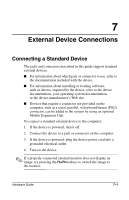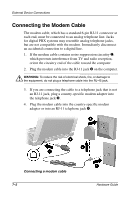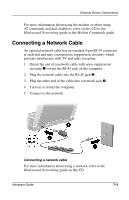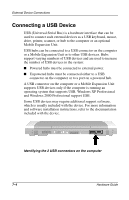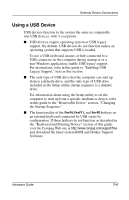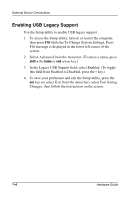HP Evo Notebook n200 Hardware Guide Evo Notebook N200 Series - Page 56
External Device Connections, Connecting a Standard Device
 |
View all HP Evo Notebook n200 manuals
Add to My Manuals
Save this manual to your list of manuals |
Page 56 highlights
7 External Device Connections Connecting a Standard Device The jacks and connectors described in this guide support standard external devices. I For information about which jack or connector to use, refer to the documentation included with the device. I For information about installing or loading software, such as drivers, required by the device, refer to the device documentation, your operating system documentation, or the device manufacturer's Web site. I Devices that require a connector not provided on the computer, such as a serial, parallel, or keyboard/mouse (PS/2) connector, can be added to the system by using an optional Mobile Expansion Unit. To connect a standard external device to the computer: 1. If the device is powered, turn it off. 2. Connect the device to a jack or connector on the computer. 3. If the device is powered, plug the device power cord into a grounded electrical outlet. 4. Turn on the device. ✎ If a properly connected external monitor does not display an image, try pressing the Fn+F4 hotkeys to switch the image to the monitor. Hardware Guide 7-1