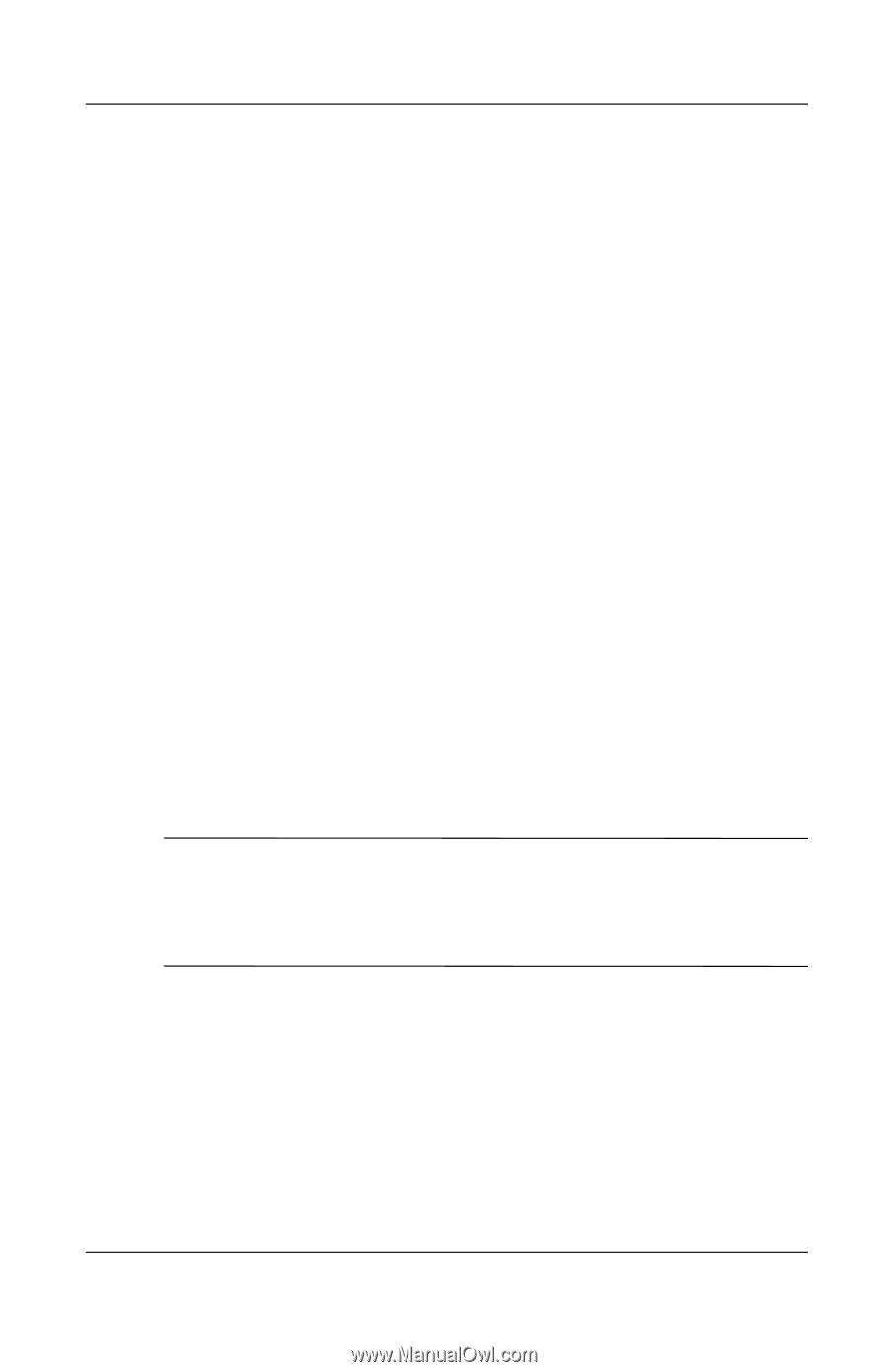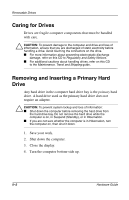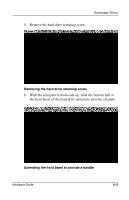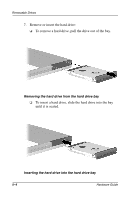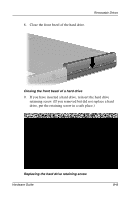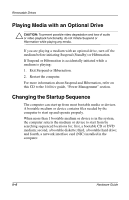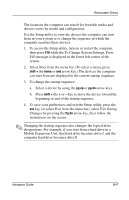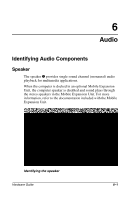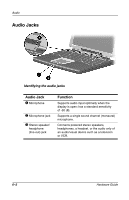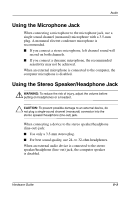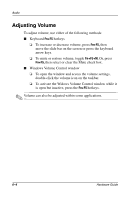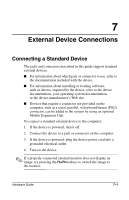HP Evo Notebook n200 Hardware Guide Evo Notebook N200 Series - Page 51
while the To Change System Settings, Press, beginning or end of the startup sequence.
 |
View all HP Evo Notebook n200 manuals
Add to My Manuals
Save this manual to your list of manuals |
Page 51 highlights
Removable Drives The locations the computer can search for bootable media and devices varies by model and configuration. Use the Setup utility to view the devices the computer can start from in your system or to change the sequence in which the computer searches these devices. 1. To access the Setup utility, turn on or restart the computer, then press F10 while the To Change System Settings, Press F10 message is displayed in the lower left corner of the screen. 2. Select Boot from the menu bar. (To select a menu, press shift + the home or end arrow key.) The devices the computer can start from are displayed in the current startup sequence. 3. To change the startup sequence: a. Select a device by using the pg up or pg dn arrow keys. b. Press shift + the + or - key to move the device toward the beginning or end of the startup sequence. 4. To save your preferences and exit the Setup utility, press the esc key (or select Exit from the menu bar), select Exit Saving Changes by pressing the Pg dn arrow key, then follow the instructions on the screen. ✎ Changing the startup sequence also changes the logical drive designations. For example, if you start from a hard drive in a Mobile Expansion Unit, that hard drive becomes drive C and the computer hard drive becomes drive D. Hardware Guide 5-7