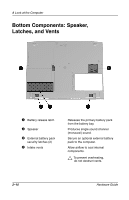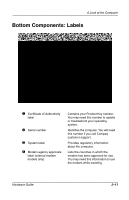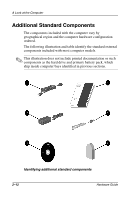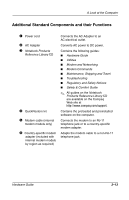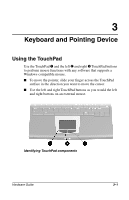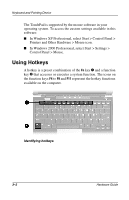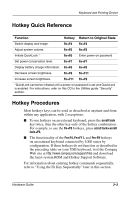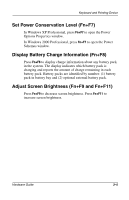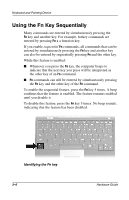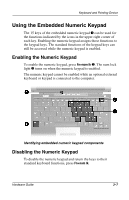HP Evo Notebook n200 Hardware Guide Evo Notebook N200 Series - Page 26
Using Hotkeys
 |
View all HP Evo Notebook n200 manuals
Add to My Manuals
Save this manual to your list of manuals |
Page 26 highlights
Keyboard and Pointing Device The TouchPad is supported by the mouse software in your operating system. To access the custom settings available in this software: I In Windows XP Professional, select Start > Control Panel > Printers and Other Hardware > Mouse icon. I In Windows 2000 Professional, select Start > Settings > Control Panel > Mouse. Using Hotkeys A hotkey is a preset combination of the Fn key 1 and a function key 2 that accesses or executes a system function. The icons on the function keys F4 to F9 and F11 represent the hotkey functions available on the computer. Identifying hotkeys 3-2 Hardware Guide
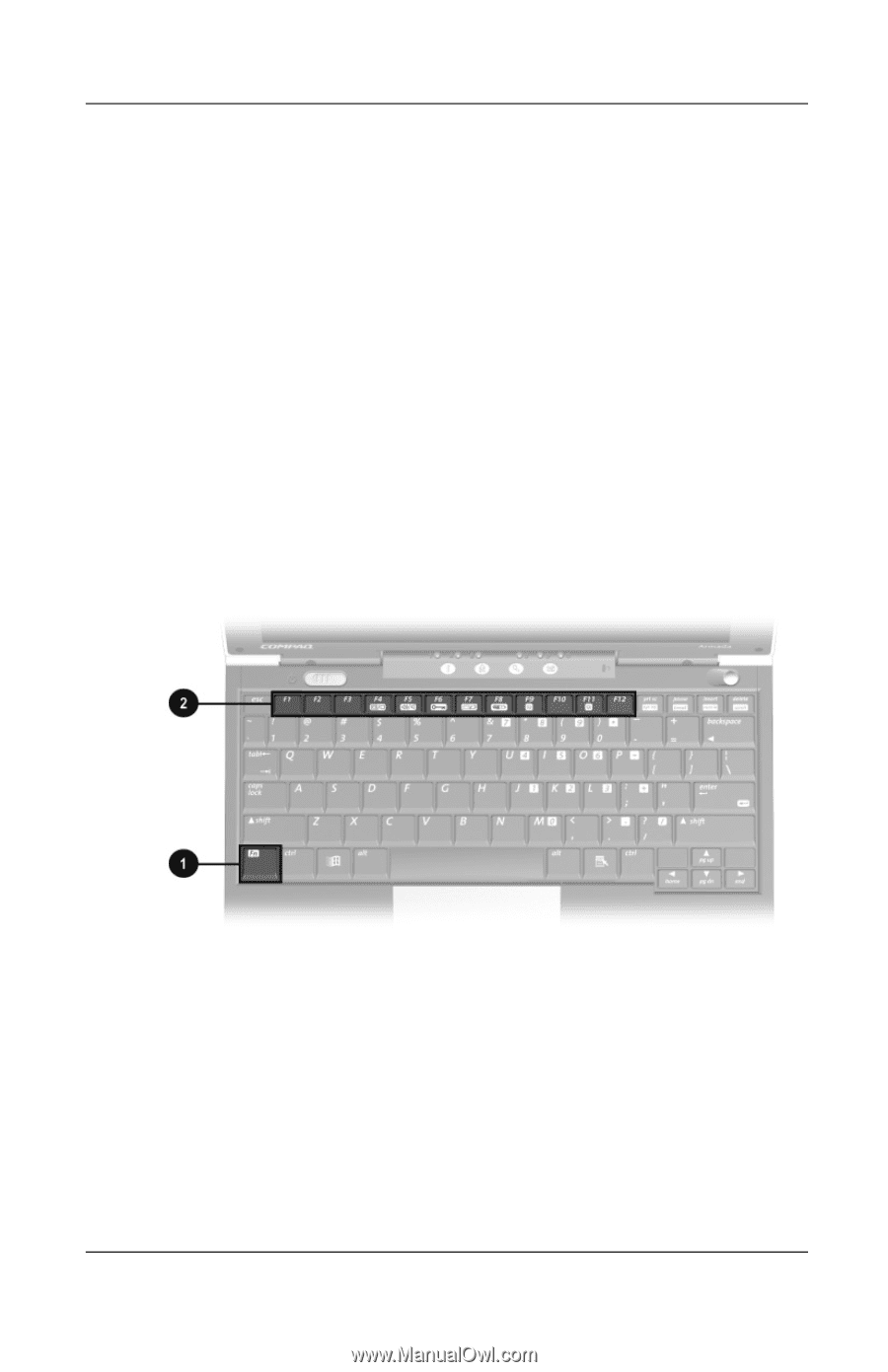
3
–
2
Hardware Guide
Keyboard and Pointing Device
The TouchPad is supported by the mouse software in your
operating system. To access the custom settings available in this
software:
■
In Windows XP Professional, select Start > Control Panel >
Printers and Other Hardware > Mouse icon.
■
In Windows 2000 Professional, select Start > Settings >
Control Panel > Mouse.
Using Hotkeys
A hotkey is a preset combination of the
Fn
key
1
and a function
key
2
that accesses or executes a system function. The icons on
the function keys
F4
to
F9
and
F11
represent the hotkey functions
available on the computer.
Identifying hotkeys