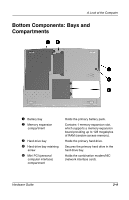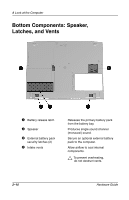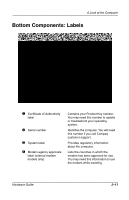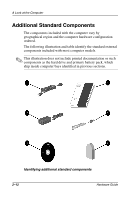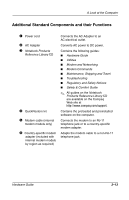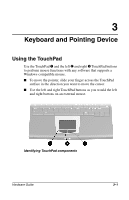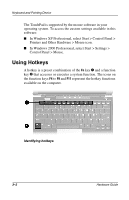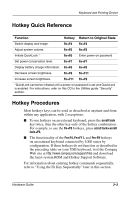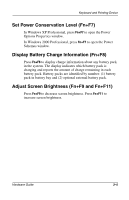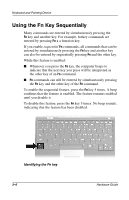HP Evo Notebook n200 Hardware Guide Evo Notebook N200 Series - Page 25
Keyboard and Pointing Device, Using the TouchPad
 |
View all HP Evo Notebook n200 manuals
Add to My Manuals
Save this manual to your list of manuals |
Page 25 highlights
3 Keyboard and Pointing Device Using the TouchPad Use the TouchPad 1 and the left 2 and right 3 TouchPad buttons to perform mouse functions with any software that supports a Windows-compatible mouse. I To move the pointer, slide your finger across the TouchPad surface in the direction you want to move the cursor. I Use the left and right TouchPad buttons as you would the left and right buttons on an external mouse. Identifying TouchPad components Hardware Guide 3-1
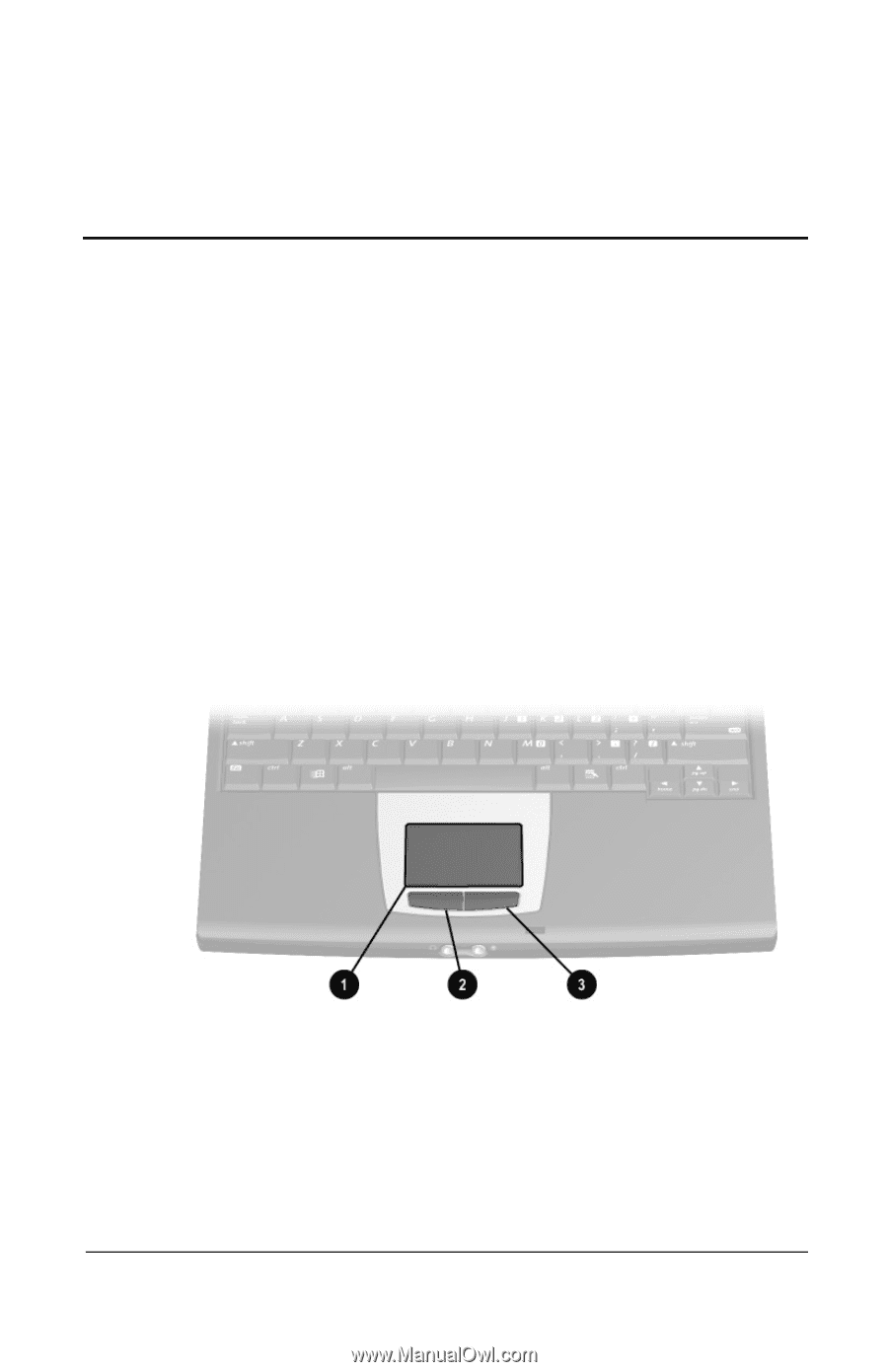
Hardware Guide
3
–
1
3
Keyboard and Pointing Device
Using the TouchPad
Use the TouchPad
1
and the left
2
and right
3
TouchPad buttons
to perform mouse functions with any software that supports a
Windows-compatible mouse.
■
To move the pointer, slide your finger across the TouchPad
surface in the direction you want to move the cursor.
■
Use the left and right TouchPad buttons as you would the left
and right buttons on an external mouse.
Identifying TouchPad components