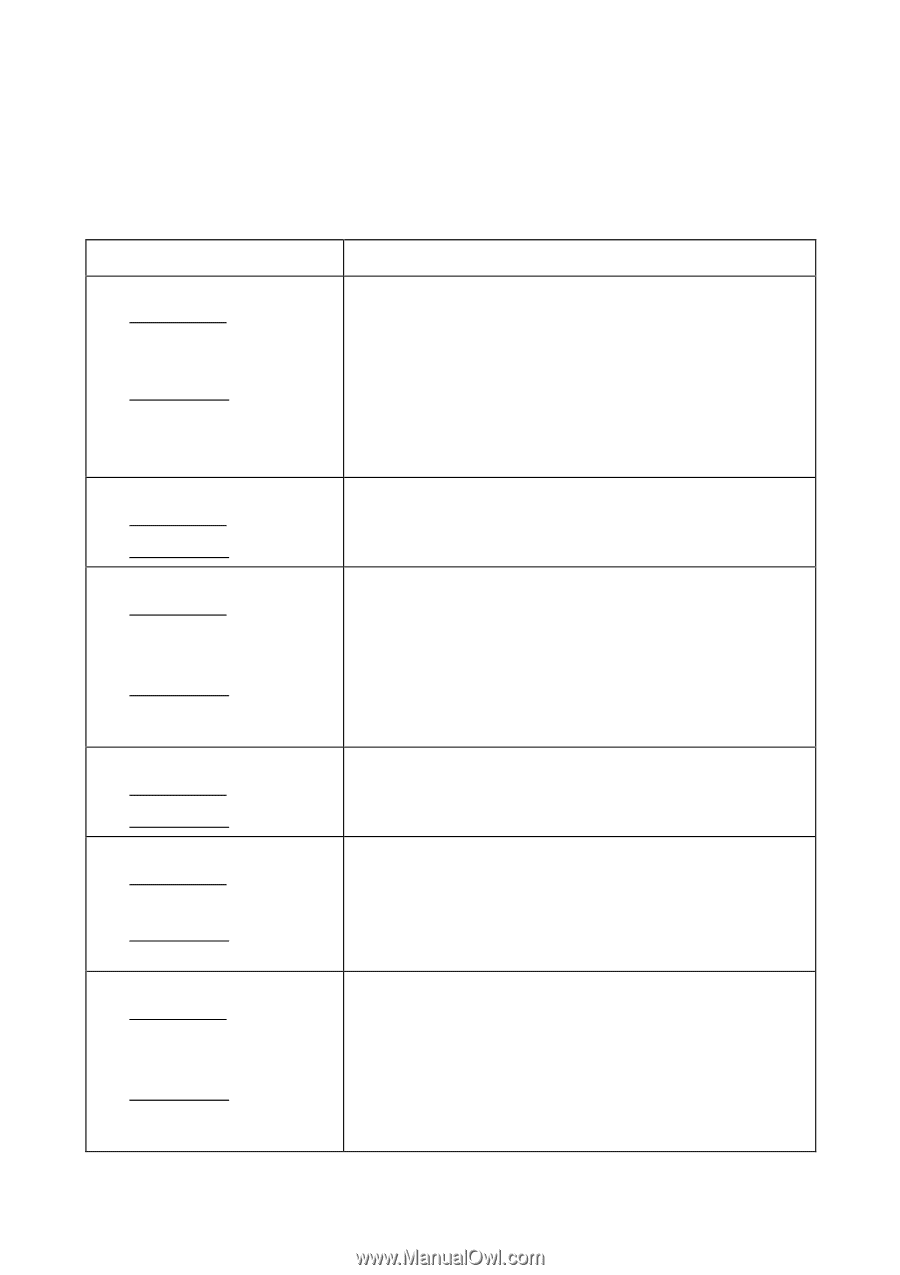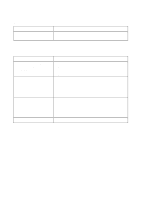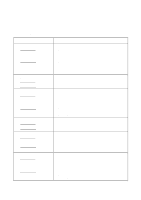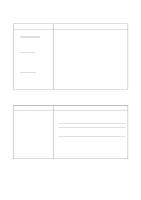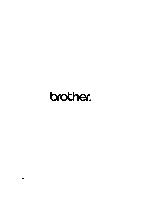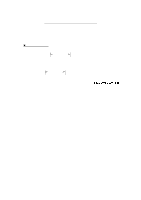HP FAX-750 Service Manual - Page 166
Recording head, Compression springs beneath the recording head
 |
View all HP FAX-750 manuals
Add to My Manuals
Save this manual to your list of manuals |
Page 166 highlights
[ 5 ] Print-image related If the received or sent image has any problem, first make a copy with the facsimile equipment. If the copied image is normal, the problem may be due to the remote terminal; if it is abnormal, proceed to the following checks: Trouble (1) Completely blank At the scanner At the recorder (2) White vertical streaks At the scanner At the recorder (3) All black At the scanner At the recorder (4) Black vertical streaks At the scanner At the recorder (5) Light or dark At the scanner At the recorder (6) Faulty image registration At the scanner At the recorder Check: • Main PCB • CIS unit • CIS harness • Main-head harness and head-power harness • Compression springs beneath the recording head • Recording head • Main PCB • CIS unit • Recording head • CIS harness • CIS unit • Main PCB • Main-head harness and head-power harness • Recording head • Main PCB • CIS unit • Recording head • CIS unit • Main PCB • Compression springs beneath the recording head • Position of the head adjuster • CIS harness • CIS unit • Main PCB • Main-head harness and head-power harness • Main PCB • Recording head VI - 15