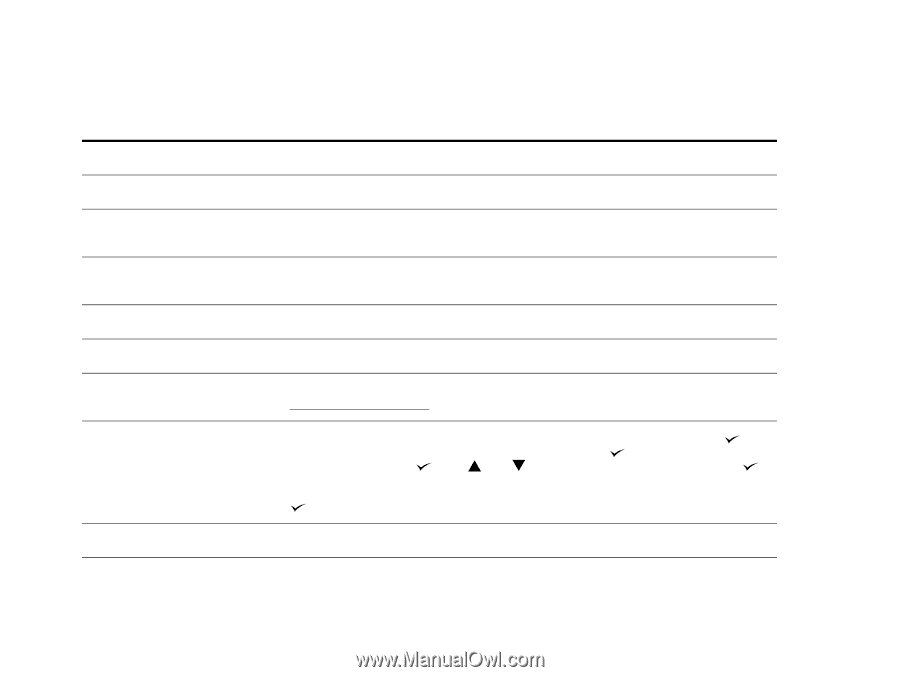HP LaserJet 9000 HP LaserJet 9000 series printer User Guide - Page 132
Determining printer problems
 |
View all HP LaserJet 9000 manuals
Add to My Manuals
Save this manual to your list of manuals |
Page 132 highlights
Chapter 5 Problem solving 132 Determining printer problems Situation Solution A printer cover is open. Firmly close the printer doors (left, front, and right). Correct size of paper is not loaded. Check paper trays to be sure the correct sizes are loaded as configured. Also, check that guides are set correctly. Display is blank, and internal fans Make sure that the printer power is on. Press all the keys to see if one is stuck; are not running. contact your HP-authorized service representative if this does not work. Messages appear in the display. See "Understanding printer messages" on page 103. Paper is jammed in the printer. Check for paper jams (See "Clearing jams" on page 83). Paper tray is out of paper. Load paper. (See the introduce guide on the product CD, or go to w w w. h p. c o m / c p o s u p p o r t / . ) Printer display is in the wrong language or displays unfamiliar characters. Reconfigure the control panel display language. See the start guide, or press while simultaneously pushing the power switch ON. Hold until SELECT LANGUAGE appears, then release . Use and to select the desired language. Press to save your selection. The control panel display will indicate the printer is ready to use. If the new language does not appear in the display, you might not have pressed to save your new selection. Printer is not turned on. Press the printer control button to turn the printer on (button in). Printer is not working at all. Plug the AC power cord firmly into the grounded power receptacle and into the printer. (Be sure the power source is energized.) Correcting output quality problems