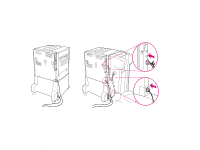HP LaserJet 9000 HP LaserJet 9000 series printer User Guide - Page 143
Turn the printer off and then back on.
 |
View all HP LaserJet 9000 manuals
Add to My Manuals
Save this manual to your list of manuals |
Page 143 highlights
Chapter 5 Problem solving 143 Situation Solution Paper size adjustment and installation. See the introduce guide on the product CD, or go to www.hp.com/cposupport/. Printer does not recognize the duplex printing accessory. z Print a configuration page to ensure that the duplex printing accessory is installed properly (See "Configuration page" on page 155). z Turn the printer off. Remove and reinstall the unit. Turn the printer on. z Make sure that the duplex printing accessory has been configured in the printer driver. Printer does not recognize the hard disk. Turn the printer off and verify that the hard disk is inserted correctly and is securely fastened. Printer does not recognize optional Tray 4. z Make sure you selected optional Tray 4 in the printer driver (See "Helpful printer software for increased printing flexibility" on page 17). z Turn the printer off and then back on. z Make sure the power cord is plugged into optional Tray 4 (See "Cabling configurations" on page 148). z If the printer still does not recognize optional Tray 4, contact your dealer or authorized HP service provider. Printer does not recognize stapler. Check the cable to the stapler. Make sure it is properly connected at both ends (See "Cabling configurations" on page 148). Correcting output quality problems