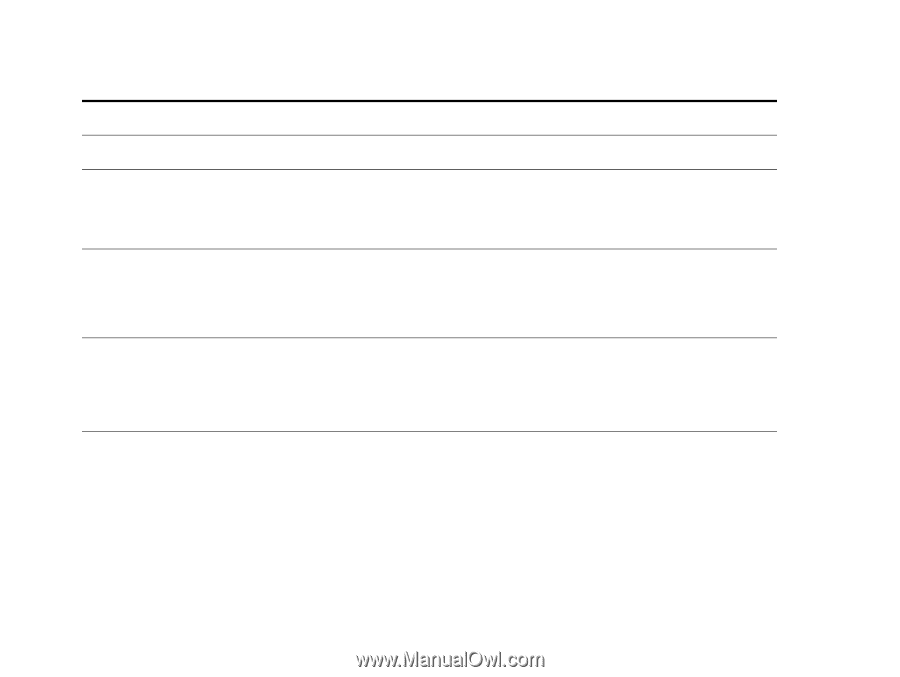HP LaserJet 9000 HP LaserJet 9000 series printer User Guide - Page 139
Setup, Options, Chooser, to the printer before printing. Use the HP LaserJet Utility See
 |
View all HP LaserJet 9000 manuals
Add to My Manuals
Save this manual to your list of manuals |
Page 139 highlights
Chapter 5 Problem solving 139 Situation General operation problems. General repeated stapler jam problems. Job has been properly sent, but the printer will not print. Job has incorrect fonts. Job is not sent to the desired printer. Solution For general paper operation information, see "Printing tasks" on page 30. z Check to see that the job to be stapled is less than five mm (.08 inch) thick. z Stapler might have some trapped staple wires that are obstructing the magazine. Remove loose staples and paper dust from the inside of the stapler (See "To clear a staple jam from the optional stapler/stacker" on page 96). If the connection is broken before the entire print job has been transmitted to the printer (printing has not yet started), the printer might not print any of the job. Press CANCEL JOB to clear the printer memory. Then, reposition the portable device within the range of operation described in "Printing a job using FIR" on page 72, and print the job again. z If you are printing an .EPS file, try downloading the fonts contained in the .EPS file to the printer before printing. Use the HP LaserJet Utility (See "Software for Macintosh computers" on page 24). z If the document is not printing with New York, Geneva, or Monaco fonts, go into the Page Setup dialog box, and select Options to deselect substituted fonts. Another printer with the same or similar name might have received the print job. Make sure that the printer name matches the name selected in the Chooser (See "Selecting an alternate PPD" on page 149). Correcting output quality problems