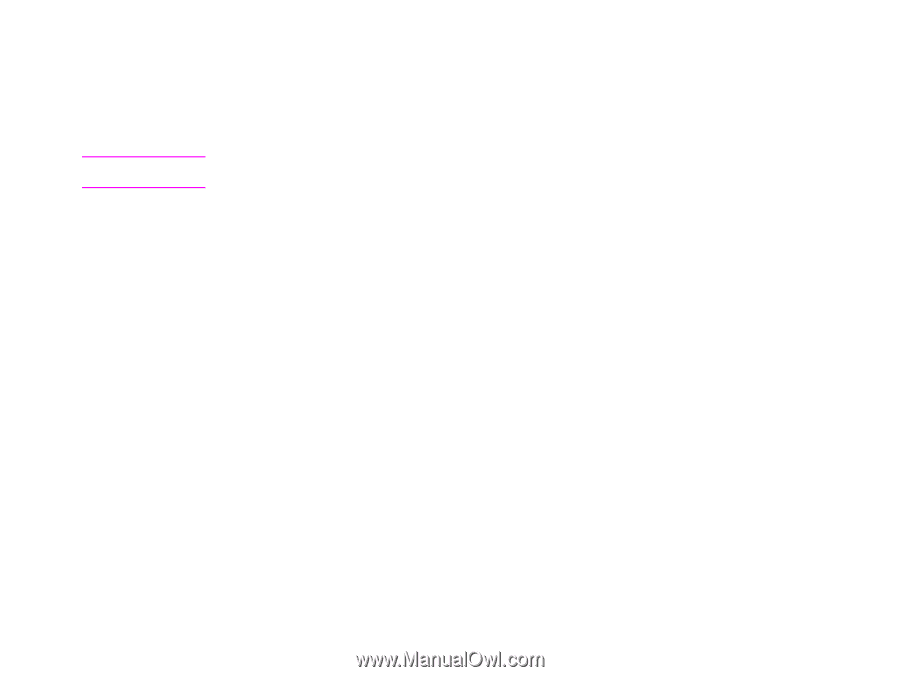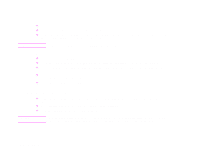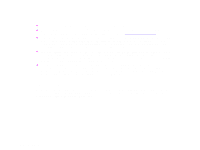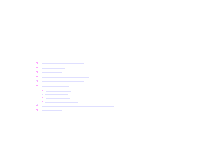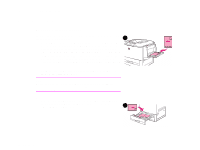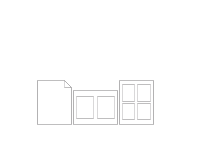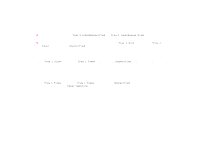HP LaserJet 9000 HP LaserJet 9000 series printer User Guide - Page 51
Using features in the printer driver, Printer collation, Saving printer setup information
 |
View all HP LaserJet 9000 manuals
Add to My Manuals
Save this manual to your list of manuals |
Page 51 highlights
Chapter 3 Advanced printing tasks 51 Using features in the printer driver When you print from a software application, many of the printer features are available from the printer driver. To gain access to Windows printer drivers, see "Access the Windows printer driver" on page 23. Note Settings in the printer driver and software application generally override control panel settings. (Software application settings generally override printer driver settings.) Printer collation The printer collation feature allows multiple original prints (mopying) that provide you the following advantages: z reduced network traffic z faster return to application z all original documents Saving printer setup information Printer drivers allow you to save the printer settings you use most often as the default settings. For example, the driver might be set to print on letter-size paper, portrait orientation, with automatic tray selection (from the first available tray). Windows PCL 6 and PCL 5e printer drivers allow you to save printer settings for multiple kinds of print jobs. For example, you might want to create a quick set for envelopes, or for printing the first page of a document on letterhead. New printer driver features Look for Quick Sets, Scale to Fit (any page size to any page size), and Booklet Printing options in the Windows printer driver, or see the printer driver help for more information. Printing watermarks A watermark is a notice, such as "Top Secret," printed in the background of each page in a document. Check the driver for available options, or see the printer driver online help for more information. Using features in the printer driver