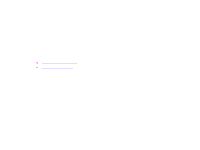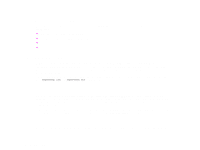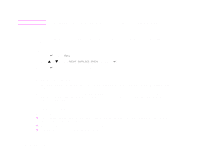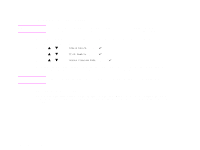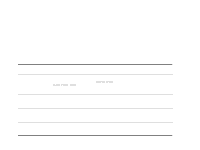HP LaserJet 9000 HP LaserJet 9000 series printer User Guide - Page 77
Checking the toner level, Using the printer control panel, Using the embedded Web server
 |
View all HP LaserJet 9000 manuals
Add to My Manuals
Save this manual to your list of manuals |
Page 77 highlights
Chapter 4 Printer maintenance 77 CAUTION To prevent damage to the print cartridge, do not expose it to light for more than a few minutes. Checking the toner level You can check the toner level using the printer control panel, the embedded web server, printer software, or HP Web JetAdmin. Using the printer control panel 1 Press to enter Menu. 2 Use or to select PRINT SUPPLIES STATUS and press . 3 Press to print the supplies status page. See "Supplies status page" on page 156 for information about the supplies status page. Using the embedded Web server 1 In your Web browser, enter the IP address for the printer home page. This takes you to the printer status page. 2 On the left side of the screen, click Supplies Status. This takes you to the supplies status page, which provides toner level information. See "Supplies status page" on page 156 for information about the supplies status page. Using printer software Three things are required to use this feature: z The "Supplies Information and Ordering" software must be installed on your computer (use the custom installation option to install this software). z The printer must be directly connected to your computer (parallel). z You must have access to the World Wide Web. Managing the print cartridge