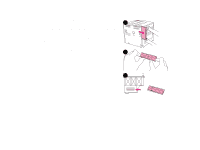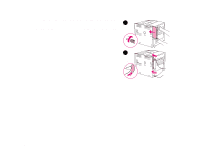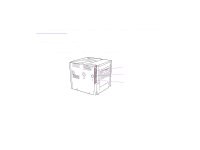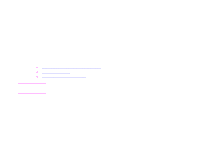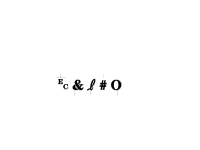HP LaserJet 9000 HP LaserJet 9000 series printer User Guide - Page 206
Installing EIO cards/mass storage, Appendix C, Printer memory and expansion, EIO 3 - hard disk location
 |
View all HP LaserJet 9000 manuals
Add to My Manuals
Save this manual to your list of manuals |
Page 206 highlights
Appendix C Printer memory and expansion 206 Installing EIO cards/mass storage Hewlett-Packard constantly introduces new software tools for use with your printer and accessories. These tools are available from the Internet free of charge. (See the introduce guide on the product CD, or go to w w w.h p. c o m /c p o s u p p o r t/ . ) Follow this procedure to install an EIO card or mass storage device: 1 Turn off the printer and remove the power cord before installing the EIO cards or mass storage device. 2 Use the graphic for the location of the EIO cards or optional mass storage device, such as a hard disk. EIO 3 EIO 2 EIO 1 3 Use HP Resource Manager to manage fonts on a mass storage device, or LaserJet Utility on a Macintosh. 4 After you have installed a new device, press 22 on the numeric keypad to print a configuration page. Installing EIO cards/mass storage