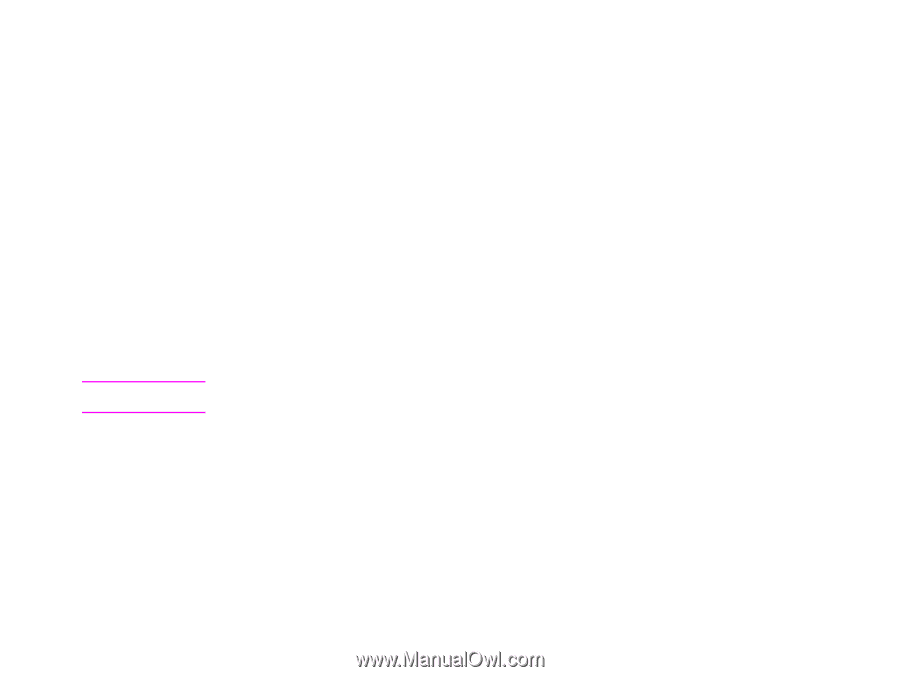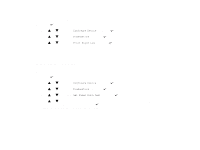HP LaserJet 9000 HP LaserJet 9000 series printer User Guide - Page 159
PCL or PS font list, Product Name, Printer Name, Usage Totals, Coverage, Pitch/Point, Escape Sequence
 |
View all HP LaserJet 9000 manuals
Add to My Manuals
Save this manual to your list of manuals |
Page 159 highlights
Chapter 5 Problem solving 159 1 Product Name and Printer Name indicate the series of HP LaserJet printer in use. 2 Usage Totals indicates types of pages that have been printed, the number of single-sided pages printed, the number of duplexed pages printed, and the total number of pages printed. 3 Coverage indicates the amount of toner used on a page. PCL or PS font list Use the font lists to see which fonts are currently installed in the printer. (The font lists also show which fonts are resident on a hard disk or flash DIMM.) The PS font list shows the PS fonts installed, and gives a sample of those fonts. The following describes the information that can be found on the PCL font list: z Font gives the font names and samples. z Pitch/Point indicates the pitch and point size of the font. z Escape Sequence (a PCL 5e programming command) is used to select the designated font. (See the legend at the bottom of the font list page.) Note For step-by-step instructions about using printer commands to select a font with MS-DOS programs, see "Common PCL 5e printer commands" on page 212. z Font # is the number used to select fonts from the printer control panel (not the software application). Do not confuse the font # with the font ID, described below. The number indicates the DIMM slot where the font is stored. Š SOFT: Downloaded fonts that stay resident in the printer until other fonts are downloaded to replace them or until the printer is turned off. Š INTERNAL: Fonts that permanently reside in the printer. z Font ID is the number you assign to soft fonts when you download them through software. Checking the printer configuration