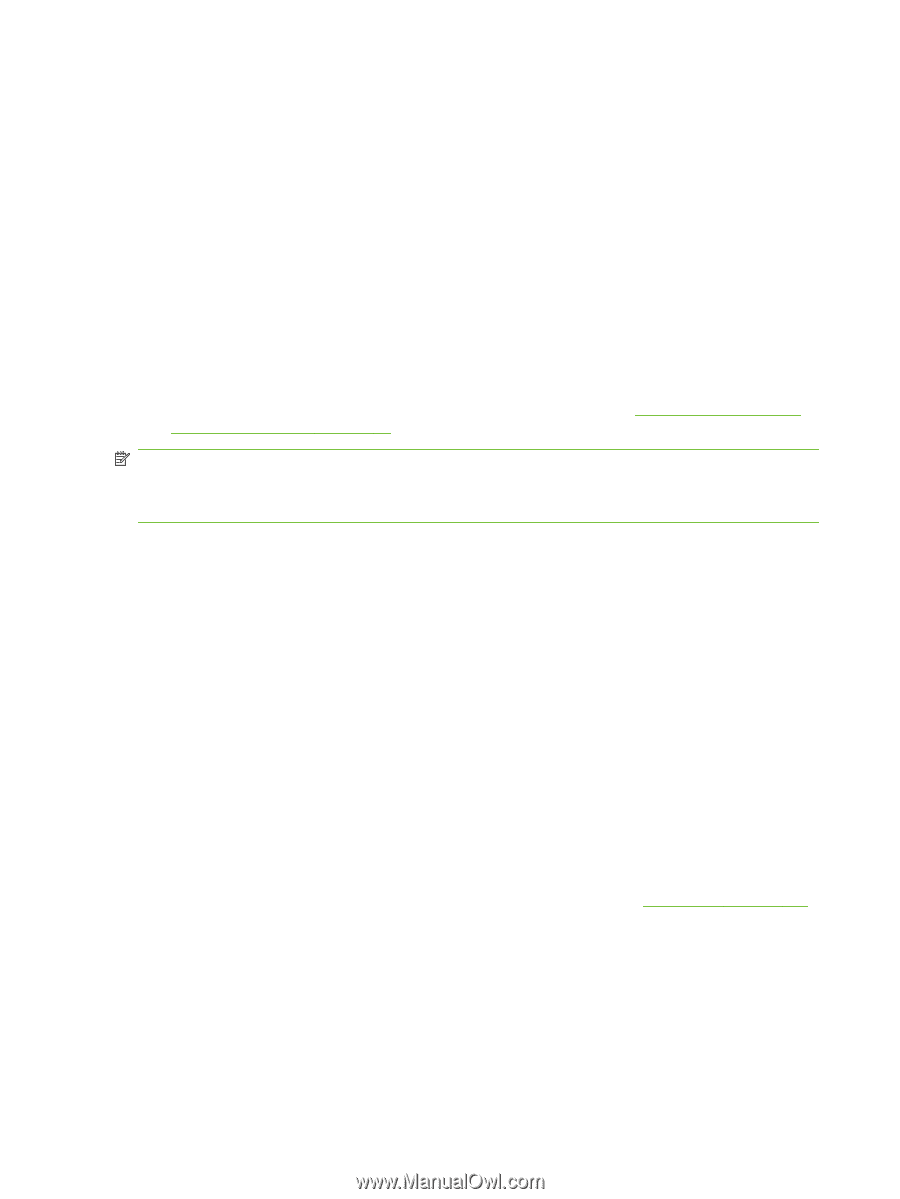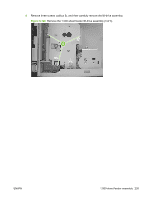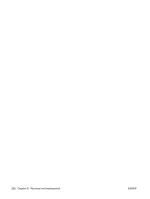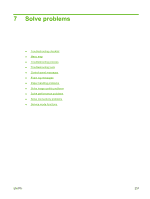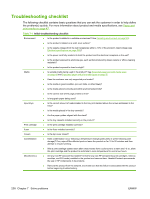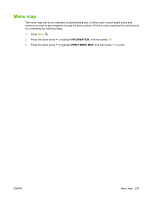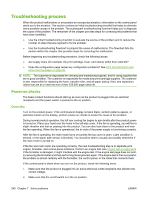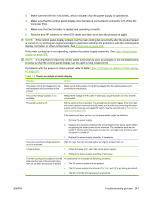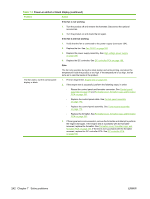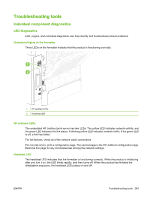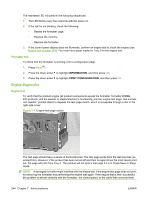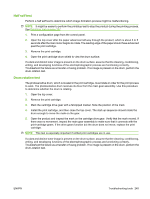HP LaserJet P4510 Service Manual - Page 254
Troubleshooting process, Power-on checks, Overview
 |
View all HP LaserJet P4510 manuals
Add to My Manuals
Save this manual to your list of manuals |
Page 254 highlights
Troubleshooting process When the product malfunctions or encounters an unexpected situation, information on the control panel alerts you to the situation. This section contains an initial troubleshooting checklist that helps to eliminate many possible causes of the problem. The subsequent troubleshooting flowchart helps you to diagnose the cause of the problem. The remainder of the chapter provides steps for correcting the problems that have been identified. ● Use the initial troubleshooting checklist to evaluate the source of the problem and to reduce the number of steps that are required to fix the problem. ● Use the troubleshooting flowchart to pinpoint the cause of malfunctions. The flowchart lists the section within this chapter that provides steps for correcting the malfunction. Before beginning any troubleshooting procedure, check the following issues. ● Are supply items (for example, the print cartridge, fuser, and rollers) within their rated life? ● Does the configuration page reveal any configuration problems? See Print the information and show-me-how pages on page 66. NOTE: The customer is responsible for checking and maintaining supplies, and for using supplies that are in good condition. The customer is responsible for media and print-cartridge supplies. The customer is also responsible for replacing the fuser, transfer roller, and all paper pickup, feed, and separation rollers that are at or near the end of their 225,000-page rated life. Power-on checks The basic product functions should start up as soon as the product is plugged into an electrical receptacle and the power switch is pushed to the on position. Overview Turn on the product power. If the control-panel display remains blank, random patterns appear, or asterisks remain on the display, perform power-on checks to locate the cause of the problem. During normal product operation, the left rear cooling fan begins to spin briefly after the product power is turned on. Place your hand over the holes in the left-side cover. If the fan is operating, you will feel a slight vibration and feel air passing into the product. You can also lean close to the product and hear the fan operating. When this fan is operational, the dc side of the power supply is functioning correctly. After the fan is operating, the main motor turns on (unless the top cover is open, a jam condition is sensed, or the paper path sensor is blocked). You should be able to visually and audibly determine if the main motor is turned on. If the fan and main motor are operating correctly, the next troubleshooting step is to separate print engine, formatter, and control-panel problems. Perform an engine test (see Engine test on page 244). If the formatter is damaged, it might interfere with the engine test. If the engine test page does not print, try removing the formatter and then performing the engine test again. If the engine test is then successful, the problem is almost certainly with the formatter, the control panel, or the cable that connects them. If the control panel is blank when you turn on the product, check the following items. 1. Make sure that the product is plugged into an active electrical outlet receptacle that delivers the correct voltage. 2. Make sure that the on/off switch is in the on position. 240 Chapter 7 Solve problems ENWW