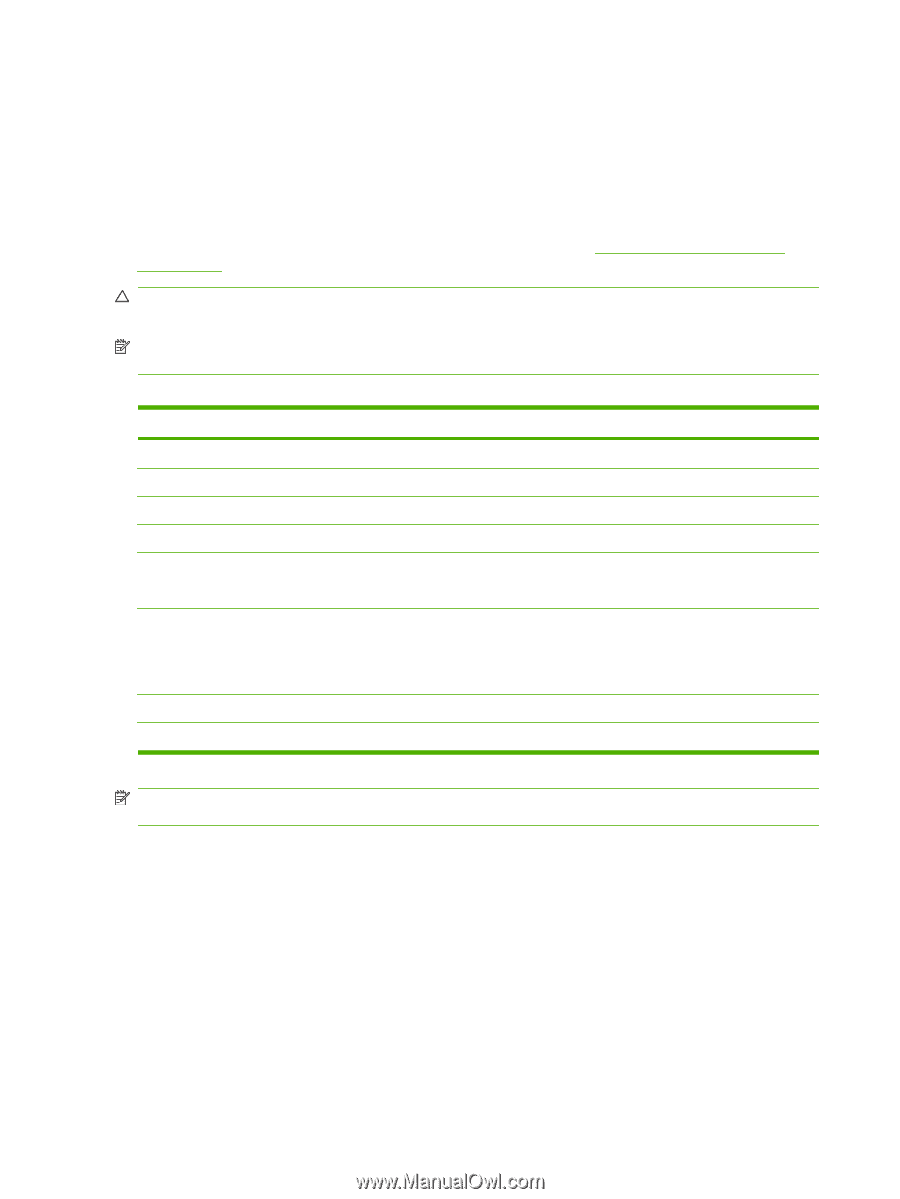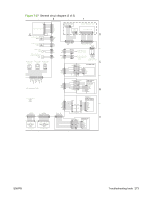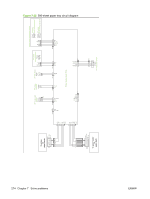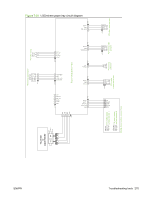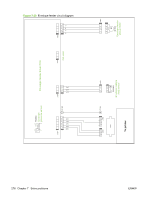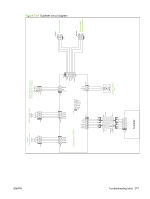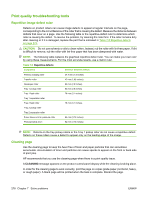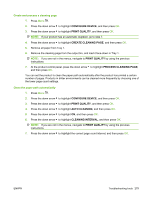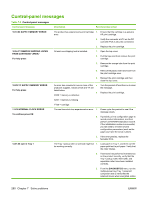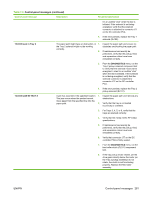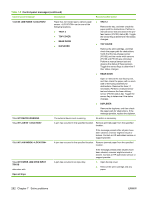HP LaserJet P4510 Service Manual - Page 292
Print quality troubleshooting tools, Repetitive image defect ruler, Cleaning
 |
View all HP LaserJet P4510 manuals
Add to My Manuals
Save this manual to your list of manuals |
Page 292 highlights
Print quality troubleshooting tools Repetitive image defect ruler Defects on product rollers can cause image defects to appear at regular intervals on the page, corresponding to the circumference of the roller that is causing the defect. Measure the distance between defects that recur on a page. Use the following table or the repetitive-defect ruler to determine which roller is causing the defect. To resolve the problem, try cleaning the roller first. If the roller remains dirty after cleaning or if it is damaged, replace the part that is indicated in Table 7-8 Repetitive defects on page 278. CAUTION: Do not use solvents or oils to clean rollers. Instead, rub the roller with lint-free paper. If dirt is difficult to remove, rub the roller with lint-free paper that has been dampened with water. NOTE: The following table replaces the graphical repetitive defect ruler. You can make your own ruler by using these measurements. For the most accurate results, use a metric ruler. Table 7-8 Repetitive defects Component Distance between defects Primary charging roller 37.7 mm (1.5 inches) Transfer roller 47 mm (1.85 inches) Developer roller 63 mm (2.5 inches) Tray 1 pickup roller 63 mm (2.5 inches) Tray 1 feed roller 79 mm (3.1 inches) Tray 1 separation roller Tray 2 feed roller 79 mm (3.1 inches) Tray 2 pickup roller Tray 2 separation roller Fuser sleeve unit or pressure roller 94 mm (3.75 inches) Photosensitive drum 94 mm (3.75 inches) NOTE: Defects on the tray pickup rollers or the Tray 1 pickup roller do not cause a repetitive defect. Defects on these rollers cause a defect to appear only on the leading edge of the image. Cleaning page Use the cleaning page to keep the fuser free of toner and paper particles that can sometimes accumulate. Accumulation of toner and particles can cause specks to appear on the front or back side of print jobs. HP recommends that you use the cleaning page when there is a print quality issue. A CLEANING message appears on the product control panel display while the cleaning is taking place. In order for the cleaning page to work correctly, print the page on copier-grade paper (not bond, heavy, or rough paper). A blank page will be printed when the task is complete. Discard the page. 278 Chapter 7 Solve problems ENWW