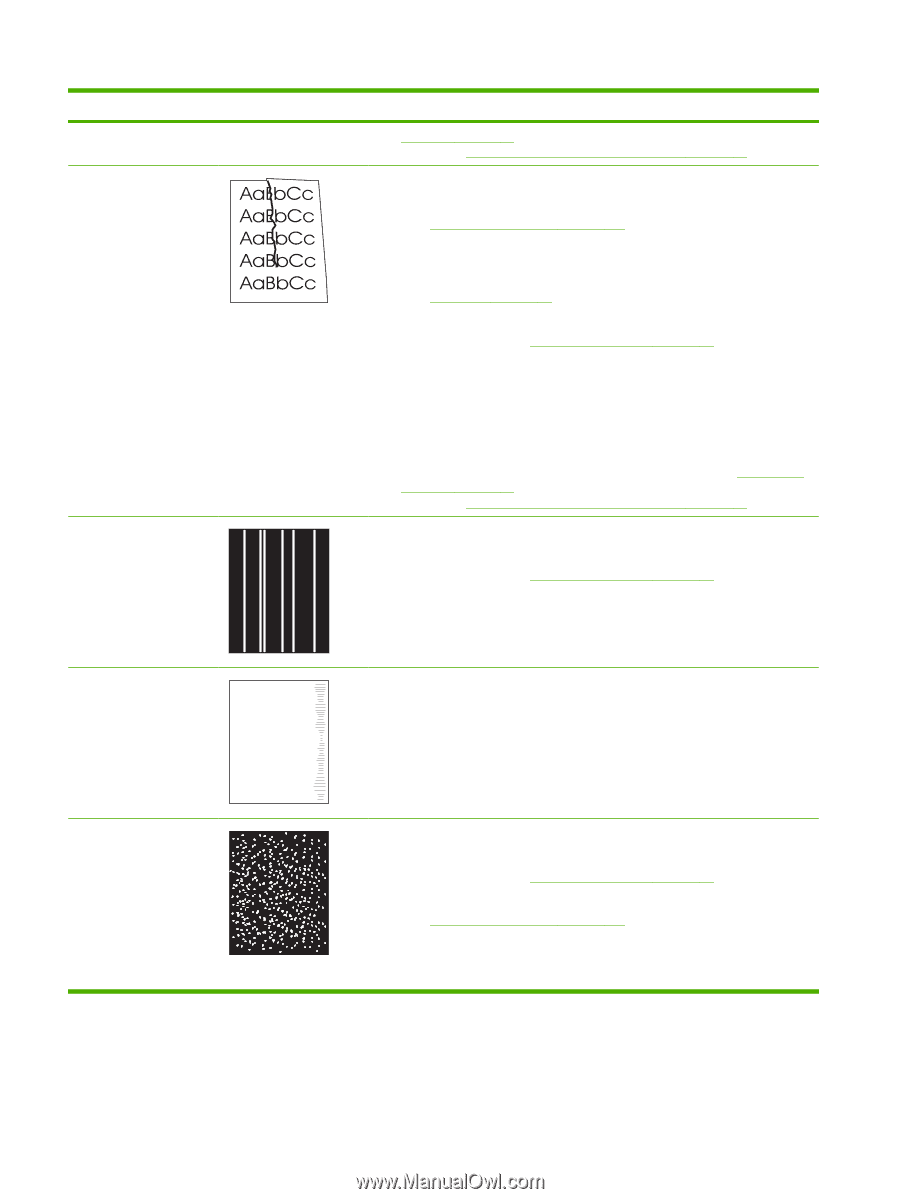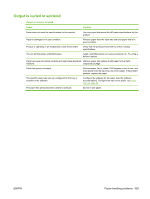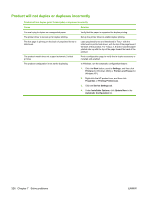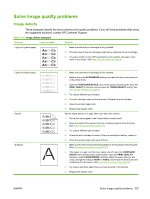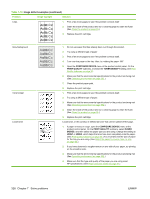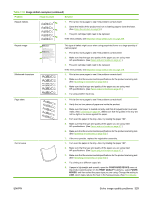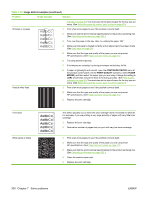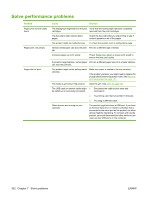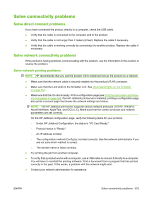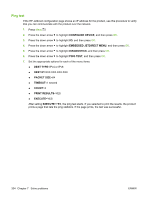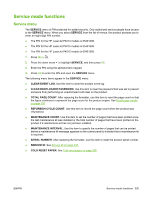HP LaserJet P4510 Service Manual - Page 344
Problem, Image example, Solution, CON DEVICE, PRINT QUALITY, FUSER, MODES
 |
View all HP LaserJet P4510 manuals
Add to My Manuals
Save this manual to your list of manuals |
Page 344 highlights
Table 7-10 Image defect examples (continued) Problem Image example Solution submenu on page 30.) You must also set the type of paper for the tray you are using. (See Select the paper by source, type, or size on page 62.) Wrinkles or creases 1. Print a few more pages to see if the problem corrects itself. 2. Make sure that the environmental specifications for the product are being met. (See Operating environment on page 502.) 3. Turn over the paper in the tray. Also, try rotating the paper 180°. 4. Make sure that paper is loaded correctly and all adjustments have been made. (See Load trays on page 54.) 5. Make sure that the type and quality of the paper you are using meet HP specifications. (See Paper and print media on page 47.) 6. Try using another input tray. 7. If envelopes are creasing, try storing envelopes so that they lie flat. 8. If paper is lightweight and smooth, open the CONFIGURE DEVICE menu at the product control panel. On the PRINT QUALITY submenu, select FUSER MODES, and then select the paper type you are using. Change the setting to LOW, which helps reduce the heat in the fusing process. (See Print Quality submenu on page 30.) You must also set the type of paper for the tray you are using. (See Select the paper by source, type, or size on page 62.) Vertical white lines 1. Print a few more pages to see if the problem corrects itself. 2. Make sure that the type and quality of the paper you are using meet HP specifications. (See Paper and print media on page 47.) 3. Replace the print cartridge. Tire tracks White spots on black AaBbCc AaBbCc AaBbCc AaBbCc AaBbCc This defect typically occurs when the print cartridge has far exceeded its rated life. For example, if you are printing a very large quantity of pages with very little toner coverage. 1. Replace the print cartridge. 2. Reduce the number of pages that you print with very low toner coverage. 1. Print a few more pages to see if the problem corrects itself. 2. Make sure that the type and quality of the paper you are using meet HP specifications. (See Paper and print media on page 47.) 3. Make sure that the environmental specifications for the product are being met. (See Operating environment on page 502.) 4. Clean the product paper path. 5. Replace the print cartridge. 330 Chapter 7 Solve problems ENWW