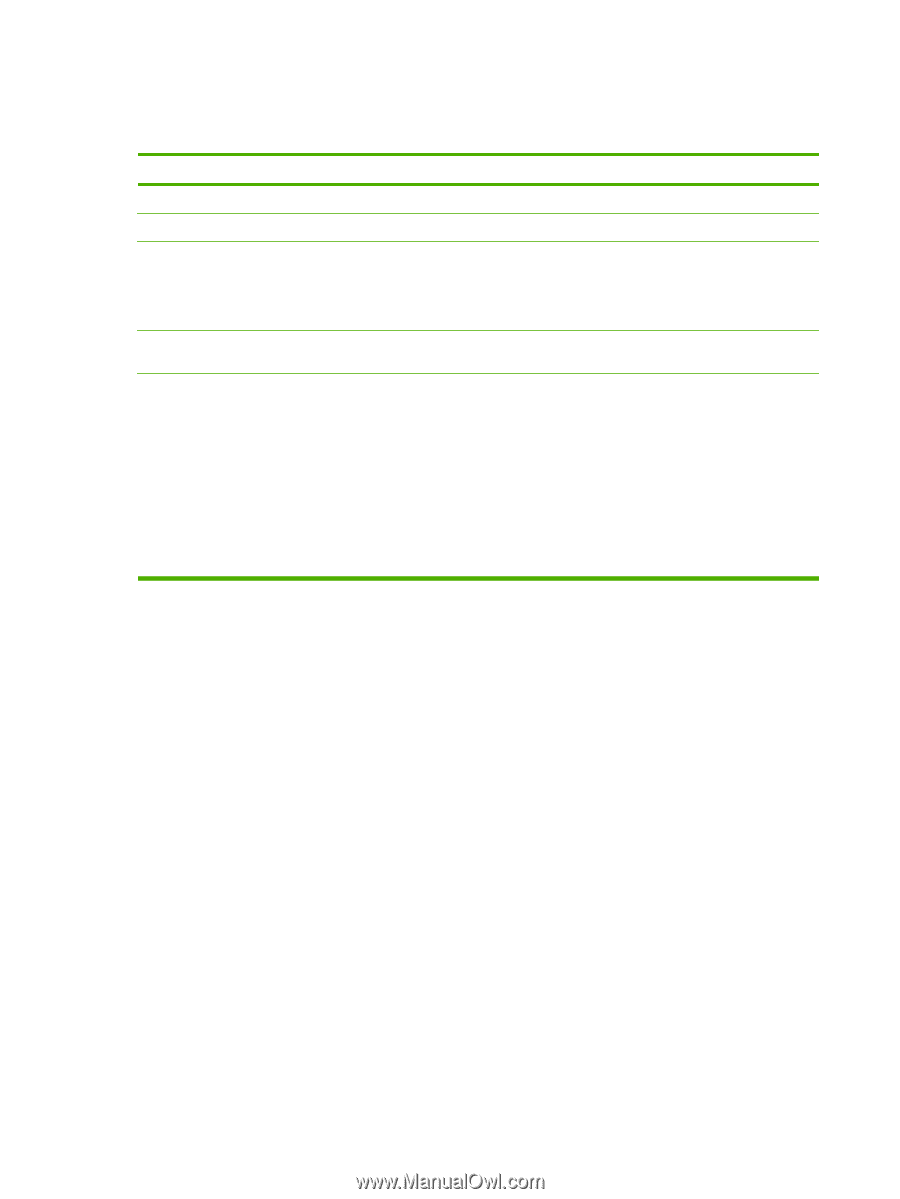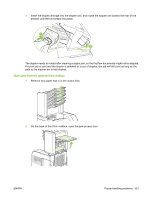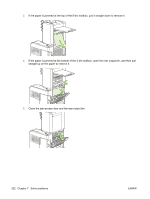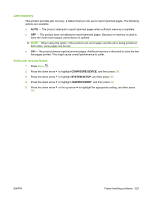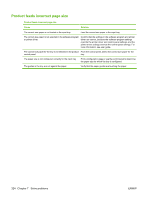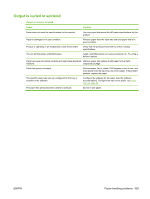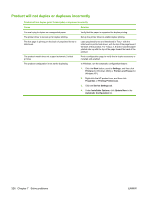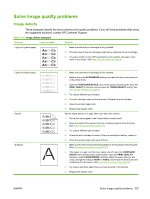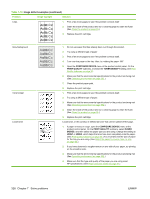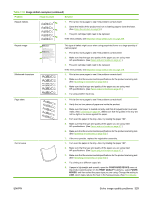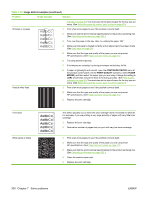HP LaserJet P4510 Service Manual - Page 340
Product will not duplex or duplexes incorrectly, Start, Settings, Printers, Printers and Faxes
 |
View all HP LaserJet P4510 manuals
Add to My Manuals
Save this manual to your list of manuals |
Page 340 highlights
Product will not duplex or duplexes incorrectly Product will not duplex (print 2-sided jobs) or duplexes incorrectly Cause Solution You are trying to duplex on unsupported paper. Verify that the paper is supported for duplex printing. The printer driver is not set up for duplex printing. The first page is printing on the back of preprinted forms or letterhead. The product model does not support automatic 2-sided printing. Set up the printer driver to enable duplex printing. Load preprinted forms and letterhead in Tray 1 with the letterhead or printed side down, with the top of the page toward the back of the product. For Tray 2, 3, 4 and 5, load the paper printed side up with the top of the page toward the back of the product. Print a configuration page to verify that a duplex accessory is installed and enabled. The product configuration is not set for duplexing. In Windows, run the automatic configuration feature: 1. Click the Start button, point to Settings, and then click Printers (for Windows 2000) or Printers and Faxes (for Windows XP). 2. Right-click the HP product icon, and then click Properties or Printing Preferences. 3. Click the Device Settings tab. 4. Under Installable Options, click Update Now in the Automatic Configuration list. 326 Chapter 7 Solve problems ENWW