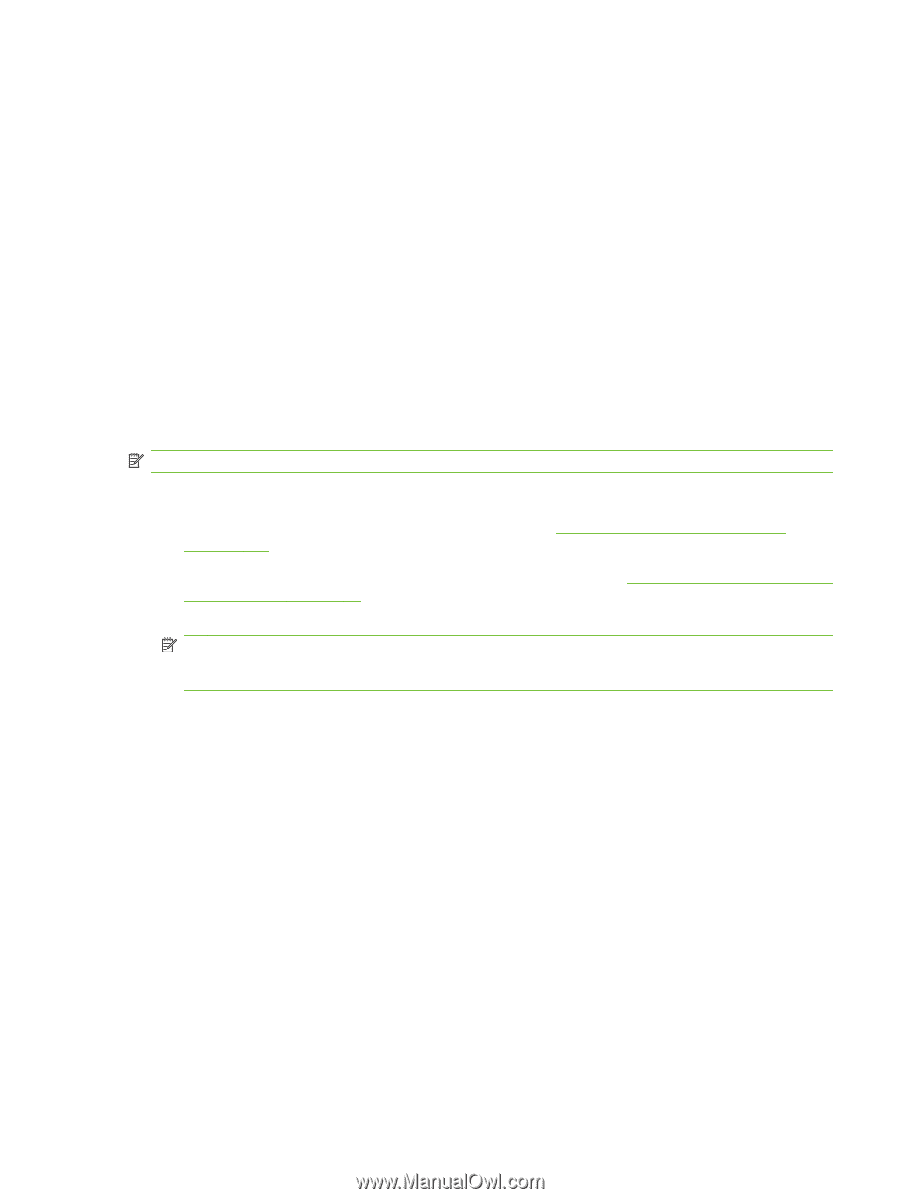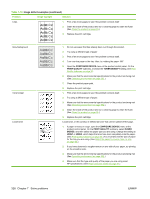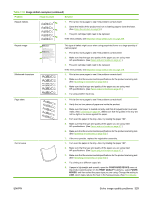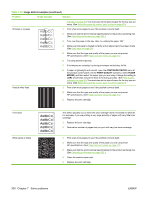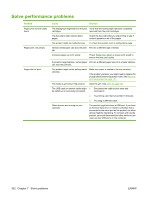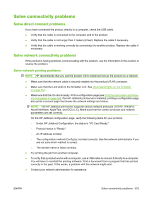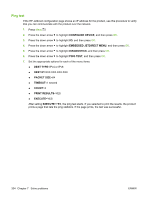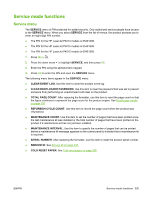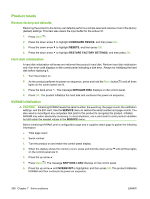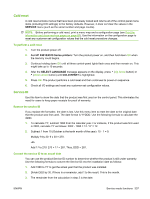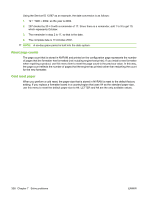HP LaserJet P4510 Service Manual - Page 347
Solve connectivity problems, Solve direct-connect problems
 |
View all HP LaserJet P4510 manuals
Add to My Manuals
Save this manual to your list of manuals |
Page 347 highlights
Solve connectivity problems Solve direct-connect problems If you have connected the product directly to a computer, check the USB cable. ● Verify that the cable is connected to the computer and to the product. ● Verify that the cable is not longer than 2 meters (6 feet). Replace the cable if necessary. ● Verify that the cable is working correctly by connecting it to another product. Replace the cable if necessary. Solve network connectivity problems If the product is having problems communicating with the network, use the information in this section to resolve the problem. Solve network printing problems NOTE: HP recommends that you use the product CD to install and set up the product on a network. ● Make sure that the network cable is securely seated into the product's RJ45 connector. ● Make sure that the Link LED on the formatter is lit. See Understand lights on the formatter on page 243. ● Make sure that the I/O card is ready. Print a configuration page (see Print the information and show- me-how pages on page 66). If an HP Jetdirect print server is installed, printing a configuration page also prints a second page that shows the network settings and status. NOTE: The HP Jetdirect print server supports various network protocols (TCP/IP, IPX/SPX, Novell NetWare, AppleTalk, and DCL/LLC). Make sure that the correct protocols and network parameters are set correctly. On the HP Jetdirect configuration page, verify the following items for your protocol: ◦ Under HP Jetdirect Configuration, the status is "I/O Card Ready." ◦ Protocol status is "Ready." ◦ An IP address is listed. ◦ The configuration method (Config by:) is listed correctly. See the network administrator if you are not sure which method is correct. ◦ The domain name is listed correctly. ● Try printing the job from another computer. ● To verify that a product works with a computer, use a USB cable to connect it directly to a computer. You will have to reinstall the printing software. Print a document from a program that has printed correctly in the past. If this works, a problem with the network might exist. ● Contact your network administrator for assistance. ENWW Solve connectivity problems 333