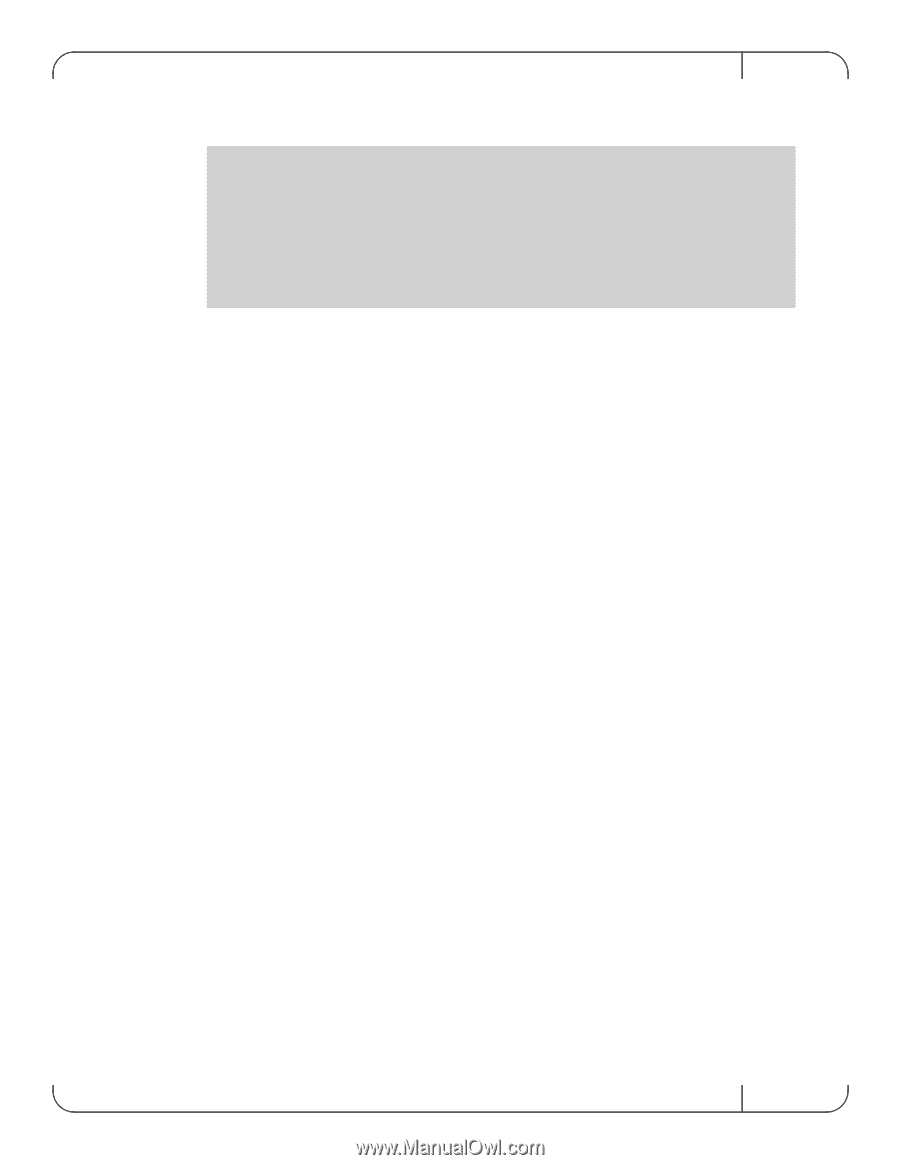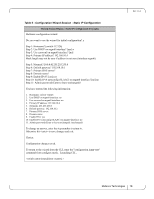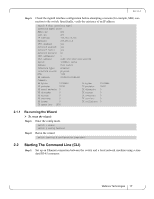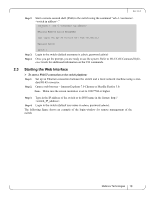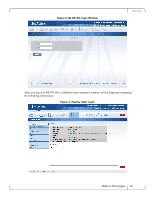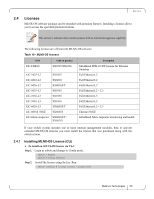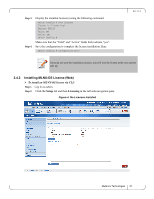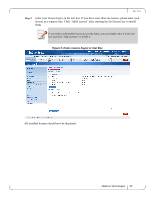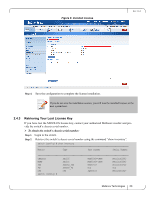HP Mellanox SX1018 Mellanox MLNX-OS User Manual for SX1018HP Ethernet Managed - Page 18
Starting the Web Interface
 |
View all HP Mellanox SX1018 manuals
Add to My Manuals
Save this manual to your list of manuals |
Page 18 highlights
Rev 1.6.2 Step 2. Start a remote secured shell (SSH) to the switch using the command "ssh -l ." rem_mach1 > ssh -l Mellanox MLNX-OS Switch Management Last login: Thu Apr 28 11:24:13 2011 from 192.168.10.1 Mellanox Switch Step 3. Step 4. switch > Login to the switch (default username is admin, password admin) Once you get the prompt, you are ready to use the system. Refer to MLNX-OS Command Reference Guide for additional information on the CLI commands. 2.3 Starting the Web Interface To start a WebUI connection to the switch platform: Step 1. Set up an Ethernet connection between the switch and a local network machine using a stan- dard RJ-45 connector. Step 2. Open a web browser - Internet Explorer 7.0 Chrome or Mozilla Firefox 3.0. Note: Make sure the screen resolution is set to 1024*768 or higher. Step 3. Type in the IP address of the switch or its DNS name in the format: http:// . Step 4. Login to the switch (default user name is admin, password admin). The following figure shows an example of the login window for remote management of the switch. Mellanox Technologies 18