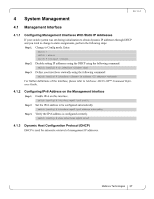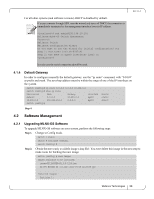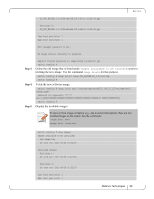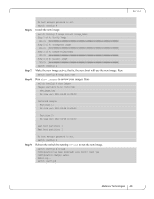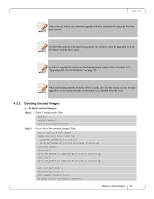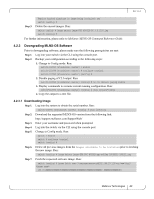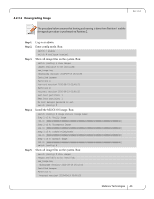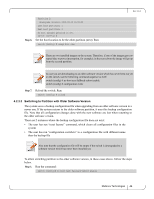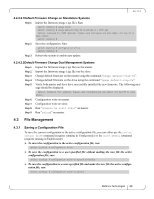HP Mellanox SX1018 Mellanox MLNX-OS User Manual for SX1018HP Ethernet Managed - Page 42
Downgrading MLNX-OS Software
 |
View all HP Mellanox SX1018 manuals
Add to My Manuals
Save this manual to your list of manuals |
Page 42 highlights
Rev 1.6.2 Step 3. Require trusted signature in image being installed: yes switch (config) # Delete the unused images. Run: switch config) # image delete image-PPC_M460EX-SX_3.0.1224.img switch (config) # For further information, please refer to Mellanox MLNX-OS Command Reference Guide. 4.2.3 Downgrading MLNX-OS Software Prior to downgrading software, please make sure the following prerequisites are met: Step 1. Log into your switch via the CLI using the console port. Step 2. Backup your configuration according to the following steps: 1. Change to Config mode. Run: switch-112094 [standalone: master] > enable switch-112094 [standalone: master] # configure terminal switch-112094 [standalone: master] (config) # 2. Disable paging of CLI output. Run: switch-112094 [standalone: master] (config) # no cli default paging enable 3. Display commands to recreate current running configuration. Run: switch-112094 [standalone: master] (config) # show running-config 4. Copy the output to a text file. 4.2.3.1 Downloading Image Step 1. Log into the system to obtain the serial number. Run: switch-112094 [standalone: master] (config) # show inventory Step 2. Download the requested MLNX-OS version from the following link: http://support.mellanox.com/SupportWeb/ Step 3. Enter your username and password when prompted. Step 4. Log into the switch via the CLI using the console port. Step 5. Change to Config mode. Run: switch > enable switch # configure terminal switch (config) # Step 6. Delete all previous images from the Images available to be installed prior to fetching the new image. Run: switch (config) # image delete image-EFM_PPC_M405EX-ppc-m405ex 20090531-190132.img Step 7. Fetch the requested software image. Run: switch (config) # image fetch scp://username:[email protected]/var/www/html/ 100.0 Mellanox Technologies 42