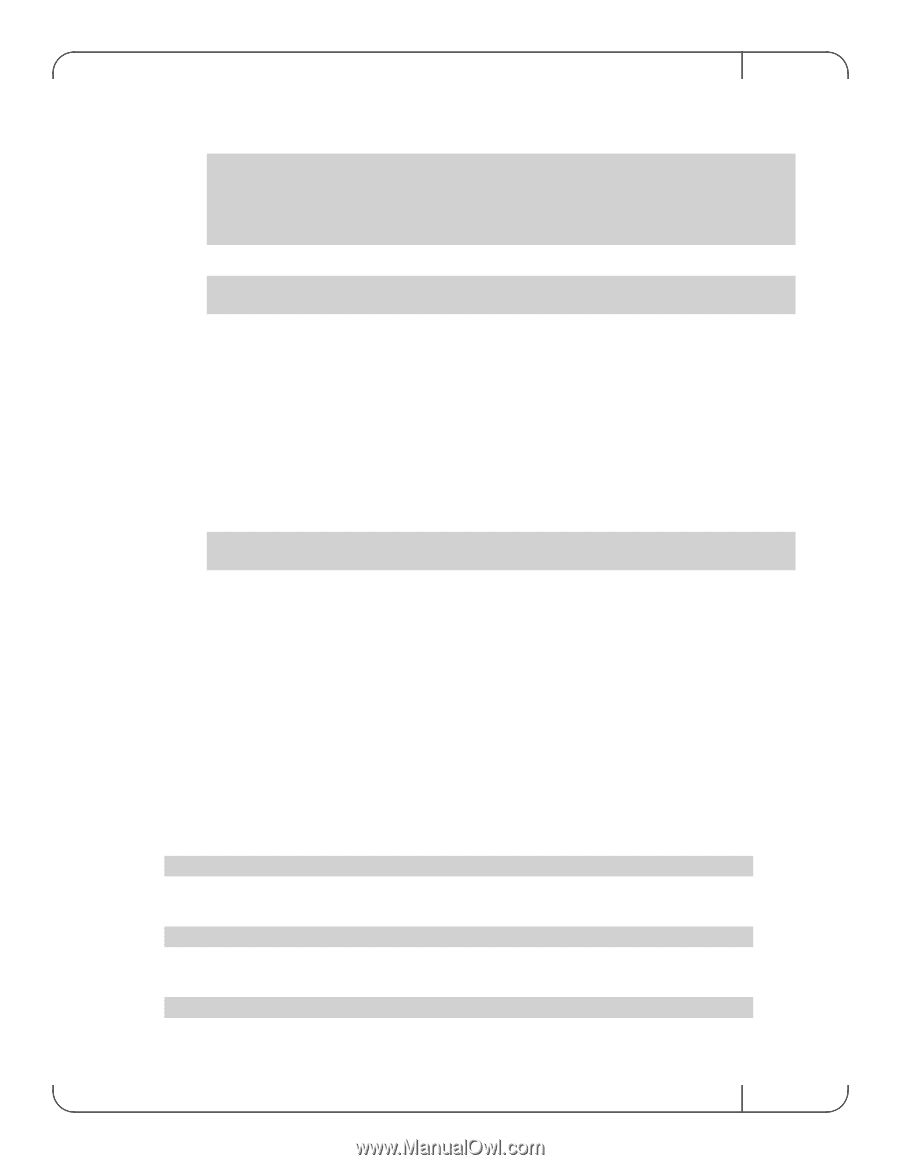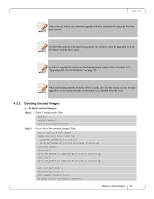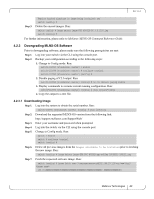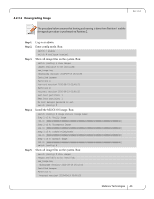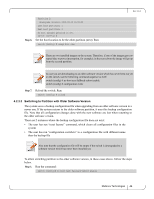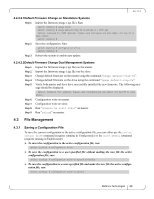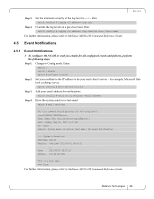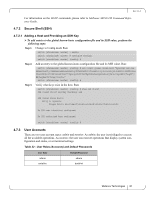HP Mellanox SX1018 Mellanox MLNX-OS User Manual for SX1018HP Ethernet Managed - Page 46
File Management
 |
View all HP Mellanox SX1018 manuals
Add to My Manuals
Save this manual to your list of manuals |
Page 46 highlights
Rev 1.6.2 4.2.4.2.1Default Firmware Change on Standalone Systems Step 1. Import the firmware image (.tgz file). Run: switch (config) # image fetch switch (config) # image default-chip-fw fw-SX-rel-9_1_2090.tgz Default Firmware 9.1.2090 updated. Please save configuration and reboot for new FW to take effect. switch (config) # Step 2. Save the configuration. Run: switch (config) # configuration write switch (config) # Step 3. Reboot the system to enable auto update. 4.2.4.2.2Default Firmware Change Dual Management Systems Step 1. Import the firmware image (.tgz file) on the master. Step 2. Import the firmware image (.tgz file) on the slave. Step 3. Step 4. Step 5. Change default firmware on the master using the command "image default-chip-fw". Change default firmware on the slave using the command "image default-chip-fw". Verify both master and slave have successfully installed the new firmware. The following message should be displayed: Default firmware updated. Please save configuration and reboot for new FW to take effect. Step 6. Configuration write on master. Step 7. Configuration write on slave. Step 8. Run "chassis ha reset other" on master. Step 9. Run "reload" on master. 4.3 File Management 4.3.1 Saving a Configuration File To save the current configuration to the active configuration file, you can either use the configuration write command (requires running in Config mode) or the write memory command (requires running in Enable mode). To saves the configuration to the active configuration file, run: switch (config) # configuration write To save the configuration to a user-specified file without making the new file the active configuration file, run: switch (config) # configuration write to myconf no-switch To save the configuration to a user-specified file and make the new file the active configuration file, run: switch (config) # configuration write to myconf Mellanox Technologies 46